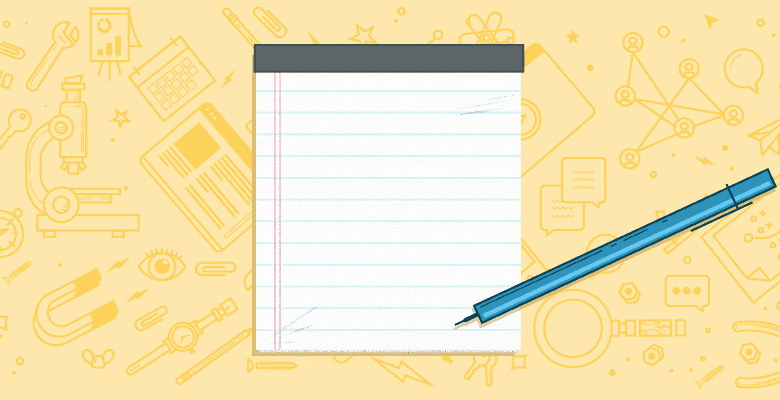
Youtube is one the most powerful marketing channels at our disposal. Videos rank well in Google and often have rich snippets that attract more clicks and brand awareness.
While it’s a very effective platform to build readership and following, it can also be quite overwhelming. There are too many parts that come into play. How to create videos? How to build up views and subscribers? How to produce quality and stand out?

Luckily, there are tools that make the process easier. While easy video creation tools have been covered earlier, here are a few video marketing tools that let you discover more opportunities and allow you to achieve better results.
1. Optimize your video for keyword traffic
When it comes to Youtube strategy, keyword research is more for brainstorming and finding alternative terms to include into the title and description. Keywords shouldn’t lead your creativity: They should enhance it.
The Bulk Suggest Tool (a free tool developed by Internet Marketing Ninjas, the company the author works for) is one of the easiest ways to perform keyword research for your video: It searches Google and Youtube “Auto-Complete” database to expand your initial term based on what users type into the search box:

This way, you can quickly compare Google search terms with Youtube search terms and, most importantly, better understand what interests your target audience most.
There are other great options powered by Google Suggest, but they work a bit differently. SERPstat, for example, is a powerful tool that can also extract question-type queries from your keyword suggestions.
And there’s also a handy Wordpress plugin that will generate keyword ideas based on Google Auto-Complete right inside your post editing dashboard. On the plus side, using this plugin, you can come up with video content ideas while composing an article.
2. Analyze your competitors’ channel(s)
Analyzing your competitors is a necessary step in any content marketing campaign. While it’s not meant to hinder your creativity, competitive analysis can help you identify what works better and how to engage your viewers effectively.
The easiest and most effective tool to analyze your competitors’ Youtube channels is BirdSong Analytics’ Youtube Analysis feature. (This is a pay-as-you-go tool.)
All you need is the channel name and the tool will dig up tons of absolutely amazing stats and reports, including:
- Your competitors’ best time to upload to get liked;
- Your competitors’ best day to upload to get liked
- Your competitors’ best time to upload to get comments;
- Your competitors’ best day to upload to get comments
- How video duration affects viewing figures
- How video duration affects engagement
- Most used words in captions, etc.

You can also download an Excel spreadsheet listing all your competitors’ videos, including title, description, upload date, upload day, and duration; as well as the number of likes, comments, and views for each video. Play with filters and conditional formatting in this spreadsheet to get more insights into your competitors’ tactics.

Of course, it’s recommended that you analyze a few channels before trying to implement these reports into your video strategy.
3. Create eye-catching design
Youtube marketing is not simply about creating awesome and/or useful videos. It’s also about getting people to click on your links and earning engagement.
Thus, Youtube marketing involves a graphic design component which, luckily, can be quite easily handled at home.
Youtube Video Thumbnail: Canva (This is a freemium tool but I use the free version.)
Using the custom dimensions in Canva, you can easily create an attention-grabbing thumbnail for your video to attract more views and clicks from search results.
The reason I prefer Canva is it saves all your templates for free, allowing you to use the same template to quickly create a new thumbnail for each one of your channel videos, and maintain a consistent look. (For alternatives to Canva, read this post).
Your custom thumbnail image should be as large as possible, as the image will also be the preview image in the embedded player. Here are other tips for recreating a thumbnail image:
- Set a resolution of 1280 x 720.
- Upload in a standard image format such as JPG or PNG.
- Keep it under the 2MB limit.

Youtube End Cards: templates
The Youtube “annotations” feature allows you to make parts of the video clickable: You can turn your Youtube viewers into leads by directing them to your lead generation form, then encouraging them to subscribe to your channel, view more videos, or even click-through to your site.
That’s where “Youtube End Cards” come in handy: You can visualize those calls-to-action and clickable areas. The free end cards template from ReelSEO is perfect for that: It includes a free PSD file which you can use to change key elements like the background and text.

Alternatively, you can try this template from FullScreen, which looks more fun. (You can easily remove FullScreen branding using the PSD file):

4. Get your Youtube videos shared
Any time you upload your video to Youtube, you’ve created a content asset that should be properly promoted to your social media channels.
Using your channel RSS feeds, you can distribute your videos to multiple social media channels on a semi-automated channel.
Quick tip: To find your Youtube channel RSS link, simply put your Youtube username here:
youtube.com/feeds/videos.xml?user=USERNAME
DrumUp helps you schedule your feed items to your social media channels with one click of a button. The best thing about this tool is that you can add multiple Twitter accounts, multiple Facebook pages, and your Linkedin account (and associated company pages); and promote your video everywhere much more productively. Here are some other things you can do with this tool:
- Authenticate your social media accounts.
- Click-through to the “Feeds” tab and provide your Youtube channel feed.
- Preview how your social media snippets will look like after they go live.
- Use the “One-Click schedule” button to quickly schedule your videos to be distributed to your social media accounts. (You can set your “One-Click schedule” in your DrumUp account settings.)

DrumUp is a freemium tool, but the “feeds” feature comes only in the paid package ($19 a month).
ViralContentBee RSS Feature (full disclosure: I am the co-founder) is a good way to get your content “magically” shared by real social media users without you spending a lot of time getting your content in front of them.
Don’t get me wrong: It doesn’t automate sharing or quality assurance; it only automates how your videos get into the system. Your video gets grabbed from your channel RSS feed and is automatically submitted to the moderation system for the VCB team to make sure it’s not promotional and can be shared by the community. Once approved, it appears on VCB users’ dashboards for them to share on Twitter, Facebook, Pinterest, and StumbleUpon.
This is a great way to give your videos the initial push they need to generate their first views and likes before spreading further.
VCB is not a free tool.
5. Track and analyze your Youtube stats
Cyfe (a freemium tool, but I use the free version) is the most productive way to easily monitor your channel progress, as well as each stats for individual videos.
I tend to maintain a separate dashboard for Youtube widgets. (If you manage several Youtube channels, you can create many dashboards.)

To add a Youtube widget to your dashboard, click on “Widgets,” then navigate to “Social media” and then “Youtube”:

Next, click on “configure widget” and choose:
- All videos or any individual video you want to track
- Metrics (There are lots of available metrics including views, traffic sources, audience retention, and engagement.)
This dashboard you create will be auto-updated in real time. Using Cyfe is more productive than using built-in Youtube analytics because Cyfe provides you with the bird’s eye view of key Youtube metrics.
Bonus: enhanced embed tool
While there’s nothing inherently difficult about embedding Youtube videos, there are lots of options to choose from that the default Youtube embed feature does not reveal.
This tool (free) lets you easily generate an enhanced embed code for your video, including:
- The ability to start video from any second (not the beginning)
- The ability to loop and/or auto-play your video
- The ability to disable player controls
- The ability to add Pinterest, Twitter, Facebook, etc., sharing buttons for your readers to use while playing your video

You can also implement video schema to show search engines what’s inside the video, who owns the copyright, who the author is, etc. Here’s a handy generator for video schema.
Finally, there are many channels available for marketing your videos (not just YouTube), and you can use most of the tools mentioned in this post to implement your video marketing strategy on multiple platforms!
Are there any Youtube marketing tools you are using? Please share them in the comments.






