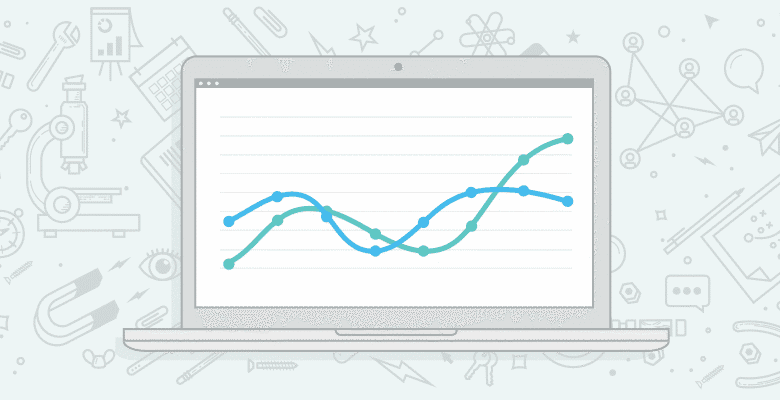
Everybody remembers being in college, writing down activities in a logbook, hoping the hours they worked on a project were enough for a sufficient grade. After two years as an online marketer/SEO, I realized what makes writing down activities so important.
The intent of this post is to save you from making the same mistakes I made. If you’re working for a brand, you probably want to make sure you’re on top of all your KPIs, but few of us are able to carefully track our valued metrics 24 hours a day.
So in addition to providing you with some useful insights into why it’s so important to write down everything you do, I’ll also give you some useful tips on how to get this started with the tools you likely already use. Most importantly, I’ll show you how to keep track of drastic changes in web traffic and user engagement.
How Meta Robots & XML Issues Impacted My Perception of Web Analytics
To give you an example of why it’s useful to keep track of what you and your team are working on, let me take you back to an incident I experienced roughly two years ago. My team tested an upgrade for functionally, but forgot to check the involved technical SEO elements. After a massive drop in keyword positions for all of our top (landing) pages, we did our best to retrace our steps. In the process, we discovered we had implemented the META robots noindex tag on all pages. I’d love to say I’m joking, but our drop in search traffic says otherwise.
I think you get the point—and that it’s probably best if I don’t tell you about the time that we returned XML to Google instead of proper HTML—record everything. To this end, I’m going to share my insights into what I like to track on a daily and weekly basis via Google Intelligence Events, and share occurred events with our team, using the annotations of Google Analytics for our sites. I’m also hoping to hear your ideas on anything I’m missing so that we can learn from each other.
Rebecca Lehman made
a great start back in 2011 with this, but in the past years a lot of new metrics and dimensions have been added to Google Analytics, making it easier to keep track of even more changes.
What are Google Intelligence Alerts?
Analytics monitors your website’s traffic to detect significant statistical variations, and then automatically generates alerts, or Intelligence Events, when those variations occur. – Google Analytics Help Guides
Google Analytics provides you with predefined alerts that guide you through certain changes in engagement, traffic or visitor data, but they are hard to notice if you’re not looking at your web analytics on an hourly basis. However, you are able to add custom intelligence alerts that update you of any changes that are important to you (e.g., when your traffic increases by 10% day over a single day). The tool makes it possible for you to respond faster to changing data, and you can also use it to keep your colleagues up to date.
Google Intelligence Alerts enable you to monitor your web analytics in many different ways, but they’re not without their disadvantages. Let’s look at both sides of the argument:
| Advantages | Disadvantages |
| You’ll be notified within 24 hours. | You’re not able to share intelligence alerts with your colleagues. |
| If you live in the US, you can get texts message alerts of important changes. | If you don’t live in the US, you can’t receive text messages. |
| You can keep track of almost every metric and dimension in Google Analytics. | Setting up a large number of alerts is a time-consuming process. |
| You can use your intelligence alerts in multiple properties as they belong to your personal Google Analytics account and data. |
Note: The email reports from Intelligence Alerts have a certain delay. Hopfully Google Analytics will improve this delay in the future, but for now it’s the best we have to work with.
Why is this useful for you?
I’ve provided you with just one example of how Intelligence Alerts can be useful. Now let me give you more insight into why it’s easier for you to keep track of changes with Google Alerts. The average e-commerce store has thousands of products, each of which is likely to be impacted by seasonal preferences such as who’s buying umbrellas in mid-summer. But what if it suddenly starts raining and your warehouse is running out of umbrellas? What if you could set up alerts to see if sudden product categories change in performance based on your data in Google Analytics?

Overview

Image: personal screenshots
On the left side of your Google Analytics Reporting dashboard you have the ability to view the daily, weekly and monthly automatic alerts that Google has already triggered for you. This overview provides the most important metrics and dimensions for your site. For example, the screenshot below shows you the change in views throughout April 2014 for one of my accounts. Naturally, by clicking on details you are provided with more details on the period.

Image: personal screenshots
As you can see, the detailed view shows you the metrics again so that you can determine how importance each change is to you business. In this case, the graph tells you what the per-session goal value is, so you can see the weekly progress this metric made and why it triggered an automatic alert.
Daily, weekly, and monthly events

Image: personal screenshots
The daily, weekly and monthly events provide you with a detailed view on more specific intelligence alerts, as well as the alerts you’ve created yourself. (I’ll cover this in more detail in the next section.) On top of this, it enables you to change the importance of the alerts, as well as the alert category, including Custom Alerts, Automatic Web Alerts and, and Automatic Adwords Alerts.
The table contains an overview of the triggered alerts based on the settings you select. The links on the right side will guide you directly to the right report, where you can take a deeper look at each metric/dimension.


Image: personal screenshots
Overview: In the Admin of your Google Analytics View you’re able to see an overview of current intelligence alerts. Click the New Alert button at the top.

Image: personal screenshots
Now you have the opportunity to add a name to the alert and select the profiles you would like this intelligence event to apply to. By selecting the time period, you will be able to compare the current day, week or month to its previous variant. By setting the alert conditions, you have the opportunity to select the metrics and dimensions that must change in order to trigger a notification.

To save you some time, I’ve created a couple dozen intelligence alerts. The only things you need to do are log into your Google Analytics account and make sure you’re ready to get overwhelmed with weekly or daily alerts. Seriously, though, don’t feel compelled to add all of the alerts. Select only those that have the most value for you and your business.
Error/panic
A couple of alerts could help you monitor the status of your site and the Google Analytics integration into the site itself. You’ll likely want to know when certain tracking codes are removed and pages trigger errors:
Engagement
These alerts are ideal for publishers with lots of traffic:
Traffic sources
If you suddenly have more traffic, but don’t know where the traffic is coming from, the alerts for traffic sources could come in very handy:
E-commerce
Monitoring the conversion rate for different browsers will make you aware of any problems your site has playing nice with certain browsers:
Google AdWords
If you’re running Google AdWords, you undoubtedly have alerts set up. But it would be handy to know the performance onsite and to see the corresponding spend associated with it if your spend goes up or down.

In the long term, Google Analytics Annotations will really help you review statistics year-over-year. If something noteworthy happens, add an annotation to the date in Google Analytics. It’s fairly simple to do, and will provide you, your colleagues, your manager, etc. with an idea of what’s going on with your site and why.
My favorite annotations are reports of bugs, new website features, and UX/ CRO improvements to popular pages.

Image: personal screenshots
P.S. Dear Google Analytics product managers, if one of you is reading this, please make adding annotations available via the
Google Analytics Management API. It would make it so much cooler if, for example, we could add a new annotation to our data for every new post in WordPress.
TL;DR: Intelligence Alerts automatically keep you up to date on pre-configured changes in your data. With a daily email updates, you’ll never miss important changes associated with your website’s data, traffic or engagement.
Please let me know in the comments what your favorite intelligence alerts are and how you use them to your advantage. If you have any other tools that you use to keep yourself informed, don’t hesitate to share them.






