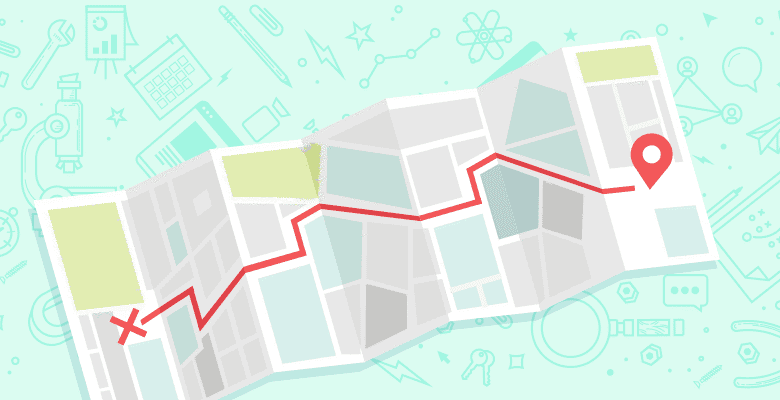
In the last few months, Google’s Local Business Center has implemented many changes that affect search marketing firms and our clients. One noticeable change has been how they have started marking listings as “Unverified” if you do not verify the listing by phone or mail. This includes every listing that is added with the Bulk Upload feature. One drawback to having a listing that is “Unverified” in the Local Business Center is that your ranking can be adversely affected depending on your industry. Another drawback is that if a user clicks “More” next to your local listing, the term “Unverified” is displayed prominently at the top of the listing.
I contacted our Google rep to figure out how I could submit multiple listings for clients with a nationwide presence without having to verify hundreds of storefronts by phone or mail.
Google has introduced a new service – the Google Whitelist Feeds Beta. How it works is that you apply to be on the whitelist feeds beta. Here is how to do it:
STEP 1- Provide Google with the following:
- The Login ID of your LBC feed (the email address you use to login to your LBC account)
If you already have an LBC feed, the following section does not apply. If you are preparing to submit a new feed, please follow these guidelines.
- The LBC account must be registered with a transferable and recognizable email address (the GAIA ID). (Google identifies non-transferable as an email address that has an individual’s name attached to it.)
- Not Good: [email protected], [email protected]
Requirements for the whitelist feeds:
- No feed may have fewer than 10 listings
- Partner should not provide more than 10 feeds
STEP 2 – Fill out this information:
Requirements for the Whitelist Application:
- Primary contact at Partner
- Partner’s contact phone
- Partner’s contact email (other than feed GAIA)
- Partner’s geographic coverage
STEP 3 – READ THIS EMAIL BELOW FROM OUR LBC TEAM AND REPLY TO THIS EMAIL WITH ‘I AGREE’ IF YOU AGREE
Dear Google Partner,
Being on the Local Business Center (LBC) Whitelist is a way for you to help business listings be accurate on Google Maps. To be whitelisted, you agree to follow the terms of service for Google Maps, as well as the additional terms set forth below. You understand that your LBC listings may be removed from Google products and services, and your user account for the Local Business Center may be terminated if the Google Maps team determines you have not followed these terms. To agree to these terms, please respond to this email, typing the sentence “I agree” in your reply.
Accurate, Specific Data
You agree to provide accurate data for any business listing you submit. The information you supply for each listing must be the undisputed, authoritative, current facts that are specific to that particular business location. For example, provide the primary direct local phone number specific to that business location for the listing rather than a number that serves many locations. Likewise, make the home page the primary web site of the particular business location you submit.
Primary Source
By submitting a business listing to the Local Business Center, you represent that you have the express consent from that business to act as the primary source of business listings data supplied to Google Maps. In obtaining that consent, you also represent that you’ve notified the business that listings on Google Maps are free via Google’s Local Business Center, and that a business may add a listing without working through an agent or whitelisted partner.
No Span
You will not engage in deceptive or manipulative behavior intended to game search result ranking.
Thank You,
The Google Maps Team
My personal experience with the Google Whitelist Feeds Beta is that it does work, although it takes some time to go through the application process to get on the whitelist feed.
Things to note about the whitelist feed:
- You want to get a unique Login ID for each client with multiple locations. Note that you are limited to 10 feeds with a minimum of 10 listings per feed. So, if Client A has 350 storefronts, and Client B has 275 storefronts, make sure you apply for 2 separate whitelist feeds with 2 separate Login IDs.
- Make sure that your Login ID is already tied to a Local Business Center account. I created a new email address for one of our clients without tying the Local Business Center to the account before applying. My application was denied because I had not yet tied a Local Business Center to the email address. I had to reapply for the whitelisting after tying the LBC to the e-mail and adding a verified listing to the LBC. I am still waiting for a response.
- I have used myself as the Primary Contact at Partner, with my phone and my e-mail address for each application I have done. For Partner’s Geographic coverage, I have just stated nationwide.
- Once I filled out all the information they requested and typed “I Agree” at the end of the Whitelist Ts & Cs, it usually took a week or two to hear back. I was able to send the information directly to our Google rep and she worked with the LBC team to get our clients whitelisted. She has been very helpful.
I am not sure why this hasn’t gotten more attention. Keep in mind that if you have clients with only 1 or 2 locations it makes sense to enter them through the Local Business Center interface and then proceed with the phone or mail verification process. However, the whitelist feed beta is beneficial for those clients with a nationwide presence who would like to get all of their locations loaded into the Local Business Center and would like them to be verified without spending weeks on the phone doing so.






