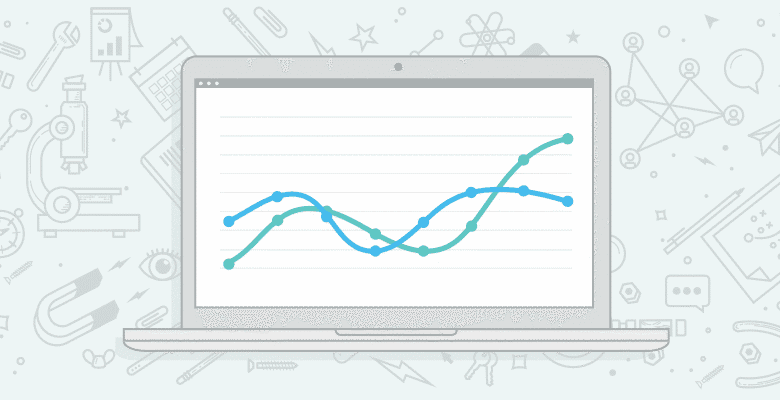
Only by measuring, can we determine whether our advertising and marketing efforts are paying off. My approach tends to be ‘measure as much as possible’, because it is in aggregate that much data begins revealing insights.
In today’s post, I am going to be tackling a classic marketing measurement: share of voice. Share of voice is a way of measuring an amount of advertising presence or strength for a particular brand or product, or essentially: how much is our brand or product talked about compared to our competitors? The beauty of the internet is that we have a way of measuring how much we are being talked about, or what percentage of our audience’s attention we have.
The traditional view of share of voice
Traditionally, share of voice is measured like this (this is in the case of a brand – replace ‘brand’ for ‘product’ if that’s what you’re dealing with):
Share of Voice = Brand Advertising (£/$ or #) / Total Market Advertising (£/$ or #)
Advertising might be based on spend, or other metrics such as impressions or gross rating points (GRPs).
It is impossible to get a completely accurate figure for share of voice. In the case of advertising spend above, you can only estimate how much your competitors are paying for advertising, and you wouldn’t be able to get any more accurate idea other than by getting the figures from the advertiser or ad platform themselves (something that is not going to happen).
I am going to give this classic KPI a digital marketing spin a look at how you can calculate it for organic search. There are limitations with this method, holding back how accurate your share of voice figures are, but I will try and be as thorough as possible (without the use of very expensive software).
How can you calculate share of voice for organic search?
This isn’t the only method around, but it’s fairly simple to do. Essentially, we want to look at our brands occurrence in the SERPs for a group of keywords we are interested in, compared to that of our competitors. While share of voice is traditionally based on impressions, we’re going to look at clicks instead, because if one result is getting more clicks, it’s almost certainly getting more attention.
This job is made a whole lot quicker and easier with paid tools, but I want to show you the manual method first so you know how it works, and in case you don’t have access to any tools to help you. If you want to find out more, Sycara is one tool that can help you calculate share of voice.
1. Choose your keywords
First of all, decide what keywords you want to calculate your share of voice for. I’m going to use the supermarket Tesco as an example here, and calculate share of voice for five keywords:
- online grocery shopping
- online food shopping
- food shopping online
- supermarket delivery
- grocery shopping online
You will want to choose a group of keywords within a common theme (based around a specific product or service), and realistically, you’ll want to use a larger list than this (which is one of the reasons why using a tool to automate some of this process helps).
2. Choose your competitors
This step can technically be missed, and you’ll still be able to calculate a share of voice figure. But, that share of voice figure won’t really mean much if you haven’t got anything to compare it to…
You’ll want to decide whom you are going to be comparing yourself against. For the purposes of this example, I am going to choose four competitors to Tesco (all British supermarkets):
- Sainsbury’s
- Asda
- Waitrose
- Ocado (Ocado actually do sell Waitrose products, but I will ignore that for now)
Make sure you know the URLs for the online properties of all of your competitors; a competitor might have more than one domain, or might use sub-domains.
3. Record the ranking(s) for each keyword
This is the time consuming step if you’re doing it manually. For each of the keywords you selected in step one, you need to record whether you rank for them, and if you do, in what position (be sure you’re not receiving personalised results by going Incognito with Chrome, or by using the Moz extension’s custom search feature). There is only point looking at the top 10 or top 20 results; the top 10 results receive almost all of the clicks, but being in the top 20 might mean the rankings for the website you’re measuring are going up. So in the case of Tesco:
|
Keyword Tesco |
Ranking #1 | Ranking #2 | Ranking #3 |
|
online grocery shopping online food shopping food shopping online supermarket delivery grocery shopping online |
7 3 2 8 8 |
8
9 |
Remember to record all positions you appear for – including multiple domains/sub-domains. Now, do this for each of the competitors too:
|
Keyword Sainsbury’s |
Ranking #1 | Ranking #2 | Ranking #3 |
|
online grocery shopping online food shopping food shopping online supermarket delivery grocery shopping online |
2 8 8 5 |
11 9 9 11 |
|
Keyword Asada |
Ranking #1 | Ranking #2 | Ranking #3 |
|
online grocery shopping online food shopping food shopping online supermarket delivery grocery shopping online |
3 2 3 13 3 |
4
4 |
|
Keyword Waitrose |
Ranking #1 | Ranking #2 | Ranking #3 |
|
online grocery shopping online food shopping food shopping online supermarket delivery grocery shopping online |
5 5 5 4 6 |
6 6 5 7 |
6 |
|
Keyword Ocado |
Ranking #1 | Ranking #2 | Ranking #3 |
|
online grocery shopping online food shopping food shopping online supermarket delivery grocery shopping online |
6 4 4 2 2 |
Now, I highly recommend using a tool to automate this for you because it will be a long process when you’re using many keywords. A good place to look is https://my.webposition.com/ – you will be able to set up reports that do exactly what we’ve done above: find the rankings for a number of different domains for a number of different keywords. You can then export the results to a CSV and work on them from there. But, whether you use a tool or not, keep your results in a spreadsheet for the following steps.
4. Calculate share of voice for each keyword
The last step is to calculate the share of voice. There is a reason why we’re recording the positions of the keywords in the SERPs, not just whether they’re there or not: because different positions receive different numbers of clicks. If you had five keywords in the top 10, and so did your competitor, that doesn’t mean your share of voices are the same – it all depends on the rank. For this reason, we will calculate share of voice using average click through rates (CTRs) for SERP positions. There isn’t one single set of values for average CTR, but I’ll be using the results from a study by Optify, but feel free to use different values if you prefer (for example, the results from Dejan SEO).
| Rank | Average CTR (%) | Rank | Average CTR (%) |
|
1 2 3 4 5 6 7 8 9 10 |
36.4 |
11 |
2.6 1.5 1.3 1.1 1.2 1.2 1.4 1.3 1.4 1.4 |
For each single keyword, you need to add up the click through rates of as many positions as your (and your competitor’s) website received. So, if you ranked 3rd and 7th for a keyword, your total CTR for the keyword would be 9.5% + 3.8% = 13.3%. This is also your share of voice; you will be receiving 13.3% of the clicks for searches on that particular keyword, and therefore your share of voice is the same: 13.3%.
To do this quickly in your spreadsheet, you’ll want to have the average click through rate table in your document and then refer to those values using the VLOOKUP function. VLOOKUP, in Microsoft’s words, “searches for a value in the first column of a table array and returns a value in the same row from another column in the table array”. To put it more simply, look at the example below from my spreadsheet:

I want my spreadsheet to add up the average click through rates of all three of the rankings for each keyword. Tesco ranks in 7th and 8th place for the keyword “online grocery shopping”, so my three ranking values are 7, 8, and 0. I’ve entered 0 for no ranking to avoid complications with the Excel function – I’m not an Excel expert and there will be someone with a more elegant solution, but hey – this works! For the same reason, you’ll notice in my table for average CTRs that I’ve put a 0% for a 0 rank.
The share of voice Tesco has for “online grocery shopping” is 3.8% + 3.5% + 0% = 7.3%. The VLOOKUP function in my spreadsheet looks at the ranking position, looks in the CTR table, and returns the corresponding CTR % for the rank. It does this for all three rankings with three VLOOKUP functions added together.
The VLOOKUP function looks like this:
VLOOKUP(lookup_value,table_array,col_index_num,range_lookup)
lookup_value = the cell containing the keyword ranking. So for the first ranking Tesco has for “online grocery shopping”, that cell is B4.
table_array = this is the table the function is going to look in to get the CTR value for the lookup_value. In my case, this is the top left cell of the table (excluding the table header), H3, and the bottom right cell of the table, I23, so the table_array value is H3:I23. I have added $ into that value to make it $H$3:$I$23 so that those values are locked – when I copy and paste the function into all the other cells that need it, the table_array value will not automatically update itself and change.
col_index_num = is the column in the table array from which the matching value will be returned. In my case, I want the function to return a CTR rate value, which is in the second column of my table, so col_index_num is 2.
range_lookup = is the logical value that specifies whether an exact or approximate match should be found. FALSE returns an exact match and doesn’t require the table_array be sorted in any particular way – perfect for our example.
Now that we’ve gotten that out of the way, you should have a share of voice for each keyword, for you and for your competitors. This is the example for Tesco:

5. Calculate overall share of voice
Now we’re ready to calculate an overall share of voice for all keywords together. This is as simple as calculating the average share of voice, so for Tesco that is: (7.3 + 9.5 + 12.5 + 3.5 + 6.5) / 5 = 7.86%. That’s all there is to it!
6. Refining the calculation
The above figure for share of voice will give you decent idea about how your presence and rankings in the SERPs are stacking up against that of your competitors. But, it assumes that each keyword is worth as much as each other, when in fact they all have different search volumes.
If we want to have a more accurate idea of how much potential traffic we’re getting for a group of keywords compared to others, we need to account for the difference in monthly search volumes. Back to the spreadsheet then.
Add an extra table with the estimated monthly search volumes for the keywords you’re analysing.
Calculate the estimated search traffic you’ll be receiving for each keyword like this: keyword share of voice (as a percentage) x keyword monthly search volume = estimated monthly search traffic.
Then, to get your ‘weighted’ share of voice value (one that takes into account monthly search volumes), add together the estimated monthly traffic for each keyword, and express that as a percentage of the total monthly search volume of each keyword. So for Tesco this is ((116.8 + 152 + 110 + 11.2 + 20.8) / 4720) x 100 = 8.7%.

Share of voice is a great competitor analysis metric
So there you have it, the long and quite tedious journey towards calculating share of voice. To make your first steps a little easier, here is my spreadsheet for you to download and do with what you will:
Download my spreadsheet to get started.
You’ll find that share of voice is a great metric for comparing one brand against another, and without gaining access to your competitor’s analytics data, is one of the better ways for seeing how much traffic one site is receiving over another in search engines.
If you’ve got any questions, let me know in the comments. Want to offer your own way of calculating share of voice? Let me know too!






