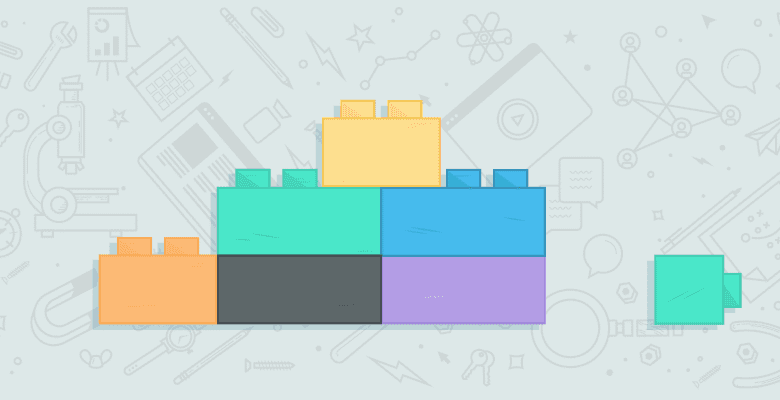
If you are doing (or used to do) a lot of guest blogging, you are likely to have plenty of useful contacts stored in your Gmail (or Google Apps) account.
While there are plenty of ways to efficiently organize those contacts (using software like Raven SEO Tools or maintaining your contact list in Excel), we often fail to (especially when our guest posting process gets very hectic).
Well, that doesn’t mean those contacts should be lost: here are a few great tips for you to find and revive your old guest blogging contacts using Gmail.
1. First and Most Obvious One
Find all emails with “guest post” in the subject:
subject:”guest post”

2. Target Better: Find Emails That Got a Reply
The best contact is the one you have heard from at least once. Even if your guest post was rejected that time, at least you know that they tend to reply:
to:me subject:”guest post”

3. Target Even Better: Find Successful Deals!
If you actually need to place a guest post and want to identify your “easiest contacts” you managed to publish a guest post with successfully, try this search:
to:me subject:”guest post” live OR published

4. Find the Actual Guest Posts You Sent
Sometimes we absolutely lose track of what we were doing. Guest blogging is mostly optional and we easily quit it once something urgent comes our way (like a new client, project, etc). This may cause us to forget about several guest posts we managed to send but never heard back.
That’s free awesome content that could otherwise go wasted!
Just a few days ago I was able to find three great guest posts I sent last year and never followed up about. Here’s the search query to use:
subject:guest has:attachment

5. Find a Specific Guest Post (Guest Posts on a Specific Topic)
Now, you can be much better at remembering things and you can even remember what that unused guest article was about. Or you may be wondering if you ever sent a guest post on a specific topic (to filter search results by niche).
In either of the above cases, playing with filename: search operator and a wildcard (*) would be an immense help!
subject:guest filename:*apple*.html
-
Note: a wildcard implies there should be one or more words used instead of it, so if your document is named simply apple.html, the above search (filename:*apple*.html) may fail to find it. Thus, please play with all possible variations with and without the wildcard to increase your chances:
- filename:*apple.html
- filename:apple*.html
- filename:apple.html
- Note: filename: operator already implies that there should be an attachment included in an email, so there’s no need to use has:attachment with it.

Or if you don’t remember the exact file type, you can play even more:
subject:guest filename:*apple*.html OR filename:*apple*.doc
Conclusion:
Now, we all know that the best bet is to be organized and keep track of who we contacted and which guest posts we sent, but sometimes we are so busy that it becomes the matter of reasonable choice: we either do a lot (maybe in a hectic manner) or we do little (but carefully).
That being said, if you choose to act and do a lot (while sacrificing on getting organized a bit), that’s always useful to have some awesome search tips by hand.
Are there any other Gmail search tips that could come in handy here? Please share them in the comments!
Ann Smarty is a professional blogger and guest blogger. She owns MyBlogGuest.com which connects guest bloggers to blog owners (and also does guest posting process tracking for you). If you are into link building, join beta testers of Ann’s new link monitoring tool.






