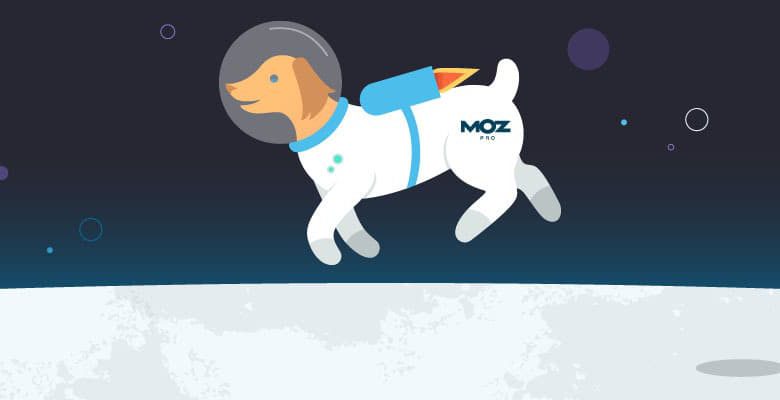
You may have heard by now that Moz launched a new feature within Keyword Explorer last week. We heard your requests, and we’re super-excited for you to check out the new addition. The tool has been expanded to allow you to search by URL: an easy way to understand what keywords an exact URL, subdomain, or entire domain is ranking for.
As Rand pointed out, this feature of Keyword Explorer is multifunctional and can solve a lot of different problems. For this blog post, I’ll cover a workflow for identifying low-hanging fruit when it comes to your competitors’ keywords.
The question of “How do I utilize competitive data to my advantage?” is one we hear a lot as SEOs. How do we know what a competitor is ranking for, and how can we use that to help direct our own strategy? Many great SEO tools out there tap into what can be described as a keyword universe — a database of keywords the tool maintains that a given site can rank for. In this universe of keywords, you can search to see how your site performs. You can also search any other site to see how it performs, which is where the competitive data comes into play. Our new feature does just that.
If you want to follow along, hop into Keyword Explorer! The search bar will allow you to:
- Search by keyword (as you always have!)
- Search by root domain
- Search by subdomain
- Search by exact page
Follow along in Keyword Explorer

Find keyword opportunities at the intersection point
For this example, I’ll use local Seattle doughnut shop Top Pot Doughnuts. Since we know the doughnut game can be a competitive one, Top Pot might want to get an idea of the keywords that a few other Seattle shops are ranking for. The competitors I’ve used are in a similar geographical area and sell similarly delicious products.
Start by entering the URL into Keyword Explorer. To keep it broad, I’d recommend beginning with the “root domain” function. You’ll be pulled into a Site Overview for your domain — including the number of ranking keywords each site has, the top positions the keywords sit in, as well as the Page Authority and Domain Authority of the site you searched for. You’ll see a sneak peek of the top ranking keywords beneath that.

Drop two competitors into the two boxes up at the top, and click “Compare sites.” The tables will populate with data on the two competitors’ sites, and the top ranking keywords for all three.

Click through to the full report of Top Ranking Keywords. You’ll see a Venn diagram and two columns added in with competitors’ data. Click on any of the overlapping areas in the Venn Diagram to see the keywords that you and one or both competitors have in common.

We’ve now entered into an ideal spot in that keyword universe we talked about earlier — a list of keywords that your site is ranking for that your competitors are also ranking for. This is the intersection point where you can find perfect keyword opportunities. Where is the competitor doing well that you are not?
(Side note: You’re not starting from scratch here, because you’re already ranking for these keywords. This means there’s a great opportunity for improvement in an area where you likely have some content or some authority.)
A great next step is to click on the header to sort by one of your competitor’s highest rankings. Identify the keywords that each competitor is ranking best for — those might be an area for you to focus on. Are these keywords applicable to what you do? If the answer is yes, there are a couple good courses of action: Add them straight into a Moz Pro campaign to start tracking your ranking progress, or add them into a Keyword Explorer list for further investigation.

If you do add these into a Keyword List, you might want to pop into the list and sort by metrics like Difficulty or Organic CTR. This will help you determine how to prioritize the new keywords.
Tracking and taking action in Moz Pro
Once you’ve discovered these competitive keywords, push them into a Moz Pro campaign! That way, you can measure a baseline for keyword performance and get ready to track your improvements against it over time. You can either add them to a campaign manually in the Add & Manage Keywords section, or add them to a campaign directly from Keyword Explorer.
Stay organized by labeling your keywords. You may want to label them by product, service, or even by the name of the competitor that was ranking for them back in Keyword Explorer. Once a label (or multiple labels) are in place, you can filter by those labels within the campaign to see which keywords are seeing movement, and which ones you may still need to spend more time on.
Jump into the SERP features section of your campaign, and filter by label to view the new keywords you’ve added in. Do any of the new keywords have a featured snippet opportunity? Use that knowledge to dictate how you structure the content for those topics. (Don’t know what I’m talking about? Not to worry. Here’s a great glossary of SERP features, what they mean, and how to become featured.)
And there you have it! We hope Keyword Explorer’s new addition will help you through the journey of keyword research, from start to finish. Let us know how this flow is working for you.
Start exploring Keywords by Site
Can’t get enough keyword research in your life? Check out our workshops through Moz Training for a deeper dive into best practices and strategies.






