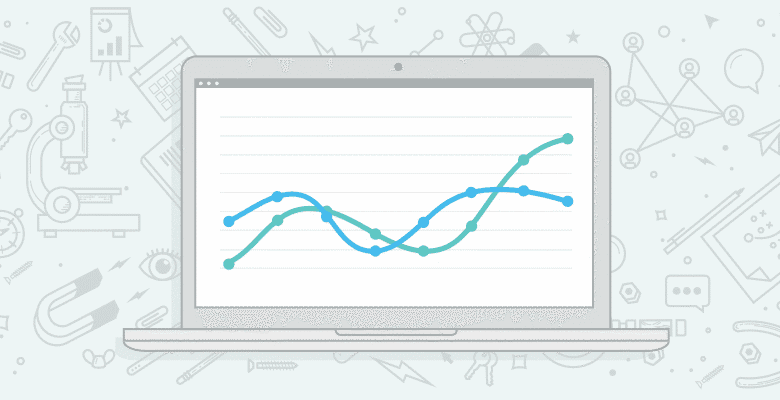
Dashboards can be a useful tool in communicating key metrics that allow people to quickly monitor, understand and act on.
There are good ways to display data in a dashboard and there are not-so-good ways. Unfortunately, I see many that through poor design fall way short of their potential and leave a lot of information hidden, poorly emphasized or worse not communicated at all.
That’s why the moment I lay my eyes on this Inbound Link Categorization dashboard (see image below) in Mitch Monsen’s post, Tools for the Ultimate SEO dashboard, I could hear the data screaming to be released from those pie charts.

‘Help! I’ve got so much more to say’ they said.
It’s OK little ones. I’ll help you. And so I downloaded the dashboard and did this:

Caveat: I couldn’t get the data used in the first image from Mitch’s post so I downloaded new data (as seen in my dashboard above and all other images from here on in), which is loosely based on the SEOGadget.com domain. I say ‘loosely’ because I changed some of it to give a more diverse link profile for the purpose of demonstrating the dashboard. It therefore in no way reflects SEOGadget.com’s true link profile.
The original dashboard was put together by Richard Baxter (of SEO Gadget), and don’t get me wrong, his dashboard has a lot of good points including some impressive formulas which clearly show he knows his way around Excel.
And I can’t blame him for the pie charts. I’ve used them too…before I knew better.
After all, they’re hard to resist because they look so nice. Mitch even says in his post in reference to Richard’s dashboard: “Sexy, sexy data”.
The problem is they can be sexy all they want but if they don’t give you the information you need, and FAST (after all we’re busy people), they’re wasting your time (clichéd analogies intentionally avoided).
The bottom line is pie charts are difficult to read which means they’re slow to convey the information they display. Not to mention giving them a 3D effect distorts the proportion of the pieces at the front of the pie, making them appear bigger and essentially misleading the reader.
Not convinced? Still want to use Pie Charts?
Let’s do an experiment; which chart out of the two below is quicker and easier to read and convey the information (small blurry font on black background in pie chart legend aside. I’ll get to that in a moment)?
Pie chart

vs Bar Chart

Pie chart fans let’s be honest, by the time you’ve flitted back and forth from the legend to the pie, legend to the pie, legend to the pie, legend to the pie….you’ve forgotten which was the biggest, second biggest, third biggest and so on.
Not to mention you’ve got no idea how many links each anchor text has since the pie chart only shows each anchor text’s share in proportion to the whole (don’t even think about adding data labels on long sticks to your pie chart to get around this shortfall).
Compare this to the bar chart which gives you an instant visualization of which anchor text has the most links and how many, and how they fare in comparison to the other anchor text.
Other Chart Changes
Panda Winners/Losers
I grouped Panda Winners, Losers and Other links together in one chart.
So this:

Became this:

Links by Domain Type
I grouped the pie charts for Directory Links, Forums, Article/PR distribution, Academic and Hosted Blog Networks together.
Note: I’m assuming any one link can’t fall into more than one of those categories, but I’m not SEO expert so I might be wrong in grouping them together.
So this:

Became this:

New Information
The data used in these dashboards comes from Open Site Explorer which actually includes some other interesting information that wasn’t included in the original dashboard.
So I put these additional charts together to help get a picture of the quality of the links:
Links by Authority:

Might want to think about get rid of those links from domains with low authority in the range 9-28 😉
% of links by Follow/No Follow, Redirect and External vs Internal:

Top Linking Domains:

Now, I’m not saying my Dashboard is perfect. In fact, if I weren’t limited to using PivotCharts I could do a whole load more with it.
For example, I’d like to give you the ability to compare your links to your competitors and maybe build in some interactivity. I’d also like to show labels for percentage of links as well as number of links in the Panda Winners/Losers and Links by Domain type charts, but this becomes cumbersome in PivotCharts.
However, Richard wisely set up the dashboard using Pivot Tables and Pivot Charts, and for templates like this workbook which are likely to be downloaded by non-Excel Experts, they’re a safe option, so I’ve left it that way.
Other Changes
Array Formulas
Richard had some pretty advanced array formulas in his file. The problem with array formulas is they’re easily broken by the unaware user because they must be entered with CTRL+SHIFT+ENTER (CSE for short).
I changed them so they don’t require entering with CSE. Plus I modified them so I could consolidate the data for Panda Winners/Losers and Links by Domain Type charts.
Formula Location
In the original file, the formulas were on the right side of the OSE data sheet. This is a logical place to put them however the data that comes out of OSE these days has more columns than when the original dashboard was built, which meant when you paste/import your data in it overwrites the formulas.
So, I moved the formulas to the first 3 columns that way if OSE add any more columns in the future it won’t cause problems, and since all formulas only refer to the URL column which is first, it’s unlikely (but not impossible) OSE will ever move this column anywhere but first.
Formatting
Perhaps the most striking difference between the two dashboards (after the slaying of the pie charts) is the removal of the black background.
One of the rules of a good dashboard is to let the data do the talking. The black background was striking, but we want the data to be striking so let’s leave the black for the Goths.
I also removed the Field Buttons on the PivotCharts because if you play with these you’re likely to break the dashboard. So I removed the temptation.
Instead of formatting the cells behind the dashboard with white fill to hide the grid lines, I simply turned off grid lines in the View tab of the Ribbon. No need to increase the file size with unnecessary formatting.
I put a nice little title in the top left of the dashboard that automatically detects the domain you’re analyzing. I thought it might be handy for those who analyse several domains.
Layout
I’ve changed the layout to landscape to allow it to better fit on a monitor. Dashboards should fit on one page. If you need to scroll then it’s not as effective at conveying the message.
Download the Excel File
You can download Richard’s original dashboard here, or my version here.
Note: these are .xlsx files, please ensure your browser doesn’t change the file extension on download.
Thanks
I’d like to thank Richard for putting this great tool together. He did most of the hard work, which is conceptualizing, sourcing data and building the original dashboard.
It was easy for me to come along and polish it a little, and some might say I have an unfair advantage in that I teach an online course on how to build Excel Dashboard Reports, so I kind of know what I’m talking about when it comes to Excel, however I only know a little about SEO.







