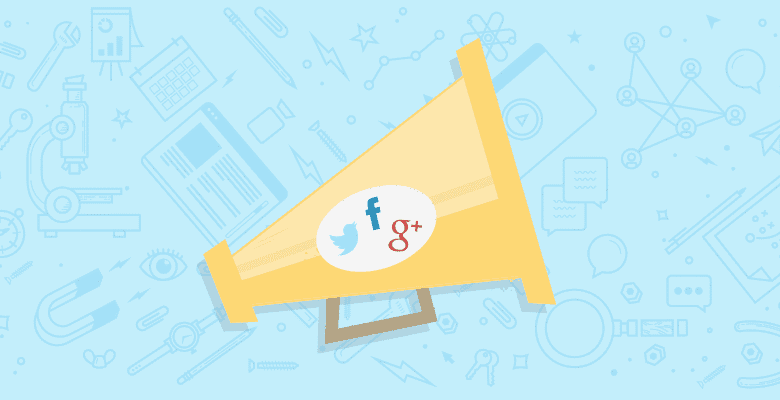
During my MozCon 2012 talk, attendees learned about the Structured Social Sharing Formula (SSSF) – 10 steps to optimize and track social share snippets on Facebook, Google Plus, and Twitter. The formula includes use of microdata and best practices for controlling the snippet that displays on Facebook and Google+ as well as how to automatically tag URLs with campaign variables for analytics.
PRO TIP: This structured markup makes a difference for SEO!
I’m sharing the process, my MozCon presentation, and a free worksheet with you below. Oh! La! La!
You can also view my Whiteboard Friday on SSSF where I give a bird’s-eye view of through the process.
Why are social snippets important?
You put your heart and soul into creating a piece of great content or a killer blog post. It looks good, reads well, is attractive, and maybe even authoritative. You’re hoping for links and social engagement. Then you share it online… OUCH! The wrong image displays, or worse, maybe no image displays. Your share doesn’t look as good as you hoped and fizzles.
If you don’t optimize your page with the right code, your dreams of going viral may flop. That killer content most likely won’t get as many reshares, likes, or retweets as you thought it would.
Example: Great content without structured markup
Rand Fishkin put together an absolutely stellar Whiteboard Friday: 8 Rules for Exceptional Slide Presentations
The video rocked! He included a SlideShare presentation along with transcripts. There were some fantastic images in the presntation and nice visuals in Rand’s video.
However, when shared on Facebook and Google+, the share snippet image didn’t work in both cases:

Facebook grabbed Rand’s avatar for the post image correctly, but Google+ found no image on the page large enough to pull.
Publishers beware: Most CMS are not set up to allow an editor to control the
where the structured markup to control a share snippet needs to be placed. (There are a couple references below for WordPress users.) Amazingly, major news publishers such as the Reuters and the LA Times don’t even have it right. Often, a sponsor’s ad on the page is the default image that displays. OOPS!Anatomy of a Share Snippet
Let’s review the elements of a share snippet before we get to the SSSF and steps. Every share snippet contains, at least, the following elements:

The code on your page controls how the share snippet displays:
- Share Blurb – your explanation about the content.
- Title – page Title
- Description – brief description of the page
- Image – a thumbnail image
- URL – links the Title to the page
When you don’t use microdata to specify what to display for these elements, Facebook and Google+ determine it for you. You can make your social snippets look good and know if your social media engagement is working for you by implementing the steps below!
Formula for Optimized Social Engagement
Here’s the all-in-one Structured Social Sharing Formula to optimize your social engagement:
Five of the 10 steps include placing additional in the
of each Web page using Open Graph Protocol (OG).
PRO TIP:
You don’t have to create two sets of tags – Open Graph and Schema.org. OG works for both Google and Facebook for social sharing! (Save Schema for other microdata markup.)
10 Steps With Microdata & Analytics
Four of the five Open Graph tags are required, marked with an asterisk (*) below. Let’s break each step down:
-
OG: Title*
OG: Description
OG: Image*
” />
Enter the URL of the thumbnail image. If you don’t have an image, Facebook and Google+ will look for another image on your page, e.g. avatars, images for related posts, and worst of all…sponsored ad graphics.150×150 square is the best size for both Facebook and Google+. The height must be at least 120px. (If the width is less than 100px, then the aspect ratio must be no greater than 3:1.)
Important: Size overrides code. Images that are too small or not square enough are not included in a Google+ snippet, even if the images are explicitly referenced by schema.org microdata or Open Graph markup.
-
OG: Type*
Open Graph Object Types. -
OG: URL*
http://www.domain.com/file-name” />
Put in your canonical URL. Simple (period).OK! We’re now done with the markup…
-
UTM Variables
Append tracking tags to end of your URL:
?utm_source=facebook&utm_medium=social&utm_campaign=conferenceURL tagging with UTM campaign variables gives you social referral data!
All you need to do is identify your URL and the three required attributes: the source (social network), the medium (how it is delivered), and the campaign (the category for how you want to track in Google Analytics).
-
Share Content
This is the textual blurb you want to put in the share box.
Enter it in the boxes where it says, “Share what’s new” (Facebook) or “What’s on your mind?” (Google+).SEO tip: this share text become the title tag
of that share snippet when it becomes a SERP</strong>. So, if you are targeting <strong>Search Plus Your World (SPYW)</strong> personalized search, remember that your Google+ share blurb can rank. Think SEO and front load keywords – without being spammy. However, always think more about your message and audience engagement first. </p> </li> <li readability="4.7215496368039"> <strong>Hashtags</strong><br /> Use <strong><span>#hashtags</span></strong> on Google+.<br /> When you type a # in the G+ share box, it auto-completes (auto-suggests) hashtags other people have used.</p> <p><strong>Tip</strong>: Use hashtags to discover trends! Don’t use hashtags on Facebook. (<em>Facebook is not Twitter. Forget the hashtags.</em>) Choose one hashtag for Twitter, and don’t abuse that precious hash (#) sign!</p> <p><strong>Tools</strong>: Discover hashtags on Twitter for your topic: <a href="http://tagdef.com/" target="_blank" rel="noopener">Tagdef</a>, <a href="http://hashtags.org/" target="_blank" rel="noopener">Hashtags.org</a>, <a href="http://twubs.com/" target="_blank" rel="noopener">Twubs</a> </p> </li> <li readability="6.5"> <strong>Twitter/Retweetable</strong><br /> Sharing on Twitter is a different beast, since the OG markup doesn’t affect the tweet. Below are some tips to optimize and track your tweets.</p> <p><strong>Steps</strong>:<br /> 1. Append your UTM campaign variables to end of each URL.<br /> 2. Create a bit.ly or custom (branded) short URL. </p> <div readability="18"> 3. Choose a single #hashtag, if any.</p> <p> 4. Create a “retweetable” tweet. (See “Format” below.)<br /> <br /> <strong>Size</strong>:<br /> To be retweetable, your tweet needs to be short enough that it doesn’t get cut off. Here’s the formula for determining the length:<br /> <span><strong>Max Characters = 140 – 5 – (LEN)@YourProfile</strong></span></p> <p><strong>Format</strong>:<br /> Put the post title first, followed by your short URL, the “by” you or your company’s profile name. Add your #hashtag to the end.</p> <p> <span>Latest Greatest SEO Post Title:<br /> bit.ly.Moz3Xlu by @YourProfile #hashtag</span> </p> </div> </li> <li readability="2.695652173913"> <strong>Document & Track<br /> <span>Here’s the fun part, err, the FREE part…</span></strong></p> <p>Yo! Yo! SEO is making this process nearly error-free and easy for you. Download the <a href="http://yoyoseo.com/resources/structured-social-sharing-formula/" target="_blank" rel="noopener">Structured Social Sharing Worksheet</a> to plan each page’s Open Graph tags and social shares.</p> <p>Bonus: the Excel worksheet contains an <strong>automatic URL builder to tag your file names with UTM campaign variables!</strong></p> <p><a href="http://yoyoseo.com/docs/structured-social-sharing-worksheet.zip" target="_blank" rel="noopener"><img decoding="async" alt="Download the Structured Social Sharing Worksheet - FREE" src="https://moz-static.moz.com/youmoz_uploads/1347999609_d8b1d3faf9d25b1b6bbd7654ec98945a.gif"></a></p> </li> </ol> <p> The last step after documenting everything in the worksheet is to <strong>cut and paste</strong> into each social network.</p> <p> <em>OK, we’re almost done…</em></p> <h2><span class="ez-toc-section" id="Analytics_%E2%80%93_URL_Tagging"></span> Analytics – URL Tagging<span class="ez-toc-section-end"></span></h2> <p> Let’s delve a little into tagging those URLs. As mentioned, you can quickly and automatically create UTM variables to track the effectiveness of each social share, including Twitter. The <a href="http://yoyoseo.com/resources/structured-social-sharing-formula/" target="_blank" rel="noopener">worksheet</a> does it for you through its automatic URL builder to tag URLs with UTM campaign variables. The required fields and a sample tagged URL are shown below:</p> <p> <img decoding="async" alt="URL Builder to Tag URLs with Campaign Variables" src="https://moz-static.moz.com/youmoz_uploads/1347999610_4479db7c52deeff43307ec75d6ef502a.gif"></p> <p> <strong>Why is tagging important?</strong></p> <p> You won’t get full social referral data in Google Analytics when you shared a post without campaign variables.</p> <ul> <li> Google Analytics will automatically know if someone clicks on a link from Twitter Web to go to your page. Twitter will be shown as a referral.</li> <li> However, referral data is not available when you use third-party clients like TweetDeck and HootSuite to post to social networks via an API.</li> </ul> <p> Tag every URL you share for maximum “data” to know if and how each social media share is sending you traffic.</p> <p> <strong>PRO TIP</strong>: You can add UTM variables via AddThis and ShareThis. But you cannot vary your campaigns for each post. Do make it easy to share by using these and other sharing plugins, but for your personal/company sharing, tag and share them manually. Your analytics gurus will be happy for the data.</p> <h2><span class="ez-toc-section" id="Additional_Social_Sharing_Tips_Resources"></span> Additional Social Sharing Tips & Resources<span class="ez-toc-section-end"></span></h2> <p> Below are a few more tips to enhance your social sharing (and SEO) experience:</p> <p> <strong>1. Enhanced Google Site Search</strong></p> <p> A worthy by-product of the “Structured Social Sharing Formula” is that it enhances results for <a href="http://www.google.com/enterprise/search/" target="_blank" rel="noopener">Google’s Search Appliance</a> for in-site search results. So if your site uses Google’s Site Search, you can control and add images to those search results using the same og:image code. The images will be scaled to a smaller size to fit your own personal in-site SERPs.</p> <p> <strong>2. WordPress</strong></p> <p> There are a couple WordPress plug-ins that have received good ratings for accessing the <head> to enable you to insert OG code. Check out the following:</p> <ul> <li> <a href="http://yoast.com/wordpress/seo/" target="_blank" rel="noopener">WordPress SEO</a> by Yoast – Lots of <head> control</li> <li> <a href="http://wordpress.org/extend/plugins/like/" target="_blank" rel="noopener">Like</a> – Ads the Facebook Like button along with OG tag control (NOTE: The plugin is outdated.)</li> </ul> <p> <strong>3. Structured Social Sharing – </strong><strong><a href="http://www.slideshare.net/YOYOSEO/mozcon-2012slideslookadoo" target="_blank" title="Rock Your SEO with Structured Social Sharing" rel="noopener">Rock Your SEO with Structured Social Sharing</a> from</strong> <strong><a href="http://www.slideshare.net/YOYOSEO" target="_blank" rel="noopener">Yo! Yo! SEO</a></strong></p> <p> This is the full presentation as given at MozCon 2012.</p> <p> <strong>4. Best Practices for Structured Social Sharing on WebmasterRadio.FM</strong></p> <p> I joined <a href="http://www.stepforth.com/services/search-engine-optimization/seo-specialist-rd/" target="_blank" rel="noopener">Ross Dunn</a> and <a href="http://www.johncarcutt.com/" target="_blank" rel="noopener">John Carcutt</a>, co-hosts of SEO 101 Podcast, on WebmasterRadio.FM.</p> <p> While Ross and I were in Seattle for MozCon, we joined John to discuss best practices for optimizing social share snippets and how to track efforts. <a href="http://www2.webmasterradio.fm/seo-101/2012/best-practices-for-structured-social-sharing" target="_blank" rel="noopener">Listen to the podcast</a>.</p> <p> I want to give a personal thanks to the SEOmoz team who put together such a <a href="https://moz.com/blog/mozcon-2012-wrapup" target="_blank" rel="noopener">fantastic event</a>! Thank you for allowing <a href="https://moz.com/blog/mozcon-2012-community-speakers" target="_blank" rel="noopener">4 community speakers</a> take 10-15 minutes on stage. To the readers, please do share how you are controlling your social shares and any additional tips. I look forward to your ideas!</p> </p></div> <div class="post-shortlink"> <input type="text" id="short-post-url" value="artanbiz.com/?p=8088" data-url="https://artanbiz.com/?p=8088"> <button type="button" id="copy-post-url" class="button">Copy URL</button> <span id="copy-post-url-msg" style="display:none;">URL Copied</span> </div> <script> document.getElementById('copy-post-url').onclick = function(){ var copyText = document.getElementById('short-post-url'); copyText.select(); copyText.setSelectionRange(0, 99999); navigator.clipboard.writeText(copyText.getAttribute('data-url')); document.getElementById('copy-post-url-msg').style.display = "block"; } </script> </div><!-- .entry-content /--> <div id="post-extra-info"> <div class="theiaStickySidebar"> <div class="single-post-meta post-meta clearfix"><span class="author-meta single-author with-avatars"><span class="meta-item meta-author-wrapper meta-author-1"> <span class="meta-author-avatar"> <a href="https://artanbiz.com/author/admin/"><img alt='Photo of Ali JalilPour' src='https://secure.gravatar.com/avatar/7d1062ff0aa6a43c53508a5c24afc28b?s=140&d=mm&r=g' srcset='https://secure.gravatar.com/avatar/7d1062ff0aa6a43c53508a5c24afc28b?s=280&d=mm&r=g 2x' class='avatar avatar-140 photo' height='140' width='140' decoding='async'/></a> </span> <span class="meta-author"><a href="https://artanbiz.com/author/admin/" class="author-name tie-icon" title="Ali JalilPour">Ali JalilPour</a></span> <a href="mailto:info@momgh7demo.ir" class="author-email-link" target="_blank" rel="nofollow noopener" title="Send an email"> <span class="tie-icon-envelope" aria-hidden="true"></span> <span class="screen-reader-text">Send an email</span> </a> </span></span><span class="date meta-item tie-icon">June 30, 2024</span><div class="tie-alignright"><span class="meta-comment tie-icon meta-item fa-before">0</span><span class="meta-views meta-item "><span class="tie-icon-fire" aria-hidden="true"></span> 0 </span><span class="meta-reading-time meta-item"><span class="tie-icon-bookmark" aria-hidden="true"></span> 7 minutes read</span> </div></div><!-- .post-meta --> <div id="share-buttons-top" class="share-buttons share-buttons-top"> <div class="share-links share-centered icons-only"> <div class="share-title"> <span class="tie-icon-share" aria-hidden="true"></span> <span> Share</span> </div> <a href="https://www.facebook.com/sharer.php?u=https://artanbiz.com/rock-your-seo-with-structured-social-sharing-mozcon-presentation/" rel="external noopener nofollow" title="Facebook" target="_blank" class="facebook-share-btn " data-raw="https://www.facebook.com/sharer.php?u={post_link}"> <span class="share-btn-icon tie-icon-facebook"></span> <span class="screen-reader-text">Facebook</span> </a> <a href="https://twitter.com/intent/tweet?text=Rock%20Your%20SEO%20with%20Structured%20Social%20Sharing%20%E2%80%93%20%23MozCon%20Presentation&url=https://artanbiz.com/rock-your-seo-with-structured-social-sharing-mozcon-presentation/" rel="external noopener nofollow" title="X" target="_blank" class="twitter-share-btn " data-raw="https://twitter.com/intent/tweet?text={post_title}&url={post_link}"> <span class="share-btn-icon tie-icon-twitter"></span> <span class="screen-reader-text">X</span> </a> <a href="https://www.linkedin.com/shareArticle?mini=true&url=https://artanbiz.com/rock-your-seo-with-structured-social-sharing-mozcon-presentation/&title=Rock%20Your%20SEO%20with%20Structured%20Social%20Sharing%20%E2%80%93%20%23MozCon%20Presentation" rel="external noopener nofollow" title="LinkedIn" target="_blank" class="linkedin-share-btn " data-raw="https://www.linkedin.com/shareArticle?mini=true&url={post_full_link}&title={post_title}"> <span class="share-btn-icon tie-icon-linkedin"></span> <span class="screen-reader-text">LinkedIn</span> </a> <a href="https://www.tumblr.com/share/link?url=https://artanbiz.com/rock-your-seo-with-structured-social-sharing-mozcon-presentation/&name=Rock%20Your%20SEO%20with%20Structured%20Social%20Sharing%20%E2%80%93%20%23MozCon%20Presentation" rel="external noopener nofollow" title="Tumblr" target="_blank" class="tumblr-share-btn " data-raw="https://www.tumblr.com/share/link?url={post_link}&name={post_title}"> <span class="share-btn-icon tie-icon-tumblr"></span> <span class="screen-reader-text">Tumblr</span> </a> <a href="https://pinterest.com/pin/create/button/?url=https://artanbiz.com/rock-your-seo-with-structured-social-sharing-mozcon-presentation/&description=Rock%20Your%20SEO%20with%20Structured%20Social%20Sharing%20%E2%80%93%20%23MozCon%20Presentation&media=https://artanbiz.com/wp-content/uploads/2024/06/rock-your-seo-with-structured-social-sharing-mozcon-presentation_668161e87209a.png" rel="external noopener nofollow" title="Pinterest" target="_blank" class="pinterest-share-btn " data-raw="https://pinterest.com/pin/create/button/?url={post_link}&description={post_title}&media={post_img}"> <span class="share-btn-icon tie-icon-pinterest"></span> <span class="screen-reader-text">Pinterest</span> </a> <a href="https://getpocket.com/save?title=Rock%20Your%20SEO%20with%20Structured%20Social%20Sharing%20%E2%80%93%20%23MozCon%20Presentation&url=https://artanbiz.com/rock-your-seo-with-structured-social-sharing-mozcon-presentation/" rel="external noopener nofollow" title="Pocket" target="_blank" class="pocket-share-btn " data-raw="https://getpocket.com/save?title={post_title}&url={post_link}"> <span class="share-btn-icon tie-icon-get-pocket"></span> <span class="screen-reader-text">Pocket</span> </a> <a href="https://web.skype.com/share?url=https://artanbiz.com/rock-your-seo-with-structured-social-sharing-mozcon-presentation/&text=Rock%20Your%20SEO%20with%20Structured%20Social%20Sharing%20%E2%80%93%20%23MozCon%20Presentation" rel="external noopener nofollow" title="Skype" target="_blank" class="skype-share-btn " data-raw="https://web.skype.com/share?url={post_link}&text={post_title}"> <span class="share-btn-icon tie-icon-skype"></span> <span class="screen-reader-text">Skype</span> </a> <a href="fb-messenger://share?app_id=5303202981&display=popup&link=https://artanbiz.com/rock-your-seo-with-structured-social-sharing-mozcon-presentation/&redirect_uri=https://artanbiz.com/rock-your-seo-with-structured-social-sharing-mozcon-presentation/" rel="external noopener nofollow" title="Messenger" target="_blank" class="messenger-mob-share-btn messenger-share-btn " data-raw="fb-messenger://share?app_id=5303202981&display=popup&link={post_link}&redirect_uri={post_link}"> <span class="share-btn-icon tie-icon-messenger"></span> <span class="screen-reader-text">Messenger</span> </a> <a href="https://www.facebook.com/dialog/send?app_id=5303202981&display=popup&link=https://artanbiz.com/rock-your-seo-with-structured-social-sharing-mozcon-presentation/&redirect_uri=https://artanbiz.com/rock-your-seo-with-structured-social-sharing-mozcon-presentation/" rel="external noopener nofollow" title="Messenger" target="_blank" class="messenger-desktop-share-btn messenger-share-btn " data-raw="https://www.facebook.com/dialog/send?app_id=5303202981&display=popup&link={post_link}&redirect_uri={post_link}"> <span class="share-btn-icon tie-icon-messenger"></span> <span class="screen-reader-text">Messenger</span> </a> <a href="viber://forward?text=Rock%20Your%20SEO%20with%20Structured%20Social%20Sharing%20%E2%80%93%20%23MozCon%20Presentation%20https://artanbiz.com/rock-your-seo-with-structured-social-sharing-mozcon-presentation/" rel="external noopener nofollow" title="Viber" target="_blank" class="viber-share-btn " data-raw="viber://forward?text={post_title}%20{post_link}"> <span class="share-btn-icon tie-icon-phone"></span> <span class="screen-reader-text">Viber</span> </a> </div><!-- .share-links /--> </div><!-- .share-buttons /--> </div> </div> <div class="clearfix"></div> <script id="tie-schema-json" type="application/ld+json">{"@context":"http:\/\/schema.org","@type":"Article","dateCreated":"2024-06-30T06:47:19-07:00","datePublished":"2024-06-30T06:47:19-07:00","dateModified":"2024-06-30T06:47:19-07:00","headline":"Rock Your SEO with Structured Social Sharing – #MozCon Presentation","name":"Rock Your SEO with Structured Social Sharing – #MozCon Presentation","keywords":[],"url":"https:\/\/artanbiz.com\/rock-your-seo-with-structured-social-sharing-mozcon-presentation\/","description":"During my MozCon 2012 talk, attendees learned about the Structured Social Sharing Formula (SSSF) - 10 steps to optimize and track social share snippets on Facebook, Google Plus, and Twitter. The formu","copyrightYear":"2024","articleSection":"seo","articleBody":"\n \r\n\tDuring my MozCon 2012 talk, attendees learned about the Structured Social Sharing Formula (SSSF) - 10 steps to optimize and track social share snippets on Facebook, Google Plus, and Twitter. The formula includes use of microdata and best practices for controlling the snippet that displays on Facebook and Google+ as well as how to automatically tag URLs with campaign variables for analytics.\r\n\tPRO TIP: This structured markup makes a difference for SEO! \r\n\tI'm sharing the process, my MozCon presentation, and a free worksheet with you below. Oh! La! La!\r\n\tYou can also view my Whiteboard Friday on SSSF where I give a bird's-eye view of through the process.\r\n\tWhy are social snippets important?\r\n\tYou put your heart and soul into creating a piece of great content or a killer blog post. It looks good, reads well, is attractive, and maybe even authoritative. You're hoping for links and social engagement. Then you share it online... OUCH! The wrong image displays, or worse, maybe no image displays. Your share doesn't look as good as you hoped and fizzles.\r\n\tIf you don't optimize your page with the right code, your dreams of going viral may flop. That killer content most likely won't get as many reshares, likes, or retweets as you thought it would.\r\n\tExample: Great content without structured markup\r\n\tRand Fishkin put together an absolutely stellar Whiteboard Friday: 8 Rules for Exceptional Slide Presentations\r\n\tThe video rocked! He included a SlideShare presentation along with transcripts. There were some fantastic images in the presntation and nice visuals in Rand's video.\r\n\tHowever, when shared on Facebook and Google+, the share snippet image didn't work in both cases:\r\n\t\r\n\tFacebook grabbed Rand's avatar for the post image correctly, but Google+ found no image on the page large enough to pull.\r\n\tPublishers beware: Most CMS are not set up to allow an editor to control the where the structured markup to control a share snippet needs to be placed. (There are a couple references below for WordPress users.) Amazingly, major news publishers such as the Reuters and the LA Times don't even have it right. Often, a sponsor's ad on the page is the default image that displays. OOPS!\r\n\tAnatomy of a Share Snippet\r\n\tLet's review the elements of a share snippet before we get to the SSSF and steps. Every share snippet contains, at least, the following elements:\r\n\t\r\n\tThe code on your page controls how the share snippet displays:\r\n\t\r\n\t\tShare Blurb - your explanation about the content.\r\n\t\r\n\t\tTitle - page Title\r\n\t\r\n\t\tDescription - brief description of the page\r\n\t\r\n\t\tImage - a thumbnail image\r\n\t\r\n\t\tURL - links the Title to the page\r\n\r\n\tWhen you don't use microdata to specify what to display for these elements, Facebook and Google+ determine it for you. You can make your social snippets look good and know if your social media engagement is working for you by implementing the steps below! \r\n\tFormula for Optimized Social Engagement\r\n\tHere's the all-in-one Structured Social Sharing Formula to optimize your social engagement:\r\n\t\r\n\tFive of the 10 steps include placing additional in the of each Web page using Open Graph Protocol (OG).\r\n\tPRO TIP:\r\n\tYou don\u2019t have to create two sets of tags - Open Graph and Schema.org. OG works for both Google and Facebook for social sharing! (Save Schema for other microdata markup.)\r\n\t10 Steps With Microdata & Analytics\r\n\tFour of the five Open Graph tags are required, marked with an asterisk (*) below. Let's break each step down:\r\n\t\t\r\n\t\t\tOG: Title*\r\n\t\t\t\r\n\t\t\tThe title becomes anchor text to the page. Follow best practices for writing OG titles the same way you would write captivating and explanatory text for your meta title tag. (OG title overrides meta title tag.)Size? You're not limited by 60 or 70 characters as with the meta title tag. I've seen up to 134 characters in a Google+ snippet title, but that's just too long. (Personally, long titles are not preferred, and they are not quickly readable.)\r\n\t\t\t \r\n\t\t\r\n\t\t\tOG: Description\r\n\t\t\t\r\n\t\t\tThis markup acts like a meta description, but you are not so limited by the number of characters as with the equivalent meta. I recommend up to 188 characters for your text to display without the ellipsis. (OG description overrides meta description tag.)Best practice is to write it like an ad, summarizing the first paragraph of the page copy and\/or include benefit statements. Caveat: I\u2019m still testing character length. I saw 453 characters in a Google+ description. It was pulled from a page without markup, and that page had short one-sentence paragraphs. Google may have been testing how much they display for the description.\r\n\t\t\t \r\n\t\t\r\n\t\t\tOG: Image*\r\n\t\t\t\r\n\t\t\tEnter the URL of the thumbnail image. If you don't have an image, Facebook and Google+ will look for another image on your page, e.g. avatars, images for related posts, and worst of all...sponsored ad graphics.150x150 square is the best size for both Facebook and Google+. The height must be at least 120px. (If the width is less than 100px, then the aspect ratio must be no greater than 3:1.) Important: Size overrides code. Images that are too small or not square enough are not included in a Google+ snippet, even if the images are explicitly referenced by schema.org microdata or Open Graph markup.\r\n\t\t\t \r\n\t\t\r\n\t\t\tOG: Type*\r\n\t\t\t\r\n\t\t\tSpecify the type of content (object) being shared. Any non-marked up webpage will be treated as og:type website. Other type values include article, book, profile, video.movie, music.song.Read more about Open Graph Object Types.\r\n\t\t\t \r\n\t\t\r\n\t\t\tOG: URL*\r\n\t\t\t\r\n\t\t\tPut in your canonical URL. Simple (period).OK! We're now done with the markup...\r\n\t\t\t \r\n\t\t\r\n\t\t\tUTM Variables\r\n\t\t\tAppend tracking tags to end of your URL:\r\n\t\t\t?utm_source=facebook&utm_medium=social&utm_campaign=conferenceURL tagging with UTM campaign variables gives you social referral data!All you need to do is identify your URL and the three required attributes: the source (social network), the medium (how it is delivered), and the campaign (the category for how you want to track in Google Analytics).\r\n\t\t\t \r\n\t\t\r\n\t\t\tShare Content\r\n\t\t\tThis is the textual blurb you want to put in the share box.\r\n\t\t\tEnter it in the boxes where it says, \u201cShare what\u2019s new\u201d (Facebook) or \u201cWhat\u2019s on your mind?\u201d (Google+).SEO tip: this share text become the title tag of that share snippet when it becomes a SERP. So, if you are targeting Search Plus Your World (SPYW) personalized search, remember that your Google+ share blurb can rank. Think SEO and front load keywords \u2013 without being spammy. However, always think more about your message and audience engagement first.\r\n\t\t\t \r\n\t\t\r\n\t\t\tHashtags\r\n\t\t\tUse #hashtags on Google+.\r\n\t\t\tWhen you type a # in the G+ share box, it auto-completes (auto-suggests) hashtags other people have used.Tip: Use hashtags to discover trends! Don't use hashtags on Facebook. (Facebook is not Twitter. Forget the hashtags.) Choose one hashtag for Twitter, and don't abuse that precious hash (#) sign!Tools: Discover hashtags on Twitter for your topic: Tagdef, Hashtags.org, Twubs\r\n\t\t\t \r\n\t\t\r\n\t\t\tTwitter\/Retweetable\r\n\t\t\tSharing on Twitter is a different beast, since the OG markup doesn't affect the tweet. Below are some tips to optimize and track your tweets.Steps:\r\n\t\t\t1. Append your UTM campaign variables to end of each URL.\r\n\t\t\t2. Create a bit.ly or custom (branded) short URL.\r\n\t\t\t\n\t\t\t\t3. Choose a single #hashtag, if any.\n\t\t\t\n\t\t\t\t4. Create a \u201cretweetable\u201d tweet. (See \"Format\" below.) \n\t\t\t\n\t\t\tSize:\n\t\t\tTo be retweetable, your tweet needs to be short enough that it doesn't get cut off. Here's the formula for determining the length:\n\t\t\tMax Characters = 140 \u2013 5 \u2013 (LEN)@YourProfileFormat:\r\n\t\t\tPut the post title first, followed by your short URL, the \"by\" you or your company's profile name. Add your #hashtag to the end.\r\n\t\t\t\r\n\t\t\t\tLatest Greatest SEO Post Title:\r\n\t\t\t\tbit.ly.Moz3Xlu by @YourProfile #hashtag\r\n\t\t\r\n\t\t\r\n\t\t\tDocument & Track\r\n\t\t\tHere's the fun part, err, the FREE part...Yo! Yo! SEO is making this process nearly error-free and easy for you. Download the Structured Social Sharing Worksheet to plan each page's Open Graph tags and social shares.Bonus: the Excel worksheet contains an automatic URL builder to tag your file names with UTM campaign variables!\r\n\t\r\n\t\tThe last step after documenting everything in the worksheet is to cut and paste into each social network.\r\n\t\tOK, we're almost done...\r\n\tAnalytics - URL Tagging\r\n\tLet's delve a little into tagging those URLs. As mentioned, you can quickly and automatically create UTM variables to track the effectiveness of each social share, including Twitter. The worksheet does it for you through its automatic URL builder to tag URLs with UTM campaign variables. The required fields and a sample tagged URL are shown below:\r\n\t\r\n\tWhy is tagging important?\r\n\tYou won\u2019t get full social referral data in Google Analytics when you shared a post without campaign variables.\r\n\t\r\n\t\tGoogle Analytics will automatically know if someone clicks on a link from Twitter Web to go to your page. Twitter will be shown as a referral.\r\n\t\r\n\t\tHowever, referral data is not available when you use third-party clients like TweetDeck and HootSuite to post to social networks via an API.\r\n\r\n\tTag every URL you share for maximum \"data\" to know if and how each social media share is sending you traffic.\r\n\tPRO TIP: You can add UTM variables via AddThis and ShareThis. But you cannot vary your campaigns for each post. Do make it easy to share by using these and other sharing plugins, but for your personal\/company sharing, tag and share them manually. Your analytics gurus will be happy for the data.\r\n\tAdditional Social Sharing Tips & Resources\r\n\tBelow are a few more tips to enhance your social sharing (and SEO) experience:\r\n\t1. Enhanced Google Site Search\r\n\tA worthy by-product of the \"Structured Social Sharing Formula\" is that it enhances results for Google's Search Appliance for in-site search results. So if your site uses Google's Site Search, you can control and add images to those search results using the same og:image code. The images will be scaled to a smaller size to fit your own personal in-site SERPs.\r\n\t\t2. WordPress\r\n\t\tThere are a couple WordPress plug-ins that have received good ratings for accessing the to enable you to insert OG code. Check out the following:\r\n\t\t\r\n\t\t\tWordPress SEO by Yoast - Lots of control\r\n\t\t\r\n\t\t\tLike - Ads the Facebook Like button along with OG tag control (NOTE: The plugin is outdated.)\r\n\t\r\n\t3. Structured Social Sharing - Rock Your SEO with Structured Social Sharing from Yo! Yo! SEO\t\tThis is the full presentation as given at MozCon 2012.\r\n\t\t4. Best Practices for Structured Social Sharing on WebmasterRadio.FM\r\n\t\tI joined Ross Dunn and John Carcutt, co-hosts of SEO 101 Podcast, on WebmasterRadio.FM.\r\n\t\tWhile Ross and I were in Seattle for MozCon, we joined John to discuss best practices for optimizing social share snippets and how to track efforts. Listen to the podcast.\r\n\t\tI want to give a personal thanks to the SEOmoz team who put together such a fantastic event! Thank you for allowing 4 community speakers take 10-15 minutes on stage. To the readers, please do share how you are controlling your social shares and any additional tips. I look forward to your ideas!\n \n \n ","publisher":{"@id":"#Publisher","@type":"Organization","name":"ArtanBiz Mag","logo":{"@type":"ImageObject","url":"https:\/\/artanbiz.com\/wp-content\/uploads\/2024\/06\/logo.png"},"sameAs":["#","#","#","#"]},"sourceOrganization":{"@id":"#Publisher"},"copyrightHolder":{"@id":"#Publisher"},"mainEntityOfPage":{"@type":"WebPage","@id":"https:\/\/artanbiz.com\/rock-your-seo-with-structured-social-sharing-mozcon-presentation\/","breadcrumb":{"@id":"#Breadcrumb"}},"author":{"@type":"Person","name":"Ali JalilPour","url":"https:\/\/artanbiz.com\/author\/admin\/"},"image":{"@type":"ImageObject","url":"https:\/\/artanbiz.com\/wp-content\/uploads\/2024\/06\/rock-your-seo-with-structured-social-sharing-mozcon-presentation_668161e87209a.png","width":1200,"height":400}}</script> <div id="share-buttons-bottom" class="share-buttons share-buttons-bottom"> <div class="share-links share-centered icons-only"> <div class="share-title"> <span class="tie-icon-share" aria-hidden="true"></span> <span> Share</span> </div> <a href="https://www.facebook.com/sharer.php?u=https://artanbiz.com/rock-your-seo-with-structured-social-sharing-mozcon-presentation/" rel="external noopener nofollow" title="Facebook" target="_blank" class="facebook-share-btn " data-raw="https://www.facebook.com/sharer.php?u={post_link}"> <span class="share-btn-icon tie-icon-facebook"></span> <span class="screen-reader-text">Facebook</span> </a> <a href="https://twitter.com/intent/tweet?text=Rock%20Your%20SEO%20with%20Structured%20Social%20Sharing%20%E2%80%93%20%23MozCon%20Presentation&url=https://artanbiz.com/rock-your-seo-with-structured-social-sharing-mozcon-presentation/" rel="external noopener nofollow" title="X" target="_blank" class="twitter-share-btn " data-raw="https://twitter.com/intent/tweet?text={post_title}&url={post_link}"> <span class="share-btn-icon tie-icon-twitter"></span> <span class="screen-reader-text">X</span> </a> <a href="https://www.linkedin.com/shareArticle?mini=true&url=https://artanbiz.com/rock-your-seo-with-structured-social-sharing-mozcon-presentation/&title=Rock%20Your%20SEO%20with%20Structured%20Social%20Sharing%20%E2%80%93%20%23MozCon%20Presentation" rel="external noopener nofollow" title="LinkedIn" target="_blank" class="linkedin-share-btn " data-raw="https://www.linkedin.com/shareArticle?mini=true&url={post_full_link}&title={post_title}"> <span class="share-btn-icon tie-icon-linkedin"></span> <span class="screen-reader-text">LinkedIn</span> </a> <a href="https://www.tumblr.com/share/link?url=https://artanbiz.com/rock-your-seo-with-structured-social-sharing-mozcon-presentation/&name=Rock%20Your%20SEO%20with%20Structured%20Social%20Sharing%20%E2%80%93%20%23MozCon%20Presentation" rel="external noopener nofollow" title="Tumblr" target="_blank" class="tumblr-share-btn " data-raw="https://www.tumblr.com/share/link?url={post_link}&name={post_title}"> <span class="share-btn-icon tie-icon-tumblr"></span> <span class="screen-reader-text">Tumblr</span> </a> <a href="https://pinterest.com/pin/create/button/?url=https://artanbiz.com/rock-your-seo-with-structured-social-sharing-mozcon-presentation/&description=Rock%20Your%20SEO%20with%20Structured%20Social%20Sharing%20%E2%80%93%20%23MozCon%20Presentation&media=https://artanbiz.com/wp-content/uploads/2024/06/rock-your-seo-with-structured-social-sharing-mozcon-presentation_668161e87209a.png" rel="external noopener nofollow" title="Pinterest" target="_blank" class="pinterest-share-btn " data-raw="https://pinterest.com/pin/create/button/?url={post_link}&description={post_title}&media={post_img}"> <span class="share-btn-icon tie-icon-pinterest"></span> <span class="screen-reader-text">Pinterest</span> </a> <a href="https://reddit.com/submit?url=https://artanbiz.com/rock-your-seo-with-structured-social-sharing-mozcon-presentation/&title=Rock%20Your%20SEO%20with%20Structured%20Social%20Sharing%20%E2%80%93%20%23MozCon%20Presentation" rel="external noopener nofollow" title="Reddit" target="_blank" class="reddit-share-btn " data-raw="https://reddit.com/submit?url={post_link}&title={post_title}"> <span class="share-btn-icon tie-icon-reddit"></span> <span class="screen-reader-text">Reddit</span> </a> <a href="https://vk.com/share.php?url=https://artanbiz.com/rock-your-seo-with-structured-social-sharing-mozcon-presentation/" rel="external noopener nofollow" title="VKontakte" target="_blank" class="vk-share-btn " data-raw="https://vk.com/share.php?url={post_link}"> <span class="share-btn-icon tie-icon-vk"></span> <span class="screen-reader-text">VKontakte</span> </a> <a href="https://connect.ok.ru/dk?st.cmd=WidgetSharePreview&st.shareUrl=https://artanbiz.com/rock-your-seo-with-structured-social-sharing-mozcon-presentation/&description=Rock%20Your%20SEO%20with%20Structured%20Social%20Sharing%20%E2%80%93%20%23MozCon%20Presentation&media=https://artanbiz.com/wp-content/uploads/2024/06/rock-your-seo-with-structured-social-sharing-mozcon-presentation_668161e87209a.png" rel="external noopener nofollow" title="Odnoklassniki" target="_blank" class="odnoklassniki-share-btn " data-raw="https://connect.ok.ru/dk?st.cmd=WidgetSharePreview&st.shareUrl={post_link}&description={post_title}&media={post_img}"> <span class="share-btn-icon tie-icon-odnoklassniki"></span> <span class="screen-reader-text">Odnoklassniki</span> </a> <a href="https://getpocket.com/save?title=Rock%20Your%20SEO%20with%20Structured%20Social%20Sharing%20%E2%80%93%20%23MozCon%20Presentation&url=https://artanbiz.com/rock-your-seo-with-structured-social-sharing-mozcon-presentation/" rel="external noopener nofollow" title="Pocket" target="_blank" class="pocket-share-btn " data-raw="https://getpocket.com/save?title={post_title}&url={post_link}"> <span class="share-btn-icon tie-icon-get-pocket"></span> <span class="screen-reader-text">Pocket</span> </a> <a href="https://web.skype.com/share?url=https://artanbiz.com/rock-your-seo-with-structured-social-sharing-mozcon-presentation/&text=Rock%20Your%20SEO%20with%20Structured%20Social%20Sharing%20%E2%80%93%20%23MozCon%20Presentation" rel="external noopener nofollow" title="Skype" target="_blank" class="skype-share-btn " data-raw="https://web.skype.com/share?url={post_link}&text={post_title}"> <span class="share-btn-icon tie-icon-skype"></span> <span class="screen-reader-text">Skype</span> </a> <a href="mailto:?subject=Rock%20Your%20SEO%20with%20Structured%20Social%20Sharing%20%E2%80%93%20%23MozCon%20Presentation&body=https://artanbiz.com/rock-your-seo-with-structured-social-sharing-mozcon-presentation/" rel="external noopener nofollow" title="Share via Email" target="_blank" class="email-share-btn " data-raw="mailto:?subject={post_title}&body={post_link}"> <span class="share-btn-icon tie-icon-envelope"></span> <span class="screen-reader-text">Share via Email</span> </a> <a href="#" rel="external noopener nofollow" title="Print" target="_blank" class="print-share-btn " data-raw="#"> <span class="share-btn-icon tie-icon-print"></span> <span class="screen-reader-text">Print</span> </a> </div><!-- .share-links /--> </div><!-- .share-buttons /--> </article><!-- #the-post /--> <div class="post-components"> <div class="about-author container-wrapper about-author-1"> <div class="author-avatar"> <a href="https://artanbiz.com/author/admin/"> <img alt='Photo of Ali JalilPour' src='https://secure.gravatar.com/avatar/7d1062ff0aa6a43c53508a5c24afc28b?s=180&d=mm&r=g' srcset='https://secure.gravatar.com/avatar/7d1062ff0aa6a43c53508a5c24afc28b?s=360&d=mm&r=g 2x' class='avatar avatar-180 photo' height='180' width='180' loading='lazy' decoding='async'/> </a> </div><!-- .author-avatar /--> <div class="author-info"> <h3 class="author-name"><a href="https://artanbiz.com/author/admin/">Ali JalilPour</a></h3> <div class="author-bio"> </div><!-- .author-bio /--> <ul class="social-icons"> <li class="social-icons-item"> <a href="https://artanbiz.com" rel="external noopener nofollow" target="_blank" class="social-link url-social-icon"> <span class="tie-icon-home" aria-hidden="true"></span> <span class="screen-reader-text">Website</span> </a> </li> </ul> </div><!-- .author-info /--> <div class="clearfix"></div> </div><!-- .about-author /--> <div class="container-wrapper" id="post-newsletter"> <div class="subscribe-widget"> <div class="widget-inner-wrap"> <span class="tie-icon-envelope newsletter-icon" aria-hidden="true"></span> <div class="subscribe-widget-content"> <span class="subscribe-subtitle">With Product You Purchase</span> <h3>Subscribe to our mailing list to get the new updates!</h3> <p>Lorem ipsum dolor sit amet, consectetur.</p> </div> <div id="mc_embed_signup"> <form action="#" method="post" id="mc-embedded-subscribe-form" name="mc-embedded-subscribe-form" class="subscribe-form validate" target="_blank" novalidate> <div id="mc_embed_signup_scroll"> <div class="mc-field-group"> <label class="screen-reader-text" for="mce-EMAIL">Enter your Email address</label> <input type="email" value="" id="mce-EMAIL" placeholder="Enter your Email address" name="EMAIL" class="subscribe-input required email" id="mce-EMAIL"> </div> <div id="mce-responses" class="clear"> <div class="response" id="mce-error-response" style="display:none"></div> <div class="response" id="mce-success-response" style="display:none"></div> </div> <input type="submit" value="Subscribe" name="subscribe" id="mc-embedded-subscribe" class="button subscribe-submit"> </div> </form> </div> </div><!-- .widget-inner-wrap /--> </div><!-- .subscribe-widget /--> </div><!-- #post-newsletter /--> <div class="prev-next-post-nav container-wrapper media-overlay"> <div class="tie-col-xs-6 prev-post"> <a href="https://artanbiz.com/managing-a-large-e-commerce-website/" style="background-image: url(https://artanbiz.com/wp-content/uploads/2024/06/managing-a-large-e-commerce-website_668161e31851f-390x300.jpeg)" class="post-thumb" rel="prev"> <div class="post-thumb-overlay-wrap"> <div class="post-thumb-overlay"> <span class="tie-icon tie-media-icon"></span> <span class="screen-reader-text">Managing a Large E-commerce Website</span> </div> </div> </a> <a href="https://artanbiz.com/managing-a-large-e-commerce-website/" rel="prev"> <h3 class="post-title">Managing a Large E-commerce Website</h3> </a> </div> <div class="tie-col-xs-6 next-post"> <a href="https://artanbiz.com/content-marketing-think-campaigns-not-just-links-your-guide-to-tofu/" style="background-image: url(https://artanbiz.com/wp-content/uploads/2024/06/content-marketing-think-campaigns-not-just-links-your-guide-to-tofu_668161ee29644-390x300.png)" class="post-thumb" rel="next"> <div class="post-thumb-overlay-wrap"> <div class="post-thumb-overlay"> <span class="tie-icon tie-media-icon"></span> <span class="screen-reader-text">Content Marketing - Think Campaigns Not Just Links, Your Guide to TOFU</span> </div> </div> </a> <a href="https://artanbiz.com/content-marketing-think-campaigns-not-just-links-your-guide-to-tofu/" rel="next"> <h3 class="post-title">Content Marketing - Think Campaigns Not Just Links, Your Guide to TOFU</h3> </a> </div> </div><!-- .prev-next-post-nav /--> <div id="related-posts" class="container-wrapper has-extra-post"> <div class="mag-box-title the-global-title"> <h3>Related Articles</h3> </div> <div class="related-posts-list"> <div class="related-item tie-standard"> <a aria-label="Web hosting for SEO: Why it’s important" href="https://artanbiz.com/web-hosting-for-seo-why-its-important/" class="post-thumb"><img width="390" height="300" src="https://artanbiz.com/wp-content/uploads/2024/06/web-hosting-for-seo-why-its-important_667b9fdf0d381-390x300.jpeg" class="attachment-jannah-image-large size-jannah-image-large wp-post-image" alt="" decoding="async" loading="lazy" /></a> <h3 class="post-title"><a href="https://artanbiz.com/web-hosting-for-seo-why-its-important/">Web hosting for SEO: Why it’s important</a></h3> <div class="post-meta clearfix"><span class="date meta-item tie-icon">July 11, 2024</span></div><!-- .post-meta --> </div><!-- .related-item /--> <div class="related-item tie-standard"> <a aria-label="SEM career playbook: Overview of a growing industry" href="https://artanbiz.com/sem-career-playbook-overview-of-a-growing-industry/" class="post-thumb"><img width="390" height="300" src="https://artanbiz.com/wp-content/uploads/2024/06/sem-career-playbook-overview-of-a-growing-industry_667b9fda82946-390x300.jpeg" class="attachment-jannah-image-large size-jannah-image-large wp-post-image" alt="" decoding="async" loading="lazy" /></a> <h3 class="post-title"><a href="https://artanbiz.com/sem-career-playbook-overview-of-a-growing-industry/">SEM career playbook: Overview of a growing industry</a></h3> <div class="post-meta clearfix"><span class="date meta-item tie-icon">July 11, 2024</span></div><!-- .post-meta --> </div><!-- .related-item /--> <div class="related-item tie-standard"> <h3 class="post-title"><a href="https://artanbiz.com/what-is-seo-search-engine-optimization/">What Is SEO – Search Engine Optimization?</a></h3> <div class="post-meta clearfix"><span class="date meta-item tie-icon">July 11, 2024</span></div><!-- .post-meta --> </div><!-- .related-item /--> <div class="related-item tie-standard"> <a aria-label="How I Develop Successful Link Building Strategies for My Clients" href="https://artanbiz.com/how-i-develop-successful-link-building-strategies-for-my-clients/" class="post-thumb"><img width="390" height="300" src="https://artanbiz.com/wp-content/uploads/2024/07/how-i-develop-successful-link-building-strategies-for-my-clients_668d03eb823fa-390x300.png" class="attachment-jannah-image-large size-jannah-image-large wp-post-image" alt="" decoding="async" loading="lazy" /></a> <h3 class="post-title"><a href="https://artanbiz.com/how-i-develop-successful-link-building-strategies-for-my-clients/">How I Develop Successful Link Building Strategies for My Clients</a></h3> <div class="post-meta clearfix"><span class="date meta-item tie-icon">July 9, 2024</span></div><!-- .post-meta --> </div><!-- .related-item /--> </div><!-- .related-posts-list /--> </div><!-- #related-posts /--> <div class="compact-comments"> <a id="show-comments-section" href="#" class="button">Leave a Reply</a> </div> <style>#comments{display: none;}</style> <div id="comments" class="comments-area"> <div id="add-comment-block" class="container-wrapper"> <div id="respond" class="comment-respond"> <h3 id="reply-title" class="comment-reply-title the-global-title">Leave a Reply <small><a rel="nofollow" id="cancel-comment-reply-link" href="/rock-your-seo-with-structured-social-sharing-mozcon-presentation/#respond" style="display:none;">Cancel reply</a></small></h3><form action="https://artanbiz.com/wp-comments-post.php" method="post" id="commentform" class="comment-form" novalidate><p class="comment-notes"><span id="email-notes">Your email address will not be published.</span> <span class="required-field-message">Required fields are marked <span class="required">*</span></span></p><p class="comment-form-comment"><label for="comment">Comment <span class="required">*</span></label> <textarea id="comment" name="comment" cols="45" rows="8" maxlength="65525" required></textarea></p><p class="comment-form-author"><label for="author">Name <span class="required">*</span></label> <input id="author" name="author" type="text" value="" size="30" maxlength="245" autocomplete="name" required /></p> <p class="comment-form-email"><label for="email">Email <span class="required">*</span></label> <input id="email" name="email" type="email" value="" size="30" maxlength="100" aria-describedby="email-notes" autocomplete="email" required /></p> <p class="comment-form-url"><label for="url">Website</label> <input id="url" name="url" type="url" value="" size="30" maxlength="200" autocomplete="url" /></p> <p class="comment-form-cookies-consent"><input id="wp-comment-cookies-consent" name="wp-comment-cookies-consent" type="checkbox" value="yes" /> <label for="wp-comment-cookies-consent">Save my name, email, and website in this browser for the next time I comment.</label></p> <p class="form-submit"><input name="submit" type="submit" id="submit" class="submit" value="Post Comment" /> <input type='hidden' name='comment_post_ID' value='8088' id='comment_post_ID' /> <input type='hidden' name='comment_parent' id='comment_parent' value='0' /> </p><p style="display: none;"><input type="hidden" id="akismet_comment_nonce" name="akismet_comment_nonce" value="da0295cd83" /></p><p style="display: none !important;" class="akismet-fields-container" data-prefix="ak_"><label>Δ<textarea name="ak_hp_textarea" cols="45" rows="8" maxlength="100"></textarea></label><input type="hidden" id="ak_js_1" name="ak_js" value="78"/><script>document.getElementById( "ak_js_1" ).setAttribute( "value", ( new Date() ).getTime() );</script></p></form> </div><!-- #respond --> </div><!-- #add-comment-block /--> </div><!-- .comments-area --> </div><!-- .post-components /--> </div><!-- .main-content --> <div id="check-also-box" class="container-wrapper check-also-right"> <div class="widget-title the-global-title"> <div class="the-subtitle">Check Also</div> <a href="#" id="check-also-close" class="remove"> <span class="screen-reader-text">Close</span> </a> </div> <div class="widget posts-list-big-first has-first-big-post"> <ul class="posts-list-items"> <li class="widget-single-post-item widget-post-list tie-standard"> <div class="post-widget-thumbnail"> <a aria-label="How I Develop Successful Link Building Strategies for My Clients" href="https://artanbiz.com/how-i-develop-successful-link-building-strategies-for-my-clients/" class="post-thumb"><span class="post-cat-wrap"><span class="post-cat tie-cat-32">seo</span></span><img width="390" height="300" src="https://artanbiz.com/wp-content/uploads/2024/07/how-i-develop-successful-link-building-strategies-for-my-clients_668d03eb823fa-390x300.png" class="attachment-jannah-image-large size-jannah-image-large wp-post-image" alt="" decoding="async" loading="lazy" /></a> </div><!-- post-alignleft /--> <div class="post-widget-body "> <a class="post-title the-subtitle" href="https://artanbiz.com/how-i-develop-successful-link-building-strategies-for-my-clients/">How I Develop Successful Link Building Strategies for My Clients</a> <div class="post-meta"> <span class="date meta-item tie-icon">July 9, 2024</span> </div> </div> </li> </ul><!-- .related-posts-list /--> </div> </div><!-- #related-posts /--> <aside class="sidebar tie-col-md-4 tie-col-xs-12 normal-side is-sticky" aria-label="Primary Sidebar"> <div class="theiaStickySidebar"> <div id="author_post_widget-4" class="container-wrapper widget widget_author_posts"><div class="widget-title the-global-title"><div class="the-subtitle">By Ali JalilPour</div></div><ul class="widget-posts-list"> <li class="widget-single-post-item widget-post-list tie-standard"> <div class="post-widget-thumbnail"> <a aria-label="Web hosting for SEO: Why it’s important" href="https://artanbiz.com/web-hosting-for-seo-why-its-important/" class="post-thumb"><img width="150" height="150" src="https://artanbiz.com/wp-content/uploads/2024/06/web-hosting-for-seo-why-its-important_667b9fdf0d381-150x150.jpeg" class="attachment-jannah-image-small size-jannah-image-small tie-small-image wp-post-image" alt="" decoding="async" loading="lazy" srcset="https://artanbiz.com/wp-content/uploads/2024/06/web-hosting-for-seo-why-its-important_667b9fdf0d381-150x150.jpeg 150w, https://artanbiz.com/wp-content/uploads/2024/06/web-hosting-for-seo-why-its-important_667b9fdf0d381-96x96.jpeg 96w" sizes="auto, (max-width: 150px) 100vw, 150px" /></a> </div><!-- post-alignleft /--> <div class="post-widget-body "> <a class="post-title the-subtitle" href="https://artanbiz.com/web-hosting-for-seo-why-its-important/">Web hosting for SEO: Why it’s important</a> <div class="post-meta"> <span class="date meta-item tie-icon">July 11, 2024</span> </div> </div> </li> <li class="widget-single-post-item widget-post-list tie-standard"> <div class="post-widget-thumbnail"> <a aria-label="SEM career playbook: Overview of a growing industry" href="https://artanbiz.com/sem-career-playbook-overview-of-a-growing-industry/" class="post-thumb"><img width="150" height="150" src="https://artanbiz.com/wp-content/uploads/2024/06/sem-career-playbook-overview-of-a-growing-industry_667b9fda82946-150x150.jpeg" class="attachment-jannah-image-small size-jannah-image-small tie-small-image wp-post-image" alt="" decoding="async" loading="lazy" srcset="https://artanbiz.com/wp-content/uploads/2024/06/sem-career-playbook-overview-of-a-growing-industry_667b9fda82946-150x150.jpeg 150w, https://artanbiz.com/wp-content/uploads/2024/06/sem-career-playbook-overview-of-a-growing-industry_667b9fda82946-96x96.jpeg 96w" sizes="auto, (max-width: 150px) 100vw, 150px" /></a> </div><!-- post-alignleft /--> <div class="post-widget-body "> <a class="post-title the-subtitle" href="https://artanbiz.com/sem-career-playbook-overview-of-a-growing-industry/">SEM career playbook: Overview of a growing industry</a> <div class="post-meta"> <span class="date meta-item tie-icon">July 11, 2024</span> </div> </div> </li> <li class="widget-single-post-item widget-post-list tie-standard"> <div class="post-widget-body no-small-thumbs"> <a class="post-title the-subtitle" href="https://artanbiz.com/what-is-seo-search-engine-optimization/">What Is SEO – Search Engine Optimization?</a> <div class="post-meta"> <span class="date meta-item tie-icon">July 11, 2024</span> </div> </div> </li> <li class="widget-single-post-item widget-post-list tie-standard"> <div class="post-widget-body no-small-thumbs"> <a class="post-title the-subtitle" href="https://artanbiz.com/what-is-ppc-pay-per-click-marketing/">What is PPC – Pay-Per-Click marketing?</a> <div class="post-meta"> <span class="date meta-item tie-icon">July 9, 2024</span> </div> </div> </li> <li class="widget-single-post-item widget-post-list tie-standard"> <div class="post-widget-thumbnail"> <a aria-label="Google Analytics 4 guide for PPC" href="https://artanbiz.com/google-analytics-4-guide-for-ppc/" class="post-thumb"><img width="150" height="150" src="https://artanbiz.com/wp-content/uploads/2024/06/google-analytics-4-guide-for-ppc_667babead33fe-150x150.jpeg" class="attachment-jannah-image-small size-jannah-image-small tie-small-image wp-post-image" alt="" decoding="async" loading="lazy" srcset="https://artanbiz.com/wp-content/uploads/2024/06/google-analytics-4-guide-for-ppc_667babead33fe-150x150.jpeg 150w, https://artanbiz.com/wp-content/uploads/2024/06/google-analytics-4-guide-for-ppc_667babead33fe-96x96.jpeg 96w" sizes="auto, (max-width: 150px) 100vw, 150px" /></a> </div><!-- post-alignleft /--> <div class="post-widget-body "> <a class="post-title the-subtitle" href="https://artanbiz.com/google-analytics-4-guide-for-ppc/">Google Analytics 4 guide for PPC</a> <div class="post-meta"> <span class="date meta-item tie-icon">July 9, 2024</span> </div> </div> </li> </ul><a class="button fullwidth" href="https://artanbiz.com/author/admin/">All (7561)</a><div class="clearfix"></div></div><!-- .widget /--><div id="social-statistics-7" class="container-wrapper widget social-statistics-widget"><div class="widget-title the-global-title"><div class="the-subtitle">Follow Us</div></div> <ul class="solid-social-icons solid-social-icons circle-three-cols circle-icons Arqam-Lite"> <span class="theme-notice">Go to the Arqam options page to set your social accounts.</span> </ul> <div class="clearfix"></div></div><!-- .widget /--><div id="posts-list-widget-38" class="container-wrapper widget posts-list"><div class="widget-title the-global-title"><div class="the-subtitle">Popular Posts</div></div><div class="widget-posts-list-wrapper"><div class="widget-posts-list-container posts-list-counter media-overlay" ><ul class="posts-list-items widget-posts-wrapper"> <li class="widget-single-post-item widget-post-list tie-standard"> <div class="post-widget-thumbnail"> <a aria-label="SEM career playbook: Overview of a growing industry" href="https://artanbiz.com/sem-career-playbook-overview-of-a-growing-industry/" class="post-thumb"><img width="150" height="150" src="https://artanbiz.com/wp-content/uploads/2024/06/sem-career-playbook-overview-of-a-growing-industry_667b9fda82946-150x150.jpeg" class="attachment-jannah-image-small size-jannah-image-small tie-small-image wp-post-image" alt="" decoding="async" loading="lazy" srcset="https://artanbiz.com/wp-content/uploads/2024/06/sem-career-playbook-overview-of-a-growing-industry_667b9fda82946-150x150.jpeg 150w, https://artanbiz.com/wp-content/uploads/2024/06/sem-career-playbook-overview-of-a-growing-industry_667b9fda82946-96x96.jpeg 96w" sizes="auto, (max-width: 150px) 100vw, 150px" /></a> </div><!-- post-alignleft /--> <div class="post-widget-body "> <a class="post-title the-subtitle" href="https://artanbiz.com/sem-career-playbook-overview-of-a-growing-industry/">SEM career playbook: Overview of a growing industry</a> <div class="post-meta"> <span class="date meta-item tie-icon">July 11, 2024</span> </div> </div> </li> <li class="widget-single-post-item widget-post-list tie-standard"> <div class="post-widget-thumbnail"> <a aria-label="Face-off – 4 Ways to De-personalize Google" href="https://artanbiz.com/face-off-4-ways-to-de-personalize-google/" class="post-thumb"><img width="150" height="150" src="https://artanbiz.com/wp-content/uploads/2024/06/face-off-4-ways-to-de-personalize-google_66816b7cf3fcd-150x150.png" class="attachment-jannah-image-small size-jannah-image-small tie-small-image wp-post-image" alt="" decoding="async" loading="lazy" srcset="https://artanbiz.com/wp-content/uploads/2024/06/face-off-4-ways-to-de-personalize-google_66816b7cf3fcd-150x150.png 150w, https://artanbiz.com/wp-content/uploads/2024/06/face-off-4-ways-to-de-personalize-google_66816b7cf3fcd-96x96.png 96w" sizes="auto, (max-width: 150px) 100vw, 150px" /></a> </div><!-- post-alignleft /--> <div class="post-widget-body "> <a class="post-title the-subtitle" href="https://artanbiz.com/face-off-4-ways-to-de-personalize-google/">Face-off – 4 Ways to De-personalize Google</a> <div class="post-meta"> <span class="date meta-item tie-icon">June 30, 2024</span> </div> </div> </li> <li class="widget-single-post-item widget-post-list tie-standard"> <div class="post-widget-body no-small-thumbs"> <a class="post-title the-subtitle" href="https://artanbiz.com/what-is-ppc-pay-per-click-marketing/">What is PPC – Pay-Per-Click marketing?</a> <div class="post-meta"> <span class="date meta-item tie-icon">July 9, 2024</span> </div> </div> </li> <li class="widget-single-post-item widget-post-list tie-standard"> <div class="post-widget-thumbnail"> <a aria-label="How To Earn High-Authority Links That Drive Rankings" href="https://artanbiz.com/how-to-earn-high-authority-links-that-drive-rankings/" class="post-thumb"><img width="150" height="150" src="https://artanbiz.com/wp-content/uploads/2024/06/how-to-earn-high-authority-links-that-drive-rankings_667d41f1e9905-150x150.png" class="attachment-jannah-image-small size-jannah-image-small tie-small-image wp-post-image" alt="" decoding="async" loading="lazy" srcset="https://artanbiz.com/wp-content/uploads/2024/06/how-to-earn-high-authority-links-that-drive-rankings_667d41f1e9905-150x150.png 150w, https://artanbiz.com/wp-content/uploads/2024/06/how-to-earn-high-authority-links-that-drive-rankings_667d41f1e9905-96x96.png 96w" sizes="auto, (max-width: 150px) 100vw, 150px" /></a> </div><!-- post-alignleft /--> <div class="post-widget-body "> <a class="post-title the-subtitle" href="https://artanbiz.com/how-to-earn-high-authority-links-that-drive-rankings/">How To Earn High-Authority Links That Drive Rankings</a> <div class="post-meta"> <span class="date meta-item tie-icon">June 27, 2024</span> </div> </div> </li> <li class="widget-single-post-item widget-post-list tie-standard"> <div class="post-widget-thumbnail"> <a aria-label="IR Tools to Play with" href="https://artanbiz.com/ir-tools-to-play-with/" class="post-thumb"><img width="150" height="150" src="https://artanbiz.com/wp-content/uploads/2024/07/ir-tools-to-play-with_6685b24e1b926-150x150.png" class="attachment-jannah-image-small size-jannah-image-small tie-small-image wp-post-image" alt="" decoding="async" loading="lazy" srcset="https://artanbiz.com/wp-content/uploads/2024/07/ir-tools-to-play-with_6685b24e1b926-150x150.png 150w, https://artanbiz.com/wp-content/uploads/2024/07/ir-tools-to-play-with_6685b24e1b926-96x96.png 96w" sizes="auto, (max-width: 150px) 100vw, 150px" /></a> </div><!-- post-alignleft /--> <div class="post-widget-body "> <a class="post-title the-subtitle" href="https://artanbiz.com/ir-tools-to-play-with/">IR Tools to Play with</a> <div class="post-meta"> <span class="date meta-item tie-icon">July 3, 2024</span> </div> </div> </li> </ul></div></div><div class="clearfix"></div></div><!-- .widget /--> <div id="widget_tabs-5" class="container-wrapper tabs-container-wrapper tabs-container-4"> <div class="widget tabs-widget"> <div class="widget-container"> <div class="tabs-widget"> <div class="tabs-wrapper"> <ul class="tabs"> <li><a href="#widget_tabs-5-popular">Popular</a></li><li><a href="#widget_tabs-5-recent">Recent</a></li><li><a href="#widget_tabs-5-comments">Comments</a></li> </ul><!-- ul.tabs-menu /--> <div id="widget_tabs-5-popular" class="tab-content tab-content-popular"> <ul class="tab-content-elements"> <li class="widget-single-post-item widget-post-list tie-standard"> <div class="post-widget-thumbnail"> <a aria-label="SEM career playbook: Overview of a growing industry" href="https://artanbiz.com/sem-career-playbook-overview-of-a-growing-industry/" class="post-thumb"><img width="150" height="150" src="https://artanbiz.com/wp-content/uploads/2024/06/sem-career-playbook-overview-of-a-growing-industry_667b9fda82946-150x150.jpeg" class="attachment-jannah-image-small size-jannah-image-small tie-small-image wp-post-image" alt="" decoding="async" loading="lazy" srcset="https://artanbiz.com/wp-content/uploads/2024/06/sem-career-playbook-overview-of-a-growing-industry_667b9fda82946-150x150.jpeg 150w, https://artanbiz.com/wp-content/uploads/2024/06/sem-career-playbook-overview-of-a-growing-industry_667b9fda82946-96x96.jpeg 96w" sizes="auto, (max-width: 150px) 100vw, 150px" /></a> </div><!-- post-alignleft /--> <div class="post-widget-body "> <a class="post-title the-subtitle" href="https://artanbiz.com/sem-career-playbook-overview-of-a-growing-industry/">SEM career playbook: Overview of a growing industry</a> <div class="post-meta"> <span class="date meta-item tie-icon">July 11, 2024</span> </div> </div> </li> <li class="widget-single-post-item widget-post-list tie-standard"> <div class="post-widget-thumbnail"> <a aria-label="Face-off – 4 Ways to De-personalize Google" href="https://artanbiz.com/face-off-4-ways-to-de-personalize-google/" class="post-thumb"><img width="150" height="150" src="https://artanbiz.com/wp-content/uploads/2024/06/face-off-4-ways-to-de-personalize-google_66816b7cf3fcd-150x150.png" class="attachment-jannah-image-small size-jannah-image-small tie-small-image wp-post-image" alt="" decoding="async" loading="lazy" srcset="https://artanbiz.com/wp-content/uploads/2024/06/face-off-4-ways-to-de-personalize-google_66816b7cf3fcd-150x150.png 150w, https://artanbiz.com/wp-content/uploads/2024/06/face-off-4-ways-to-de-personalize-google_66816b7cf3fcd-96x96.png 96w" sizes="auto, (max-width: 150px) 100vw, 150px" /></a> </div><!-- post-alignleft /--> <div class="post-widget-body "> <a class="post-title the-subtitle" href="https://artanbiz.com/face-off-4-ways-to-de-personalize-google/">Face-off – 4 Ways to De-personalize Google</a> <div class="post-meta"> <span class="date meta-item tie-icon">June 30, 2024</span> </div> </div> </li> <li class="widget-single-post-item widget-post-list tie-standard"> <div class="post-widget-body no-small-thumbs"> <a class="post-title the-subtitle" href="https://artanbiz.com/what-is-ppc-pay-per-click-marketing/">What is PPC – Pay-Per-Click marketing?</a> <div class="post-meta"> <span class="date meta-item tie-icon">July 9, 2024</span> </div> </div> </li> <li class="widget-single-post-item widget-post-list tie-standard"> <div class="post-widget-thumbnail"> <a aria-label="How To Earn High-Authority Links That Drive Rankings" href="https://artanbiz.com/how-to-earn-high-authority-links-that-drive-rankings/" class="post-thumb"><img width="150" height="150" src="https://artanbiz.com/wp-content/uploads/2024/06/how-to-earn-high-authority-links-that-drive-rankings_667d41f1e9905-150x150.png" class="attachment-jannah-image-small size-jannah-image-small tie-small-image wp-post-image" alt="" decoding="async" loading="lazy" srcset="https://artanbiz.com/wp-content/uploads/2024/06/how-to-earn-high-authority-links-that-drive-rankings_667d41f1e9905-150x150.png 150w, https://artanbiz.com/wp-content/uploads/2024/06/how-to-earn-high-authority-links-that-drive-rankings_667d41f1e9905-96x96.png 96w" sizes="auto, (max-width: 150px) 100vw, 150px" /></a> </div><!-- post-alignleft /--> <div class="post-widget-body "> <a class="post-title the-subtitle" href="https://artanbiz.com/how-to-earn-high-authority-links-that-drive-rankings/">How To Earn High-Authority Links That Drive Rankings</a> <div class="post-meta"> <span class="date meta-item tie-icon">June 27, 2024</span> </div> </div> </li> <li class="widget-single-post-item widget-post-list tie-standard"> <div class="post-widget-thumbnail"> <a aria-label="IR Tools to Play with" href="https://artanbiz.com/ir-tools-to-play-with/" class="post-thumb"><img width="150" height="150" src="https://artanbiz.com/wp-content/uploads/2024/07/ir-tools-to-play-with_6685b24e1b926-150x150.png" class="attachment-jannah-image-small size-jannah-image-small tie-small-image wp-post-image" alt="" decoding="async" loading="lazy" srcset="https://artanbiz.com/wp-content/uploads/2024/07/ir-tools-to-play-with_6685b24e1b926-150x150.png 150w, https://artanbiz.com/wp-content/uploads/2024/07/ir-tools-to-play-with_6685b24e1b926-96x96.png 96w" sizes="auto, (max-width: 150px) 100vw, 150px" /></a> </div><!-- post-alignleft /--> <div class="post-widget-body "> <a class="post-title the-subtitle" href="https://artanbiz.com/ir-tools-to-play-with/">IR Tools to Play with</a> <div class="post-meta"> <span class="date meta-item tie-icon">July 3, 2024</span> </div> </div> </li> </ul> </div><!-- .tab-content#popular-posts-tab /--> <div id="widget_tabs-5-recent" class="tab-content tab-content-recent"> <ul class="tab-content-elements"> <li class="widget-single-post-item widget-post-list tie-standard"> <div class="post-widget-thumbnail"> <a aria-label="Web hosting for SEO: Why it’s important" href="https://artanbiz.com/web-hosting-for-seo-why-its-important/" class="post-thumb"><img width="150" height="150" src="https://artanbiz.com/wp-content/uploads/2024/06/web-hosting-for-seo-why-its-important_667b9fdf0d381-150x150.jpeg" class="attachment-jannah-image-small size-jannah-image-small tie-small-image wp-post-image" alt="" decoding="async" loading="lazy" srcset="https://artanbiz.com/wp-content/uploads/2024/06/web-hosting-for-seo-why-its-important_667b9fdf0d381-150x150.jpeg 150w, https://artanbiz.com/wp-content/uploads/2024/06/web-hosting-for-seo-why-its-important_667b9fdf0d381-96x96.jpeg 96w" sizes="auto, (max-width: 150px) 100vw, 150px" /></a> </div><!-- post-alignleft /--> <div class="post-widget-body "> <a class="post-title the-subtitle" href="https://artanbiz.com/web-hosting-for-seo-why-its-important/">Web hosting for SEO: Why it’s important</a> <div class="post-meta"> <span class="date meta-item tie-icon">July 11, 2024</span> </div> </div> </li> <li class="widget-single-post-item widget-post-list tie-standard"> <div class="post-widget-thumbnail"> <a aria-label="SEM career playbook: Overview of a growing industry" href="https://artanbiz.com/sem-career-playbook-overview-of-a-growing-industry/" class="post-thumb"><img width="150" height="150" src="https://artanbiz.com/wp-content/uploads/2024/06/sem-career-playbook-overview-of-a-growing-industry_667b9fda82946-150x150.jpeg" class="attachment-jannah-image-small size-jannah-image-small tie-small-image wp-post-image" alt="" decoding="async" loading="lazy" srcset="https://artanbiz.com/wp-content/uploads/2024/06/sem-career-playbook-overview-of-a-growing-industry_667b9fda82946-150x150.jpeg 150w, https://artanbiz.com/wp-content/uploads/2024/06/sem-career-playbook-overview-of-a-growing-industry_667b9fda82946-96x96.jpeg 96w" sizes="auto, (max-width: 150px) 100vw, 150px" /></a> </div><!-- post-alignleft /--> <div class="post-widget-body "> <a class="post-title the-subtitle" href="https://artanbiz.com/sem-career-playbook-overview-of-a-growing-industry/">SEM career playbook: Overview of a growing industry</a> <div class="post-meta"> <span class="date meta-item tie-icon">July 11, 2024</span> </div> </div> </li> <li class="widget-single-post-item widget-post-list tie-standard"> <div class="post-widget-body no-small-thumbs"> <a class="post-title the-subtitle" href="https://artanbiz.com/what-is-seo-search-engine-optimization/">What Is SEO – Search Engine Optimization?</a> <div class="post-meta"> <span class="date meta-item tie-icon">July 11, 2024</span> </div> </div> </li> <li class="widget-single-post-item widget-post-list tie-standard"> <div class="post-widget-body no-small-thumbs"> <a class="post-title the-subtitle" href="https://artanbiz.com/what-is-ppc-pay-per-click-marketing/">What is PPC – Pay-Per-Click marketing?</a> <div class="post-meta"> <span class="date meta-item tie-icon">July 9, 2024</span> </div> </div> </li> <li class="widget-single-post-item widget-post-list tie-standard"> <div class="post-widget-thumbnail"> <a aria-label="Google Analytics 4 guide for PPC" href="https://artanbiz.com/google-analytics-4-guide-for-ppc/" class="post-thumb"><img width="150" height="150" src="https://artanbiz.com/wp-content/uploads/2024/06/google-analytics-4-guide-for-ppc_667babead33fe-150x150.jpeg" class="attachment-jannah-image-small size-jannah-image-small tie-small-image wp-post-image" alt="" decoding="async" loading="lazy" srcset="https://artanbiz.com/wp-content/uploads/2024/06/google-analytics-4-guide-for-ppc_667babead33fe-150x150.jpeg 150w, https://artanbiz.com/wp-content/uploads/2024/06/google-analytics-4-guide-for-ppc_667babead33fe-96x96.jpeg 96w" sizes="auto, (max-width: 150px) 100vw, 150px" /></a> </div><!-- post-alignleft /--> <div class="post-widget-body "> <a class="post-title the-subtitle" href="https://artanbiz.com/google-analytics-4-guide-for-ppc/">Google Analytics 4 guide for PPC</a> <div class="post-meta"> <span class="date meta-item tie-icon">July 9, 2024</span> </div> </div> </li> </ul> </div><!-- .tab-content#recent-posts-tab /--> <div id="widget_tabs-5-comments" class="tab-content tab-content-comments"> <ul class="tab-content-elements"> </ul> </div><!-- .tab-content#comments-tab /--> </div><!-- .tabs-wrapper-animated /--> </div><!-- .tabs-widget /--> </div><!-- .widget-container /--> </div><!-- .tabs-widget /--> </div><!-- .container-wrapper /--> <div id="tie-widget-categories-13" class="container-wrapper widget widget_categories tie-widget-categories"><div class="widget-title the-global-title"><div class="the-subtitle">Categories</div></div><ul> <li class="cat-item cat-counter tie-cat-item-32"><a href="https://artanbiz.com/category/seo/">seo</a> <span>7,545</span> </li> <li class="cat-item cat-counter tie-cat-item-92"><a href="https://artanbiz.com/category/content-marketing/">Content Marketing</a> <span>13</span> </li> <li class="cat-item cat-counter tie-cat-item-91"><a href="https://artanbiz.com/category/ppc/">PPC</a> <span>3</span> </li> </ul><div class="clearfix"></div></div><!-- .widget /--><div id="stream-item-widget-8" class="widget stream-item-widget widget-content-only"><div class="stream-item-widget-content"><a href="#" target="_blank" rel="nofollow noopener"><img class="widget-stream-image" src="https://via.placeholder.com/672x1344" width="336" height="280" alt=""></a></div></div> </div><!-- .theiaStickySidebar /--> </aside><!-- .sidebar /--> </div><!-- .main-content-row /--></div><!-- #content /--><div id="web_stories_before_footer" class="container web-stories-section"> <div class="web-stories-list alignnone web-stories-list-block is-view-type-circles is-style-default is-carousel" data-id="1"> <div class="web-stories-list__inner-wrapper carousel-1" style="--ws-circle-size:100px"> <div class="web-stories-list__carousel circles" data-id="carousel-1"> <div class="web-stories-list__story"> <div class="web-stories-list__story-poster"> <a href="https://artanbiz.com/web-stories/1036/" > <img src="https://artanbiz.com/wp-content/uploads/2023/02/cropped-4.jpg" alt="" width="185" height="308" srcset="https://artanbiz.com/wp-content/uploads/2023/02/cropped-4.jpg 640w, https://artanbiz.com/wp-content/uploads/2023/02/cropped-4-225x300.jpg 225w, https://artanbiz.com/wp-content/uploads/2023/02/cropped-4-150x200.jpg 150w" sizes="(max-width: 640px) 100vw, 640px" loading="lazy" decoding="async" > </a> </div> </div> <div class="web-stories-list__story"> <div class="web-stories-list__story-poster"> <a href="https://artanbiz.com/web-stories/1031/" > <img src="https://artanbiz.com/wp-content/uploads/2023/02/cropped-3.jpg" alt="" width="185" height="308" srcset="https://artanbiz.com/wp-content/uploads/2023/02/cropped-3.jpg 640w, https://artanbiz.com/wp-content/uploads/2023/02/cropped-3-225x300.jpg 225w, https://artanbiz.com/wp-content/uploads/2023/02/cropped-3-150x200.jpg 150w" sizes="(max-width: 640px) 100vw, 640px" loading="lazy" decoding="async" > </a> </div> </div> <div class="web-stories-list__story"> <div class="web-stories-list__story-poster"> <a href="https://artanbiz.com/web-stories/1027/" > <img src="https://artanbiz.com/wp-content/uploads/2023/02/cropped-2.jpg" alt="" width="185" height="308" srcset="https://artanbiz.com/wp-content/uploads/2023/02/cropped-2.jpg 640w, https://artanbiz.com/wp-content/uploads/2023/02/cropped-2-225x300.jpg 225w, https://artanbiz.com/wp-content/uploads/2023/02/cropped-2-150x200.jpg 150w" sizes="(max-width: 640px) 100vw, 640px" loading="lazy" decoding="async" > </a> </div> </div> <div class="web-stories-list__story"> <div class="web-stories-list__story-poster"> <a href="https://artanbiz.com/web-stories/1023/" > <img src="https://artanbiz.com/wp-content/uploads/2023/02/cropped-11.jpg" alt="" width="185" height="308" srcset="https://artanbiz.com/wp-content/uploads/2023/02/cropped-11.jpg 640w, https://artanbiz.com/wp-content/uploads/2023/02/cropped-11-225x300.jpg 225w, https://artanbiz.com/wp-content/uploads/2023/02/cropped-11-150x200.jpg 150w" sizes="(max-width: 640px) 100vw, 640px" loading="lazy" decoding="async" > </a> </div> </div> </div> <div tabindex="0" aria-label="Previous" class="glider-prev"></div> <div tabindex="0" aria-label="Next" class="glider-next"></div> </div> </div> </div> <footer id="footer" class="site-footer dark-skin dark-widgetized-area"> <div id="footer-widgets-container"> <div class="container"> <div class="footer-widget-area "> <div class="tie-row"> <div class="tie-col-sm-4 normal-side"> <div id="author-bio-widget-8" class="container-wrapper widget aboutme-widget"> <div class="about-author about-content-wrapper is-centered"><img alt="" src="https://artanbiz.com/wp-content/uploads/2024/11/Smart-Digital-marketing-logo-1.png" style="margin-top: 45px; width: 267px; height: 88px;" class="about-author-img" width="280" height="47"> <div class="aboutme-widget-content"> </div> <div class="clearfix"></div> </div><!-- .about-widget-content --> <div class="clearfix"></div></div><!-- .widget /--> </div><!-- .tie-col /--> <div class="tie-col-sm-4 normal-side"> <div id="author-bio-widget-9" class="container-wrapper widget aboutme-widget"><div class="widget-title the-global-title"><div class="the-subtitle">About Smart SEO</div></div> <div class="about-author about-content-wrapper"> <div class="aboutme-widget-content">SmartDM Themes is a Clean Responsive WordPress Newspaper, Magazine, News and Blog theme. Packed with options that allow you to completely customize your website to your needs. </div> <div class="clearfix"></div> </div><!-- .about-widget-content --> <div class="clearfix"></div></div><!-- .widget /--> </div><!-- .tie-col /--> <div class="tie-col-sm-4 normal-side"> <div id="latest_tweets_widget-5" class="container-wrapper widget latest-tweets-widget"><div class="widget-title the-global-title"><div class="the-subtitle"><a href="https://twitter.com/google" rel="nofollow noopener">@Follow Us</a></div></div><span class="theme-notice">Error Can not Get Posts, Incorrect account info.</span><div class="clearfix"></div></div><!-- .widget /--> </div><!-- .tie-col /--> <div class=" normal-side"> </div><!-- .tie-col /--> </div><!-- .tie-row /--> </div><!-- .footer-widget-area /--> <div class="footer-widget-area "> <div class="tie-row"> <div class="tie-col-md-3 normal-side"> <div id="posts-list-widget-34" class="container-wrapper widget posts-list"><div class="widget-title the-global-title"><div class="the-subtitle">Recent Topics</div></div><div class="widget-posts-list-wrapper"><div class="widget-posts-list-container timeline-widget" ><ul class="posts-list-items widget-posts-wrapper"> <li class="widget-single-post-item"> <a href="https://artanbiz.com/web-hosting-for-seo-why-its-important/"> <span class="date meta-item tie-icon">July 11, 2024</span> <h3>Web hosting for SEO: Why it’s important</h3> </a> </li> <li class="widget-single-post-item"> <a href="https://artanbiz.com/sem-career-playbook-overview-of-a-growing-industry/"> <span class="date meta-item tie-icon">July 11, 2024</span> <h3>SEM career playbook: Overview of a growing industry</h3> </a> </li> <li class="widget-single-post-item"> <a href="https://artanbiz.com/what-is-seo-search-engine-optimization/"> <span class="date meta-item tie-icon">July 11, 2024</span> <h3>What Is SEO – Search Engine Optimization?</h3> </a> </li> </ul></div></div><div class="clearfix"></div></div><!-- .widget /--> </div><!-- .tie-col /--> <div class="tie-col-md-3 normal-side"> <div id="posts-list-widget-35" class="container-wrapper widget posts-list"><div class="widget-title the-global-title"><div class="the-subtitle">Most Popular Topics</div></div><div class="widget-posts-list-wrapper"><div class="widget-posts-list-container timeline-widget" ><ul class="posts-list-items widget-posts-wrapper"> <li class="widget-single-post-item"> <a href="https://artanbiz.com/4-common-mistakes-e-commerce-websites-make-using-javascript/"> <span class="date meta-item tie-icon">June 27, 2024</span> <h3>4 Common Mistakes E-commerce Websites Make Using JavaScript</h3> </a> </li> <li class="widget-single-post-item"> <a href="https://artanbiz.com/how-to-generate-content-ideas-using-buzzsumo-and-apis/"> <span class="date meta-item tie-icon">June 27, 2024</span> <h3>How to Generate Content Ideas Using Buzzsumo (and APIs)</h3> </a> </li> <li class="widget-single-post-item"> <a href="https://artanbiz.com/how-our-website-conversion-strategy-increased-business-inquiries-by-37/"> <span class="date meta-item tie-icon">June 27, 2024</span> <h3>How Our Website Conversion Strategy Increased Business Inquiries by 37%</h3> </a> </li> </ul></div></div><div class="clearfix"></div></div><!-- .widget /--> </div><!-- .tie-col /--> <div class="tie-col-md-3 normal-side"> <div id="posts-list-widget-36" class="container-wrapper widget posts-list"><div class="widget-title the-global-title"><div class="the-subtitle">Last Modified Topics</div></div><div class="widget-posts-list-wrapper"><div class="widget-posts-list-container timeline-widget" ><ul class="posts-list-items widget-posts-wrapper"> <li class="widget-single-post-item"> <a href="https://artanbiz.com/how-i-develop-successful-link-building-strategies-for-my-clients/"> <span class="date meta-item tie-icon">July 9, 2024</span> <h3>How I Develop Successful Link Building Strategies for My Clients</h3> </a> </li> <li class="widget-single-post-item"> <a href="https://artanbiz.com/optimizing-for-ai-overviews/"> <span class="date meta-item tie-icon">July 8, 2024</span> <h3>Optimizing for AI Overviews</h3> </a> </li> <li class="widget-single-post-item"> <a href="https://artanbiz.com/my-top-5-local-seo-and-marketing-takeaways-from-mozcon-2024/"> <span class="date meta-item tie-icon">July 8, 2024</span> <h3>My Top 5 Local SEO and Marketing Takeaways From MozCon 2024</h3> </a> </li> </ul></div></div><div class="clearfix"></div></div><!-- .widget /--> </div><!-- .tie-col /--> <div class="tie-col-md-3 normal-side"> <div id="posts-list-widget-37" class="container-wrapper widget posts-list"><div class="widget-title the-global-title"><div class="the-subtitle">Most Viewed Topics</div></div><div class="widget-posts-list-wrapper"><div class="widget-posts-list-container timeline-widget" ><ul class="posts-list-items widget-posts-wrapper"> <li class="widget-single-post-item"> <a href="https://artanbiz.com/how-i-develop-successful-link-building-strategies-for-my-clients/"> <span class="date meta-item tie-icon">July 9, 2024</span> <h3>How I Develop Successful Link Building Strategies for My Clients</h3> </a> </li> <li class="widget-single-post-item"> <a href="https://artanbiz.com/top-seo-tips-for-2024-whiteboard-friday/"> <span class="date meta-item tie-icon">June 26, 2024</span> <h3>Top SEO Tips for 2024 — Whiteboard Friday</h3> </a> </li> <li class="widget-single-post-item"> <a href="https://artanbiz.com/intro-to-python-part-2/"> <span class="date meta-item tie-icon">June 27, 2024</span> <h3>Intro to Python [Part 2]</h3> </a> </li> </ul></div></div><div class="clearfix"></div></div><!-- .widget /--> </div><!-- .tie-col /--> </div><!-- .tie-row /--> </div><!-- .footer-widget-area /--> </div><!-- .container /--> </div><!-- #Footer-widgets-container /--> <div id="site-info" class="site-info site-info-layout-2"> <div class="container"> <div class="tie-row"> <div class="tie-col-md-12"> <div class="copyright-text copyright-text-first">© Copyright 2024, All Rights Reserved | Proudly Hosted by <a href="https://artanbiz.com/" target="_blank" rel="nofollow noopener">SmartDM</a></div><div class="footer-menu"><ul id="menu-tielabs-secondry-menu" class="menu"><li id="menu-item-1967" class="menu-item menu-item-type-custom menu-item-object-custom menu-item-home menu-item-1967"><a href="https://artanbiz.com/">Home</a></li> <li id="menu-item-1968" class="menu-item menu-item-type-custom menu-item-object-custom menu-item-1968"><a href="#">About</a></li> <li id="menu-item-1969" class="menu-item menu-item-type-custom menu-item-object-custom menu-item-1969"><a href="#">Team</a></li> <li id="menu-item-1970" class="menu-item menu-item-type-taxonomy menu-item-object-category menu-item-1970"><a href="https://artanbiz.com/category/tie-world/">World</a></li> <li id="menu-item-1971" class="menu-item menu-item-type-taxonomy menu-item-object-category menu-item-1971"><a href="https://artanbiz.com/category/tie-tech/">Tech</a></li> <li id="menu-item-1972" class="menu-item menu-item-type-custom menu-item-object-custom menu-item-1972"><a href="https://tielabs.com/buy/jannah?utm_source=demo-content&utm_medium=link&utm_campaign=jannah&utm_content=secondry-menu">Buy now!</a></li> </ul></div><ul class="social-icons"><li class="social-icons-item"><a class="social-link facebook-social-icon" rel="external noopener nofollow" target="_blank" href="#"><span class="tie-social-icon tie-icon-facebook"></span><span class="screen-reader-text">Facebook</span></a></li><li class="social-icons-item"><a class="social-link twitter-social-icon" rel="external noopener nofollow" target="_blank" href="#"><span class="tie-social-icon tie-icon-twitter"></span><span class="screen-reader-text">X</span></a></li><li class="social-icons-item"><a class="social-link youtube-social-icon" rel="external noopener nofollow" target="_blank" href="#"><span class="tie-social-icon tie-icon-youtube"></span><span class="screen-reader-text">YouTube</span></a></li><li class="social-icons-item"><a class="social-link instagram-social-icon" rel="external noopener nofollow" target="_blank" href="#"><span class="tie-social-icon tie-icon-instagram"></span><span class="screen-reader-text">Instagram</span></a></li></ul> </div><!-- .tie-col /--> </div><!-- .tie-row /--> </div><!-- .container /--> </div><!-- #site-info /--> </footer><!-- #footer /--> <div id="share-buttons-mobile" class="share-buttons share-buttons-mobile"> <div class="share-links icons-only"> <a href="https://www.facebook.com/sharer.php?u=https://artanbiz.com/rock-your-seo-with-structured-social-sharing-mozcon-presentation/" rel="external noopener nofollow" title="Facebook" target="_blank" class="facebook-share-btn " data-raw="https://www.facebook.com/sharer.php?u={post_link}"> <span class="share-btn-icon tie-icon-facebook"></span> <span class="screen-reader-text">Facebook</span> </a> <a href="https://twitter.com/intent/tweet?text=Rock%20Your%20SEO%20with%20Structured%20Social%20Sharing%20%E2%80%93%20%23MozCon%20Presentation&url=https://artanbiz.com/rock-your-seo-with-structured-social-sharing-mozcon-presentation/" rel="external noopener nofollow" title="X" target="_blank" class="twitter-share-btn " data-raw="https://twitter.com/intent/tweet?text={post_title}&url={post_link}"> <span class="share-btn-icon tie-icon-twitter"></span> <span class="screen-reader-text">X</span> </a> <a href="https://reddit.com/submit?url=https://artanbiz.com/rock-your-seo-with-structured-social-sharing-mozcon-presentation/&title=Rock%20Your%20SEO%20with%20Structured%20Social%20Sharing%20%E2%80%93%20%23MozCon%20Presentation" rel="external noopener nofollow" title="Reddit" target="_blank" class="reddit-share-btn " data-raw="https://reddit.com/submit?url={post_link}&title={post_title}"> <span class="share-btn-icon tie-icon-reddit"></span> <span class="screen-reader-text">Reddit</span> </a> <a href="https://api.whatsapp.com/send?text=Rock%20Your%20SEO%20with%20Structured%20Social%20Sharing%20%E2%80%93%20%23MozCon%20Presentation%20https://artanbiz.com/rock-your-seo-with-structured-social-sharing-mozcon-presentation/" rel="external noopener nofollow" title="WhatsApp" target="_blank" class="whatsapp-share-btn " data-raw="https://api.whatsapp.com/send?text={post_title}%20{post_link}"> <span class="share-btn-icon tie-icon-whatsapp"></span> <span class="screen-reader-text">WhatsApp</span> </a> <a href="https://telegram.me/share/url?url=https://artanbiz.com/rock-your-seo-with-structured-social-sharing-mozcon-presentation/&text=Rock%20Your%20SEO%20with%20Structured%20Social%20Sharing%20%E2%80%93%20%23MozCon%20Presentation" rel="external noopener nofollow" title="Telegram" target="_blank" class="telegram-share-btn " data-raw="https://telegram.me/share/url?url={post_link}&text={post_title}"> <span class="share-btn-icon tie-icon-paper-plane"></span> <span class="screen-reader-text">Telegram</span> </a> <a href="viber://forward?text=Rock%20Your%20SEO%20with%20Structured%20Social%20Sharing%20%E2%80%93%20%23MozCon%20Presentation%20https://artanbiz.com/rock-your-seo-with-structured-social-sharing-mozcon-presentation/" rel="external noopener nofollow" title="Viber" target="_blank" class="viber-share-btn " data-raw="viber://forward?text={post_title}%20{post_link}"> <span class="share-btn-icon tie-icon-phone"></span> <span class="screen-reader-text">Viber</span> </a> </div><!-- .share-links /--> </div><!-- .share-buttons /--> <div class="mobile-share-buttons-spacer"></div> <a id="go-to-top" class="go-to-top-button" href="#go-to-tie-body"> <span class="tie-icon-angle-up"></span> <span class="screen-reader-text">Back to top button</span> </a> </div><!-- #tie-wrapper /--> <aside class=" side-aside normal-side dark-skin dark-widgetized-area is-fullwidth appear-from-right" aria-label="Secondary Sidebar" style="visibility: hidden;"> <div data-height="100%" class="side-aside-wrapper has-custom-scroll"> <a href="#" class="close-side-aside remove big-btn"> <span class="screen-reader-text">Close</span> </a><!-- .close-side-aside /--> <div id="mobile-container"> <div id="mobile-menu" class="hide-menu-icons"> </div><!-- #mobile-menu /--> <div id="mobile-social-icons" class="social-icons-widget solid-social-icons"> <ul><li class="social-icons-item"><a class="social-link facebook-social-icon" rel="external noopener nofollow" target="_blank" href="#"><span class="tie-social-icon tie-icon-facebook"></span><span class="screen-reader-text">Facebook</span></a></li><li class="social-icons-item"><a class="social-link twitter-social-icon" rel="external noopener nofollow" target="_blank" href="#"><span class="tie-social-icon tie-icon-twitter"></span><span class="screen-reader-text">X</span></a></li><li class="social-icons-item"><a class="social-link youtube-social-icon" rel="external noopener nofollow" target="_blank" href="#"><span class="tie-social-icon tie-icon-youtube"></span><span class="screen-reader-text">YouTube</span></a></li><li class="social-icons-item"><a class="social-link instagram-social-icon" rel="external noopener nofollow" target="_blank" href="#"><span class="tie-social-icon tie-icon-instagram"></span><span class="screen-reader-text">Instagram</span></a></li></ul> </div><!-- #mobile-social-icons /--> <div id="mobile-search"> <div class="asp_w_container asp_w_container_1 asp_w_container_1_1" data-id="1"><div class='asp_w asp_m asp_m_1 asp_m_1_1 wpdreams_asp_sc wpdreams_asp_sc-1 ajaxsearchpro asp_main_container asp_non_compact' data-id="1" data-name="Main Search" data-instance="1" id='ajaxsearchpro1_1'><div class="probox"><div class='prosettings' style='display:none;' data-opened=0><div class='innericon'><svg xmlns="http://www.w3.org/2000/svg" width="22" height="22" viewBox="0 0 512 512"><path d="M170 294c0 33.138-26.862 60-60 60-33.137 0-60-26.862-60-60 0-33.137 26.863-60 60-60 33.138 0 60 26.863 60 60zm-60 90c-6.872 0-13.565-.777-20-2.243V422c0 11.046 8.954 20 20 20s20-8.954 20-20v-40.243c-6.435 1.466-13.128 2.243-20 2.243zm0-180c6.872 0 13.565.777 20 2.243V90c0-11.046-8.954-20-20-20s-20 8.954-20 20v116.243c6.435-1.466 13.128-2.243 20-2.243zm146-7c12.13 0 22 9.87 22 22s-9.87 22-22 22-22-9.87-22-22 9.87-22 22-22zm0-38c-33.137 0-60 26.863-60 60 0 33.138 26.863 60 60 60 33.138 0 60-26.862 60-60 0-33.137-26.862-60-60-60zm0-30c6.872 0 13.565.777 20 2.243V90c0-11.046-8.954-20-20-20s-20 8.954-20 20v41.243c6.435-1.466 13.128-2.243 20-2.243zm0 180c-6.872 0-13.565-.777-20-2.243V422c0 11.046 8.954 20 20 20s20-8.954 20-20V306.757c-6.435 1.466-13.128 2.243-20 2.243zm146-75c-33.137 0-60 26.863-60 60 0 33.138 26.863 60 60 60 33.138 0 60-26.862 60-60 0-33.137-26.862-60-60-60zm0-30c6.872 0 13.565.777 20 2.243V90c0-11.046-8.954-20-20-20s-20 8.954-20 20v116.243c6.435-1.466 13.128-2.243 20-2.243zm0 180c-6.872 0-13.565-.777-20-2.243V422c0 11.046 8.954 20 20 20s20-8.954 20-20v-40.243c-6.435 1.466-13.128 2.243-20 2.243z"/></svg></div></div><div class='proinput'><form role="search" action='#' autocomplete="off" aria-label="Search form"><input type='search' class='orig' placeholder='Search here...' name='phrase' value='' aria-label="Search input" autocomplete="off"/><input type='text' class='autocomplete' name='phrase' value='' aria-label="Search autocomplete input" aria-hidden="true" tabindex="-1" autocomplete="off" disabled/></form></div><button class='promagnifier' aria-label="Search magnifier button"><span class='asp_text_button hiddend'> Search </span><span class='innericon'><svg xmlns="http://www.w3.org/2000/svg" width="22" height="22" viewBox="0 0 512 512"><path d="M460.355 421.59l-106.51-106.512c20.04-27.553 31.884-61.437 31.884-98.037C385.73 124.935 310.792 50 218.685 50c-92.106 0-167.04 74.934-167.04 167.04 0 92.107 74.935 167.042 167.04 167.042 34.912 0 67.352-10.773 94.184-29.158L419.945 462l40.41-40.41zM100.63 217.04c0-65.095 52.96-118.055 118.056-118.055 65.098 0 118.057 52.96 118.057 118.056 0 65.097-52.96 118.057-118.057 118.057-65.096 0-118.055-52.96-118.055-118.056z"/></svg></span><span class="asp_clear"></span></button><div class='proloading'><div class="asp_loader"><div class="asp_loader-inner asp_simple-circle"></div></div></div><div class='proclose'><svg version="1.1" xmlns="http://www.w3.org/2000/svg" xmlns:xlink="http://www.w3.org/1999/xlink" x="0px" y="0px" width="512px" height="512px" viewBox="0 0 512 512" enable-background="new 0 0 512 512" xml:space="preserve"><polygon points="438.393,374.595 319.757,255.977 438.378,137.348 374.595,73.607 255.995,192.225 137.375,73.622 73.607,137.352 192.246,255.983 73.622,374.625 137.352,438.393 256.002,319.734 374.652,438.378 "/></svg></div></div></div><div class='asp_data_container' style="display:none !important;"><div class="asp_init_data" style="display:none !important;" id="asp_init_id_1_1" data-asp-id="1" data-asp-instance="1" data-aspdata="eyJob21ldXJsIjoiaHR0cHM6XC9cL2FydGFuYml6LmNvbVwvIiwiaXNfcmVzdWx0c19wYWdlIjowLCJyZXN1bHRzdHlwZSI6InZlcnRpY2FsIiwicmVzdWx0c3Bvc2l0aW9uIjoiaG92ZXIiLCJyZXN1bHRzU25hcFRvIjoibGVmdCIsInJlc3VsdHMiOnsid2lkdGgiOiJhdXRvIiwid2lkdGhfdGFibGV0IjoiYXV0byIsIndpZHRoX3Bob25lIjoiYXV0byJ9LCJpdGVtc2NvdW50Ijo0LCJjaGFyY291bnQiOjAsImhpZ2hsaWdodCI6MCwiaGlnaGxpZ2h0V2hvbGV3b3JkcyI6MSwic2luZ2xlSGlnaGxpZ2h0IjowLCJzY3JvbGxUb1Jlc3VsdHMiOnsiZW5hYmxlZCI6MCwib2Zmc2V0IjowfSwiYXV0b2NvbXBsZXRlIjp7ImVuYWJsZWQiOjEsInRyaWdnZXJfY2hhcmNvdW50IjowLCJnb29nbGVPbmx5IjoxLCJsYW5nIjoiZW4iLCJtb2JpbGUiOjF9LCJ0cmlnZ2VyIjp7ImRlbGF5IjozMDAsImF1dG9jb21wbGV0ZV9kZWxheSI6MzEwLCJ1cGRhdGVfaHJlZiI6MCwiZmFjZXQiOjEsInR5cGUiOjEsImNsaWNrIjoicmVzdWx0c19wYWdlIiwiY2xpY2tfbG9jYXRpb24iOiJzYW1lIiwicmV0dXJuIjoicmVzdWx0c19wYWdlIiwicmV0dXJuX2xvY2F0aW9uIjoic2FtZSIsInJlZGlyZWN0X3VybCI6Ij9zPXtwaHJhc2V9IiwiZWxlbWVudG9yX3VybCI6Imh0dHBzOlwvXC9hcnRhbmJpei5jb21cLz9hc3BfbHM9e3BocmFzZX0ifSwib3ZlcnJpZGV3cGRlZmF1bHQiOjEsIm92ZXJyaWRlX21ldGhvZCI6ImdldCIsInNldHRpbmdzIjp7InVuc2VsZWN0Q2hpbGRyZW4iOjEsImhpZGVDaGlsZHJlbiI6MH0sInNldHRpbmdzaW1hZ2Vwb3MiOiJyaWdodCIsInNldHRpbmdzVmlzaWJsZSI6MCwic2V0dGluZ3NIaWRlT25SZXMiOjAsInByZXNjb250YWluZXJoZWlnaHQiOiI0MDBweCIsImNsb3NlT25Eb2NDbGljayI6MSwiZm9jdXNPblBhZ2Vsb2FkIjowLCJpc290b3BpYyI6eyJpdGVtV2lkdGgiOiIyMDBweCIsIml0ZW1XaWR0aFRhYmxldCI6IjIwMHB4IiwiaXRlbVdpZHRoUGhvbmUiOiIyMDBweCIsIml0ZW1IZWlnaHQiOiIyMDBweCIsIml0ZW1IZWlnaHRUYWJsZXQiOiIyMDBweCIsIml0ZW1IZWlnaHRQaG9uZSI6IjIwMHB4IiwicGFnaW5hdGlvbiI6MSwicm93cyI6MiwiZ3V0dGVyIjo1LCJzaG93T3ZlcmxheSI6MSwiYmx1ck92ZXJsYXkiOjEsImhpZGVDb250ZW50IjoxfSwibG9hZGVyTG9jYXRpb24iOiJhdXRvIiwic2hvd19tb3JlIjp7ImVuYWJsZWQiOjAsInVybCI6Ij9zPXtwaHJhc2V9IiwiZWxlbWVudG9yX3VybCI6Imh0dHBzOlwvXC9hcnRhbmJpei5jb21cLz9hc3BfbHM9e3BocmFzZX0iLCJhY3Rpb24iOiJhamF4IiwibG9jYXRpb24iOiJzYW1lIiwiaW5maW5pdGUiOjF9LCJtb2JpbGUiOnsidHJpZ2dlcl9vbl90eXBlIjoxLCJjbGlja19hY3Rpb24iOiJyZXN1bHRzX3BhZ2UiLCJyZXR1cm5fYWN0aW9uIjoicmVzdWx0c19wYWdlIiwiY2xpY2tfYWN0aW9uX2xvY2F0aW9uIjoic2FtZSIsInJldHVybl9hY3Rpb25fbG9jYXRpb24iOiJzYW1lIiwicmVkaXJlY3RfdXJsIjoiP3M9e3BocmFzZX0iLCJlbGVtZW50b3JfdXJsIjoiaHR0cHM6XC9cL2FydGFuYml6LmNvbVwvP2FzcF9scz17cGhyYXNlfSIsIm1lbnVfc2VsZWN0b3IiOiIjbWVudS10b2dnbGUiLCJoaWRlX2tleWJvYXJkIjowLCJmb3JjZV9yZXNfaG92ZXIiOjAsImZvcmNlX3NldHRfaG92ZXIiOjAsImZvcmNlX3NldHRfc3RhdGUiOiJub25lIn0sImNvbXBhY3QiOnsiZW5hYmxlZCI6MCwiZm9jdXMiOjEsIndpZHRoIjoiMTAwJSIsIndpZHRoX3RhYmxldCI6IjQ4MHB4Iiwid2lkdGhfcGhvbmUiOiIzMjBweCIsImNsb3NlT25NYWduaWZpZXIiOjEsImNsb3NlT25Eb2N1bWVudCI6MCwicG9zaXRpb24iOiJzdGF0aWMiLCJvdmVybGF5IjowfSwic2IiOnsicmVkaXJlY3RfYWN0aW9uIjoiYWpheF9zZWFyY2giLCJyZWRpcmVjdF9sb2NhdGlvbiI6InNhbWUiLCJyZWRpcmVjdF91cmwiOiI/cz17cGhyYXNlfSIsImVsZW1lbnRvcl91cmwiOiJodHRwczpcL1wvYXJ0YW5iaXouY29tXC8/YXNwX2xzPXtwaHJhc2V9In0sInJiIjp7ImFjdGlvbiI6Im5vdGhpbmcifSwiYW5pbWF0aW9ucyI6eyJwYyI6eyJzZXR0aW5ncyI6eyJhbmltIjoiZmFkZWRyb3AiLCJkdXIiOjMwMH0sInJlc3VsdHMiOnsiYW5pbSI6ImZhZGVkcm9wIiwiZHVyIjozMDB9LCJpdGVtcyI6ImZhZGVJbkRvd24ifSwibW9iIjp7InNldHRpbmdzIjp7ImFuaW0iOiJmYWRlZHJvcCIsImR1ciI6MzAwfSwicmVzdWx0cyI6eyJhbmltIjoiZmFkZWRyb3AiLCJkdXIiOjMwMH0sIml0ZW1zIjoidm9pZGFuaW0ifX0sInNlbGVjdDIiOnsibm9yZXMiOiJObyByZXN1bHRzIG1hdGNoIn0sImRldGVjdFZpc2liaWxpdHkiOjAsImF1dG9wIjp7InN0YXRlIjoiZGlzYWJsZWQiLCJwaHJhc2UiOiIiLCJjb3VudCI6MTB9LCJ3b29TaG9wIjp7InVzZUFqYXgiOjAsInNlbGVjdG9yIjoiI21haW4iLCJ1cmwiOiIifSwidGF4QXJjaGl2ZSI6eyJ1c2VBamF4IjowLCJzZWxlY3RvciI6IiNtYWluIiwidXJsIjoiIn0sImNwdEFyY2hpdmUiOnsidXNlQWpheCI6MCwic2VsZWN0b3IiOiIjbWFpbiIsInVybCI6IiJ9LCJyZXNQYWdlIjp7InVzZUFqYXgiOjAsInNlbGVjdG9yIjoiI21haW4iLCJ0cmlnZ2VyX3R5cGUiOjEsInRyaWdnZXJfZmFjZXQiOjEsInRyaWdnZXJfbWFnbmlmaWVyIjowLCJ0cmlnZ2VyX3JldHVybiI6MH0sImZzc19sYXlvdXQiOiJmbGV4Iiwic2Nyb2xsQmFyIjp7Imhvcml6b250YWwiOnsiZW5hYmxlZCI6MX19LCJkaXZpIjp7ImJvZHljb21tZXJjZSI6MH0sInByZXZlbnRCb2R5U2Nyb2xsIjowLCJzdGF0aXN0aWNzIjowLCJwcmV2ZW50RXZlbnRzIjowfQ=="></div><div class='asp_hidden_data' style="display:none !important;"><div class='asp_item_overlay'><div class='asp_item_inner'><svg xmlns="http://www.w3.org/2000/svg" width="22" height="22" viewBox="0 0 512 512"><path d="M448.225 394.243l-85.387-85.385c16.55-26.08 26.146-56.986 26.146-90.094 0-92.99-75.652-168.64-168.643-168.64-92.988 0-168.64 75.65-168.64 168.64s75.65 168.64 168.64 168.64c31.466 0 60.94-8.67 86.176-23.734l86.14 86.142c36.755 36.754 92.355-18.783 55.57-55.57zm-344.233-175.48c0-64.155 52.192-116.35 116.35-116.35s116.353 52.194 116.353 116.35S284.5 335.117 220.342 335.117s-116.35-52.196-116.35-116.352zm34.463-30.26c34.057-78.9 148.668-69.75 170.248 12.863-43.482-51.037-119.984-56.532-170.248-12.862z"/></svg></div></div></div></div><div id='__original__ajaxsearchprores1_1' class='asp_w asp_r asp_r_1 asp_r_1_1 vertical ajaxsearchpro wpdreams_asp_sc wpdreams_asp_sc-1' data-id="1" data-instance="1"><div class="results"><div class="resdrg"></div></div><div class="asp_res_loader hiddend"><div class="asp_loader"><div class="asp_loader-inner asp_simple-circle"></div></div></div></div><div id='__original__ajaxsearchprosettings1_1' class="asp_w asp_ss asp_ss_1 asp_s asp_s_1 asp_s_1_1 wpdreams_asp_sc wpdreams_asp_sc-1 ajaxsearchpro searchsettings" data-id="1" data-instance="1"><form name='options' class="asp-fss-flex" aria-label="Search settings form" autocomplete = 'off'><input type="hidden" name="current_page_id" value="8088"><input type='hidden' name='qtranslate_lang' value='0'/><input type="hidden" name="filters_changed" value="0"><input type="hidden" name="filters_initial" value="1"><div style="clear:both;"></div></form></div><div class="wpdreams_clear"></div></div> </div><!-- #mobile-search /--> </div><!-- #mobile-container /--> </div><!-- .side-aside-wrapper /--> </aside><!-- .side-aside /--> </div><!-- #tie-container /--> </div><!-- .background-overlay /--> <div id="reading-position-indicator"></div><div id="autocomplete-suggestions" class="autocomplete-suggestions"></div><div id="is-scroller-outer"><div id="is-scroller"></div></div><div id="fb-root"></div> <div id="tie-popup-search-desktop" class="tie-popup tie-popup-search-wrap" style="display: none;"> <a href="#" class="tie-btn-close remove big-btn light-btn"> <span class="screen-reader-text">Close</span> </a> <div class="popup-search-wrap-inner"> <div class="live-search-parent pop-up-live-search" data-skin="live-search-popup" aria-label="Search"> <form method="get" class="tie-popup-search-form" action="https://artanbiz.com/"> <input class="tie-popup-search-input is-ajax-search" inputmode="search" type="text" name="s" title="Search for" autocomplete="off" placeholder="Type and hit Enter" /> <button class="tie-popup-search-submit" type="submit"> <span class="tie-icon-search tie-search-icon" aria-hidden="true"></span> <span class="screen-reader-text">Search for</span> </button> </form> </div><!-- .pop-up-live-search /--> </div><!-- .popup-search-wrap-inner /--> </div><!-- .tie-popup-search-wrap /--> <div id="tie-popup-search-mobile" class="tie-popup tie-popup-search-wrap" style="display: none;"> <a href="#" class="tie-btn-close remove big-btn light-btn"> <span class="screen-reader-text">Close</span> </a> <div class="popup-search-wrap-inner"> <div class="live-search-parent pop-up-live-search" data-skin="live-search-popup" aria-label="Search"> <form method="get" class="tie-popup-search-form" action="https://artanbiz.com/"> <input class="tie-popup-search-input is-ajax-search" inputmode="search" type="text" name="s" title="Search for" autocomplete="off" placeholder="Search for" /> <button class="tie-popup-search-submit" type="submit"> <span class="tie-icon-search tie-search-icon" aria-hidden="true"></span> <span class="screen-reader-text">Search for</span> </button> </form> </div><!-- .pop-up-live-search /--> </div><!-- .popup-search-wrap-inner /--> </div><!-- .tie-popup-search-wrap /--> <div id="tie-popup-login" class="tie-popup" style="display: none;"> <a href="#" class="tie-btn-close remove big-btn light-btn"> <span class="screen-reader-text">Close</span> </a> <div class="tie-popup-container"> <div class="container-wrapper"> <div class="widget login-widget"> <div class="widget-title the-global-title"> <div class="the-subtitle">Log In <span class="widget-title-icon tie-icon"></span></div> </div> <div class="widget-container"> <div class="login-form"> <form name="registerform" action="https://artanbiz.com/webadmin" method="post"> <input type="text" name="log" title="Username" placeholder="Username"> <div class="pass-container"> <input type="password" name="pwd" title="Password" placeholder="Password"> <a class="forget-text" href="https://artanbiz.com/webadmin?action=lostpassword&redirect_to=https%3A%2F%2Fartanbiz.com">Forget?</a> </div> <input type="hidden" name="redirect_to" value="/rock-your-seo-with-structured-social-sharing-mozcon-presentation/"/> <label for="rememberme" class="rememberme"> <input id="rememberme" name="rememberme" type="checkbox" checked="checked" value="forever" /> Remember me </label> <button type="submit" class="button fullwidth login-submit">Log In</button> </form> </div> </div><!-- .widget-container /--> </div><!-- .login-widget /--> </div><!-- .container-wrapper /--> </div><!-- .tie-popup-container /--> </div><!-- .tie-popup /--> <div class='asp_hidden_data' id="asp_hidden_data" style="display: none !important;"> <svg style="position:absolute" height="0" width="0"> <filter id="aspblur"> <feGaussianBlur in="SourceGraphic" stdDeviation="4"/> </filter> </svg> <svg style="position:absolute" height="0" width="0"> <filter id="no_aspblur"></filter> </svg> </div> <div class="web-stories-list__lightbox-wrapper ws-lightbox-1"> <div class="web-stories-list__lightbox"> <amp-story-player width="3.6" height="6" layout="responsive"> <script type="application/json"> {"controls":[{"name":"close","position":"start"},{"name":"skip-next"}],"behavior":{"autoplay":false}} </script> <a href="https://artanbiz.com/web-stories/1036/"></a> <a href="https://artanbiz.com/web-stories/1031/"></a> <a href="https://artanbiz.com/web-stories/1027/"></a> <a href="https://artanbiz.com/web-stories/1023/"></a> </amp-story-player> </div> </div> <style id='web-stories-carousel-inline-css' type='text/css'> .glider-contain{width:100%}.glider,.glider-contain{margin:0 auto;position:relative}.glider{overflow-y:hidden;-webkit-overflow-scrolling:touch;-ms-overflow-style:none}.glider,.glider-track{transform:translateZ(0)}.glider-track{display:flex;margin:0;padding:0;width:100%;z-index:1}.glider.draggable{cursor:-webkit-grab;cursor:grab;user-select:none}.glider.draggable .glider-slide img{pointer-events:none;user-select:none}.glider.drag{cursor:-webkit-grabbing;cursor:grabbing}.glider-slide{align-content:center;justify-content:center;user-select:none;width:100%}.glider-slide img{max-width:100%}.glider::-webkit-scrollbar{height:0;opacity:0}.glider-next,.glider-prev{background:none;border:0;color:#666;cursor:pointer;font-size:40px;left:-23px;line-height:1;opacity:1;outline:none;padding:0;position:absolute;text-decoration:none;top:30%;transition:opacity .5s cubic-bezier(.17,.67,.83,.67),color .5s cubic-bezier(.17,.67,.83,.67);user-select:none;z-index:2}.glider-next:focus,.glider-next:hover,.glider-prev:focus,.glider-prev:hover{color:#a89cc8}.glider-next{left:auto;right:-23px}.glider-next.disabled,.glider-prev.disabled{color:#666;cursor:default;opacity:.25}.glider-slide{min-width:150px}.glider-hide{opacity:0}.glider-dots{display:flex;flex-wrap:wrap;justify-content:center;margin:0 auto}.glider-dot,.glider-dots{padding:0;user-select:none}.glider-dot{background:#ccc;border:0;border-radius:999px;color:#ccc;cursor:pointer;display:block;height:12px;margin:7px;outline:none;width:12px}.glider-dot.active,.glider-dot:focus,.glider-dot:hover{background:#a89cc8}@media (max-width:36em){.glider::-webkit-scrollbar{-webkit-appearance:none;height:3px;opacity:1;width:7px}.glider::-webkit-scrollbar-thumb{background-color:hsla(0,0%,61%,.25);border-radius:99px;box-shadow:0 0 1px hsla(0,0%,100%,.25);opacity:1}} </style> <style id='web-stories-list-styles-inline-css' type='text/css'> :root{--ws-font-size-title:18px;--ws-font-size-circle-title:14px;--ws-font-size-excerpt:16px;--ws-font-size-author-date:14px;--ws-aspect-ratio:4/6;--ws-list-aspect-ratio:4/6;--ws-overlay-text-color:#fff;--ws-overlay-text-lh:1.3;--ws-story-min-width:160px;--ws-story-max-width:285px;--ws-circle-size:96px;--ws-circle-border-color:#ccc}.web-stories-list{margin-bottom:24px;margin-top:24px}.web-stories-theme-header-section .web-stories-list{margin-bottom:0;margin-top:0}.web-stories-list.is-carousel .web-stories-list__inner-wrapper{margin:0 auto;max-width:max-content;position:relative}.web-stories-list__story{cursor:pointer;position:relative}.web-stories-list.is-view-type-carousel .web-stories-list__story{min-width:var(--ws-story-min-width)}.web-stories-list.is-style-default.is-view-type-carousel .web-stories-list__story,.web-stories-list.is-style-default.is-view-type-grid .web-stories-list__story{border-radius:8px;overflow:hidden}.web-stories-list__story-poster{aspect-ratio:var(--ws-aspect-ratio);position:relative}.web-stories-list__story-poster a{aspect-ratio:var(--ws-aspect-ratio);display:block;margin:0}.web-stories-list__story-poster .web-stories-list__story-poster-placeholder{box-sizing:border-box}.web-stories-list__story-poster .web-stories-list__story-poster-placeholder a,.web-stories-list__story-poster .web-stories-list__story-poster-placeholder span{border:0;clip:rect(1px,1px,1px,1px);-webkit-clip-path:inset(50%);clip-path:inset(50%);height:1px;margin:-1px;overflow:hidden;padding:0;position:absolute!important;width:1px;word-wrap:normal!important;word-break:normal}.web-stories-list__story.web-stories-list__story--amp .web-stories-list__story-poster a{pointer-events:none}.web-stories-list__story-poster img{box-sizing:border-box;height:100%;object-fit:cover;position:absolute;width:100%}.web-stories-list__story-poster:after{background:linear-gradient(180deg,hsla(0,0%,100%,0),rgba(0,0,0,.8));content:"";display:block;height:100%;left:0;pointer-events:none;position:absolute;top:0;width:100%}.web-stories-list__story-content-overlay{line-height:var(--ws-overlay-text-lh);padding:10px}html[amp] .web-stories-list__story-content-overlay{white-space:normal}.web-stories-list.is-view-type-carousel .web-stories-list__story-content-overlay,.web-stories-list.is-view-type-grid .web-stories-list__story-content-overlay{bottom:0;color:var(--ws-overlay-text-color);position:absolute;z-index:1}.web-stories-list .story-content-overlay__title{font-size:var(--ws-font-size-title);font-weight:700}.web-stories-list .story-content-overlay__author,.web-stories-list .story-content-overlay__date{font-size:var(--ws-font-size-author-date)}.web-stories-list .story-content-overlay__excerpt,.web-stories-list .story-content-overlay__title{display:-webkit-box;-webkit-line-clamp:2;-webkit-box-orient:vertical;overflow:hidden}.web-stories-list .story-content-overlay__title:not(:last-child){margin-bottom:15px}.web-stories-list .story-content-overlay__excerpt{-webkit-line-clamp:3;font-size:var(--ws-font-size-excerpt);margin-bottom:8px}.web-stories-list.alignfull .web-stories-list__archive-link{right:10px}.web-stories-list.is-view-type-grid .web-stories-list__archive-link,.web-stories-list.is-view-type-list .web-stories-list__archive-link{display:block;flex-basis:100%;margin:32px auto 0;text-align:center}.web-stories-list.is-view-type-grid .web-stories-list__archive-link a,.web-stories-list.is-view-type-list .web-stories-list__archive-link a{border:1px solid;border-radius:100px;padding:7px 53px}.web-stories-lightbox-open{overflow-y:hidden}.web-stories-list__lightbox,.web-stories-singleton__lightbox{align-items:center;background:#000;height:100%;justify-content:center;left:0;opacity:0;position:fixed;top:0;transform:translateY(-100vh);width:100%;z-index:-999999999}.web-stories-list__lightbox-wrapper amp-lightbox,.web-stories-list__lightbox.show,.web-stories-singleton__lightbox.show{z-index:999999999}.web-stories-list__lightbox.show,.web-stories-singleton__lightbox.show{opacity:1;transform:translate(0)}.web-stories-list__lightbox amp-story-player,.web-stories-singleton__lightbox amp-story-player{height:100%;width:100%}.story-lightbox__close-button{background:none!important;border:none;border-radius:0;cursor:pointer;display:inline-block;height:40px;left:0;position:absolute;top:8px;width:40px;z-index:1}.story-lightbox__close-button--stick{background-color:#fff;display:inline-block;height:20px;left:20px;position:absolute;top:15px;transform:rotate(45deg);width:3px}.story-lightbox__close-button--stick:first-child{transform:rotate(-45deg)}html:not([amp]) .web-stories-list .web-stories-list__lightbox amp-story-player a,html:not([amp]) .web-stories-singleton__lightbox amp-story-player a{position:absolute}@media (min-width:676px){.admin-bar .web-stories-list__lightbox,.admin-bar .web-stories-singleton__lightbox{top:46px}.story-lightbox__close-button{left:10px}.story-lightbox__close-button--stick{height:25px;left:20px;top:5px}}@media (min-width:783px){.admin-bar .web-stories-list__lightbox,.admin-bar .web-stories-singleton__lightbox{top:32px}}.web-stories-list.is-view-type-grid .web-stories-list__inner-wrapper{display:flex;flex-wrap:wrap}.web-stories-list.is-view-type-grid .web-stories-list__story{flex-basis:calc(100% - 8px);margin:4px}@media (min-width:415px){.web-stories-list.is-view-type-grid.columns-1 .web-stories-list__story{flex-basis:calc(100% - 8px)}.web-stories-list.is-view-type-grid.columns-2 .web-stories-list__story{flex-basis:calc(50% - 8px)}.web-stories-list.is-view-type-grid.columns-3 .web-stories-list__story{flex-basis:calc(33.33333% - 8px)}.web-stories-list.is-view-type-grid.columns-4 .web-stories-list__story{flex-basis:calc(25% - 8px)}.web-stories-list.is-view-type-grid.columns-5 .web-stories-list__story{flex-basis:calc(20% - 8px)}}.web-stories-theme-header-section .web-stories-list.is-view-type-circles{border-bottom:1px solid #ccc;padding:12px 0}.web-stories-list.is-view-type-circles .amp-carousel-slide{vertical-align:top}.web-stories-list.is-view-type-circles .glider-track{margin:0 auto}.web-stories-list.is-view-type-circles .web-stories-list__story{display:inline-block;margin:0 5px;max-width:var(--ws-circle-size);min-width:var(--ws-circle-size);text-align:center}.web-stories-list.is-view-type-circles .web-stories-list__story-poster,.web-stories-list.is-view-type-circles .web-stories-list__story-poster a{aspect-ratio:1}.web-stories-list.is-view-type-circles .web-stories-list__story-poster>img{border-radius:50%}.web-stories-list.is-view-type-circles .web-stories-list__story-poster .web-stories-list__story-poster-placeholder,.web-stories-list.is-view-type-circles .web-stories-list__story-poster a>img,.web-stories-list.is-view-type-circles .web-stories-list__story-poster>img{background-clip:content-box;border:2px solid var(--ws-circle-border-color);border-radius:50%;height:var(--ws-circle-size);left:0;max-width:none;padding:2px;position:absolute;top:0;width:var(--ws-circle-size)}.web-stories-list.is-view-type-circles .web-stories-list__story-poster a>img{border-radius:50%}.web-stories-list.is-view-type-circles .web-stories-list__story-poster:after{display:none}.web-stories-list.is-view-type-circles .web-stories-list__story-poster-placeholder:after{background:linear-gradient(180deg,hsla(0,0%,100%,0),rgba(0,0,0,.8));border-radius:50%;content:"";display:block;height:100%;left:0;position:absolute;top:0;width:100%}.web-stories-list.is-view-type-circles .web-stories-list__story-content-overlay{padding-bottom:0}.web-stories-list.is-view-type-circles .story-content-overlay__title{font-size:var(--ws-font-size-circle-title)}.web-stories-list.is-view-type-circles.has-title .glider-next,.web-stories-list.is-view-type-circles.has-title .glider-prev{top:35%}.web-stories-list.is-view-type-list .web-stories-list__story{margin-bottom:12px}.web-stories-list.is-view-type-list .web-stories-list__story-content-overlay{bottom:0;color:var(--ws-overlay-text-color);position:absolute;z-index:1}.ws-legacy-widget-preview .web-stories-list.is-view-type-list .web-stories-list__story{align-items:center;display:flex;flex-wrap:nowrap}.ws-legacy-widget-preview .web-stories-list.is-view-type-list .web-stories-list__story-poster{aspect-ratio:var(--ws-list-aspect-ratio);flex-basis:40%}.ws-legacy-widget-preview .web-stories-list.is-view-type-list .web-stories-list__story-poster:after{display:none}.ws-legacy-widget-preview .web-stories-list.is-view-type-list .web-stories-list__story-content-overlay{color:inherit;flex-basis:60%;padding:10px 15px;position:relative}.ws-legacy-widget-preview .web-stories-list.is-view-type-list .image-align-right .web-stories-list__story-poster{order:2}.ws-legacy-widget-preview .web-stories-list.is-view-type-list .image-align-right .web-stories-list__story-content-overlay{order:1}.ws-legacy-widget-preview .web-stories-list.is-view-type-list.is-style-default .web-stories-list__story-poster{border-radius:8px;overflow:hidden}@media (min-width:676px){.web-stories-list.is-view-type-list .web-stories-list__story{align-items:center;display:flex;flex-wrap:nowrap}.web-stories-list.is-view-type-list .web-stories-list__story-poster{aspect-ratio:var(--ws-list-aspect-ratio);flex-basis:40%}.web-stories-list.is-view-type-list .web-stories-list__story-poster:after{display:none}.web-stories-list.is-view-type-list .web-stories-list__story-content-overlay{color:inherit;flex-basis:60%;padding:10px 15px;position:relative}.web-stories-list.is-view-type-list .image-align-right .web-stories-list__story-poster{order:2}.web-stories-list.is-view-type-list .image-align-right .web-stories-list__story-content-overlay{order:1}.web-stories-list.is-view-type-list.is-style-default .web-stories-list__story-poster{border-radius:8px;overflow:hidden}}.carousel>.glider-track>.web-stories-list__story{margin:0 10px}@media (min-width:676px){.web-stories-list.is-view-type-carousel .web-stories-list__story{margin:0 5px;max-width:var(--ws-story-max-width)}}.ws-legacy-widget-preview .web-stories-list.is-view-type-carousel .web-stories-list__story{margin:0 5px;max-width:var(--ws-story-max-width)}.web-stories-list.is-carousel.has-archive-link{margin-top:59px}.web-stories-theme-header-section .web-stories-list.is-carousel.has-archive-link{margin-top:24px;padding-top:59px;position:relative}.web-stories-list.is-carousel .web-stories-list__archive-link{position:absolute;right:0;top:-35px}.web-stories-theme-header-section .web-stories-list.is-carousel .web-stories-list__archive-link{right:10px}.web-stories-list.is-carousel .glider-next,.web-stories-list.is-carousel .glider-prev{padding:10px;top:50%;transform:translateY(-50%)}.web-stories-list.is-carousel .glider-prev{transform:translateY(-50%) rotate(180deg) /*!rtl:translateY(-50%)*/}.web-stories-list.is-carousel .amp-carousel-button-next,.web-stories-list.is-carousel .amp-carousel-button-prev,.web-stories-list.is-carousel .glider-next,.web-stories-list.is-carousel .glider-prev{background-image:url(data:image/svg+xml;base64,PHN2ZyB4bWxucz0iaHR0cDovL3d3dy53My5vcmcvMjAwMC9zdmciIHdpZHRoPSI5IiBoZWlnaHQ9IjE0IiBmaWxsPSJub25lIj48cGF0aCBzdHJva2U9IiMwMDAiIHN0cm9rZS13aWR0aD0iMiIgZD0ibTEuNTMyIDEuMzgzIDUuNTEgNS41MS01LjUxIDUuNTExIi8+PC9zdmc+)}.web-stories-list.is-carousel .amp-carousel-button-next,.web-stories-list.is-carousel .glider-next{right:0}.web-stories-list.is-carousel .amp-carousel-button-prev,.web-stories-list.is-carousel .glider-prev{left:0}.web-stories-list.is-carousel .amp-carousel-button-prev{transform:rotate(180deg) /*!rtl:none*/}html[dir=rtl] .web-stories-list.is-carousel .amp-carousel-button-next{transform:rotate(180deg)}.web-stories-list.is-carousel .amp-carousel-button,.web-stories-list.is-carousel .glider-next,.web-stories-list.is-carousel .glider-prev{background-color:#eaeaea;background-position:50%;background-repeat:no-repeat;background-size:30%;border-radius:50%;border-style:none;box-sizing:border-box;cursor:pointer;height:34px;pointer-events:all;width:34px;z-index:10}html[dir=rtl] .web-stories-list.is-carousel .glider-next{transform:translateY(-50%) rotate(180deg)}.glider-next.disabled,.glider-prev.disabled,.web-stories-list.is-carousel .amp-carousel-button.amp-disabled{opacity:0}html[dir=rtl] .glider-next.disabled,html[dir=rtl] .glider-prev.disabled{cursor:pointer;opacity:1}.web-stories-list.is-carousel .amp-carousel-button:not(.amp-disabled):hover,.web-stories-list.is-carousel .glider-next:not(.disabled):focus,.web-stories-list.is-carousel .glider-next:not(.disabled):hover,.web-stories-list.is-carousel .glider-prev:not(.disabled):focus,.web-stories-list.is-carousel .glider-prev:not(.disabled):hover,html[dir=rtl] .glider-next.disabled:hover,html[dir=rtl] .glider-prev.disabled:hover{filter:invert(1)}.web-stories-list.is-carousel .web-stories-list__carousel{scrollbar-width:none}.web-stories-list.is-carousel .glider-track::-webkit-scrollbar{display:none}.web-stories-list.is-carousel.is-view-type-carousel .web-stories-list__carousel:not(.glider){display:flex;overflow-y:scroll} </style> <link rel='stylesheet' id='standalone-amp-story-player-css' href='https://cdn.ampproject.org/amp-story-player-v0.css?ver=v0' type='text/css' media='all' /> <script type="text/javascript" id="ez-toc-scroll-scriptjs-js-extra"> /* <![CDATA[ */ var eztoc_smooth_local = {"scroll_offset":"30","add_request_uri":""}; /* ]]> */ </script> <script type="text/javascript" src="https://artanbiz.com/wp-content/plugins/easy-table-of-contents/assets/js/smooth_scroll.min.js?ver=2.0.69.1" id="ez-toc-scroll-scriptjs-js"></script> <script type="text/javascript" src="https://artanbiz.com/wp-content/plugins/easy-table-of-contents/vendor/js-cookie/js.cookie.min.js?ver=2.2.1" id="ez-toc-js-cookie-js"></script> <script type="text/javascript" src="https://artanbiz.com/wp-content/plugins/easy-table-of-contents/vendor/sticky-kit/jquery.sticky-kit.min.js?ver=1.9.2" id="ez-toc-jquery-sticky-kit-js"></script> <script type="text/javascript" id="ez-toc-js-js-extra"> /* <![CDATA[ */ var ezTOC = {"smooth_scroll":"1","visibility_hide_by_default":"","scroll_offset":"30","fallbackIcon":"<span class=\"\"><span class=\"eztoc-hide\" style=\"display:none;\">Toggle<\/span><span class=\"ez-toc-icon-toggle-span\"><svg style=\"fill: #999;color:#999\" xmlns=\"http:\/\/www.w3.org\/2000\/svg\" class=\"list-377408\" width=\"20px\" height=\"20px\" viewBox=\"0 0 24 24\" fill=\"none\"><path d=\"M6 6H4v2h2V6zm14 0H8v2h12V6zM4 11h2v2H4v-2zm16 0H8v2h12v-2zM4 16h2v2H4v-2zm16 0H8v2h12v-2z\" fill=\"currentColor\"><\/path><\/svg><svg style=\"fill: #999;color:#999\" class=\"arrow-unsorted-368013\" xmlns=\"http:\/\/www.w3.org\/2000\/svg\" width=\"10px\" height=\"10px\" viewBox=\"0 0 24 24\" version=\"1.2\" baseProfile=\"tiny\"><path d=\"M18.2 9.3l-6.2-6.3-6.2 6.3c-.2.2-.3.4-.3.7s.1.5.3.7c.2.2.4.3.7.3h11c.3 0 .5-.1.7-.3.2-.2.3-.5.3-.7s-.1-.5-.3-.7zM5.8 14.7l6.2 6.3 6.2-6.3c.2-.2.3-.5.3-.7s-.1-.5-.3-.7c-.2-.2-.4-.3-.7-.3h-11c-.3 0-.5.1-.7.3-.2.2-.3.5-.3.7s.1.5.3.7z\"\/><\/svg><\/span><\/span>","chamomile_theme_is_on":""}; /* ]]> */ </script> <script type="text/javascript" src="https://artanbiz.com/wp-content/plugins/easy-table-of-contents/assets/js/front.min.js?ver=2.0.69.1-1729337400" id="ez-toc-js-js"></script> <script type="text/javascript" id="daim-track-internal-links-js-before"> /* <![CDATA[ */ window.DAIM_PARAMETERS = {ajax_url: "https://artanbiz.com/wp-admin/admin-ajax.php",nonce: "9b0f164adf"}; /* ]]> */ </script> <script type="text/javascript" src="https://artanbiz.com/wp-content/plugins/interlinks-manager/public/assets/js/track-internal-links.js?ver=1.30" id="daim-track-internal-links-js"></script> <script type="text/javascript" id="tie-scripts-js-extra"> /* <![CDATA[ */ var tie = {"is_rtl":"","ajaxurl":"https:\/\/artanbiz.com\/wp-admin\/admin-ajax.php","is_side_aside_light":"","is_taqyeem_active":"1","is_sticky_video":"1","mobile_menu_top":"","mobile_menu_active":"area_2","mobile_menu_parent":"true","lightbox_all":"true","lightbox_gallery":"true","lightbox_skin":"dark","lightbox_thumb":"horizontal","lightbox_arrows":"true","is_singular":"1","autoload_posts":"","reading_indicator":"true","lazyload":"","select_share":"true","select_share_twitter":"true","select_share_facebook":"true","select_share_linkedin":"true","select_share_email":"true","facebook_app_id":"5303202981","twitter_username":"","responsive_tables":"true","ad_blocker_detector":"","sticky_behavior":"upwards","sticky_desktop":"true","sticky_mobile":"true","sticky_mobile_behavior":"default","ajax_loader":"<div class=\"loader-overlay\">\n\t\t\t\t<div class=\"spinner\">\n\t\t\t\t\t<div class=\"bounce1\"><\/div>\n\t\t\t\t\t<div class=\"bounce2\"><\/div>\n\t\t\t\t\t<div class=\"bounce3\"> <\/div>\n\t\t\t\t<\/div>\n\t\t\t<\/div>","type_to_search":"","lang_no_results":"Nothing Found","sticky_share_mobile":"true","sticky_share_post":"","sticky_share_post_menu":"1"}; /* ]]> */ </script> <script type="text/javascript" src="https://artanbiz.com/wp-content/themes/jannah/assets/js/scripts.min.js?ver=7.3.1" id="tie-scripts-js"></script> <script type="text/javascript" id="tie-scripts-js-after"> /* <![CDATA[ */ jQuery.ajax({ type : "GET", url : "https://artanbiz.com/wp-admin/admin-ajax.php", data : "postviews_id=8088&action=tie_postviews", cache: !1, success: function( data ){ jQuery(".single-post-meta").find(".meta-views").html( data ); } }); /* ]]> */ </script> <script type="text/javascript" src="https://artanbiz.com/wp-content/themes/jannah/assets/ilightbox/lightbox.js?ver=7.3.1" id="tie-js-ilightbox-js"></script> <script type="text/javascript" src="https://artanbiz.com/wp-content/themes/jannah/assets/js/sliders.min.js?ver=7.3.1" id="tie-js-sliders-js"></script> <script type="text/javascript" src="https://artanbiz.com/wp-content/themes/jannah/assets/js/shortcodes.js?ver=7.3.1" id="tie-js-shortcodes-js"></script> <script type="text/javascript" src="https://artanbiz.com/wp-content/themes/jannah/assets/js/desktop.min.js?ver=7.3.1" id="tie-js-desktop-js"></script> <script type="text/javascript" src="https://artanbiz.com/wp-content/themes/jannah/assets/js/live-search.js?ver=7.3.1" id="tie-js-livesearch-js"></script> <script type="text/javascript" src="https://artanbiz.com/wp-content/themes/jannah/assets/js/single.min.js?ver=7.3.1" id="tie-js-single-js"></script> <script type="text/javascript" src="https://artanbiz.com/wp-includes/js/comment-reply.min.js?ver=f7e31bf10ef196fd4b6975c7468b4397" id="comment-reply-js" async="async" data-wp-strategy="async"></script> <script type="text/javascript" src="https://artanbiz.com/wp-content/plugins/ol_scrapes/assets/js/ext-image.js?ver=4.5.0" id="ol_img_resize-js"></script> <script defer type="text/javascript" src="https://artanbiz.com/wp-content/plugins/akismet/_inc/akismet-frontend.js?ver=1732132388" id="akismet-frontend-js"></script> <script type="text/javascript" src="https://artanbiz.com/wp-includes/js/dist/dom-ready.min.js?ver=f77871ff7694fffea381" id="wp-dom-ready-js"></script> <script type="text/javascript" src="https://artanbiz.com/wp-includes/js/dist/hooks.min.js?ver=4d63a3d491d11ffd8ac6" id="wp-hooks-js"></script> <script type="text/javascript" src="https://artanbiz.com/wp-includes/js/dist/i18n.min.js?ver=5e580eb46a90c2b997e6" id="wp-i18n-js"></script> <script type="text/javascript" id="wp-i18n-js-after"> /* <![CDATA[ */ wp.i18n.setLocaleData( { 'text direction\u0004ltr': [ 'ltr' ] } ); /* ]]> */ </script> <script type="text/javascript" id="web-stories-carousel-js-extra"> /* <![CDATA[ */ var webStoriesCarouselSettings = {"config":{"isRTL":false}}; /* ]]> */ </script> <script type="text/javascript" src="https://artanbiz.com/wp-content/plugins/web-stories/assets/js/web-stories-carousel.js?ver=d15033d3ec5e986c1b40" id="web-stories-carousel-js"></script> <script type="text/javascript" src="https://cdn.ampproject.org/amp-story-player-v0.js?ver=v0" id="standalone-amp-story-player-js"></script> <script type="text/javascript" src="https://artanbiz.com/wp-content/plugins/web-stories/assets/js/web-stories-lightbox.js?ver=e684dbcd04cdfd5a210b" id="web-stories-lightbox-js"></script> <script data-category="functional"> </script> <script> WebFontConfig ={ google:{ families: [ 'Be+Vietnam:600,regular:latin', 'Be+Vietnam:100,100italic,300,300italic,regular,italic,500,500italic,700,700italic,800,800italic,900,900italic:latin&display=swap' ] } }; (function(){ var wf = document.createElement('script'); wf.src = '//ajax.googleapis.com/ajax/libs/webfont/1/webfont.js'; wf.type = 'text/javascript'; wf.defer = 'true'; var s = document.getElementsByTagName('script')[0]; s.parentNode.insertBefore(wf, s); })(); </script> <script type='text/javascript'> !function(t){"use strict";t.loadCSS||(t.loadCSS=function(){});var e=loadCSS.relpreload={};if(e.support=function(){var e;try{e=t.document.createElement("link").relList.supports("preload")}catch(t){e=!1}return function(){return e}}(),e.bindMediaToggle=function(t){var e=t.media||"all";function a(){t.addEventListener?t.removeEventListener("load",a):t.attachEvent&&t.detachEvent("onload",a),t.setAttribute("onload",null),t.media=e}t.addEventListener?t.addEventListener("load",a):t.attachEvent&&t.attachEvent("onload",a),setTimeout(function(){t.rel="stylesheet",t.media="only x"}),setTimeout(a,3e3)},e.poly=function(){if(!e.support())for(var a=t.document.getElementsByTagName("link"),n=0;n<a.length;n++){var o=a[n];"preload"!==o.rel||"style"!==o.getAttribute("as")||o.getAttribute("data-loadcss")||(o.setAttribute("data-loadcss",!0),e.bindMediaToggle(o))}},!e.support()){e.poly();var a=t.setInterval(e.poly,500);t.addEventListener?t.addEventListener("load",function(){e.poly(),t.clearInterval(a)}):t.attachEvent&&t.attachEvent("onload",function(){e.poly(),t.clearInterval(a)})}"undefined"!=typeof exports?exports.loadCSS=loadCSS:t.loadCSS=loadCSS}("undefined"!=typeof global?global:this); </script> <script type='text/javascript'> var c = document.body.className; c = c.replace(/tie-no-js/, 'tie-js'); document.body.className = c; </script> <script id='wd-asp-instances-d55e5bc3'>window.ASP_INSTANCES = [];window.ASP_INSTANCES[1] = {"homeurl":"https:\/\/artanbiz.com\/","is_results_page":0,"resultstype":"vertical","resultsposition":"hover","resultsSnapTo":"left","results":{"width":"auto","width_tablet":"auto","width_phone":"auto"},"itemscount":4,"charcount":0,"highlight":0,"highlightWholewords":1,"singleHighlight":0,"scrollToResults":{"enabled":0,"offset":0},"autocomplete":{"enabled":1,"trigger_charcount":0,"googleOnly":1,"lang":"en","mobile":1},"trigger":{"delay":300,"autocomplete_delay":310,"update_href":0,"facet":1,"type":1,"click":"results_page","click_location":"same","return":"results_page","return_location":"same","redirect_url":"?s={phrase}","elementor_url":"https:\/\/artanbiz.com\/?asp_ls={phrase}"},"overridewpdefault":1,"override_method":"get","settings":{"unselectChildren":1,"hideChildren":0},"settingsimagepos":"right","settingsVisible":0,"settingsHideOnRes":0,"prescontainerheight":"400px","closeOnDocClick":1,"focusOnPageload":0,"isotopic":{"itemWidth":"200px","itemWidthTablet":"200px","itemWidthPhone":"200px","itemHeight":"200px","itemHeightTablet":"200px","itemHeightPhone":"200px","pagination":1,"rows":2,"gutter":5,"showOverlay":1,"blurOverlay":1,"hideContent":1},"loaderLocation":"auto","show_more":{"enabled":0,"url":"?s={phrase}","elementor_url":"https:\/\/artanbiz.com\/?asp_ls={phrase}","action":"ajax","location":"same","infinite":1},"mobile":{"trigger_on_type":1,"click_action":"results_page","return_action":"results_page","click_action_location":"same","return_action_location":"same","redirect_url":"?s={phrase}","elementor_url":"https:\/\/artanbiz.com\/?asp_ls={phrase}","menu_selector":"#menu-toggle","hide_keyboard":0,"force_res_hover":0,"force_sett_hover":0,"force_sett_state":"none"},"compact":{"enabled":0,"focus":1,"width":"100%","width_tablet":"480px","width_phone":"320px","closeOnMagnifier":1,"closeOnDocument":0,"position":"static","overlay":0},"sb":{"redirect_action":"ajax_search","redirect_location":"same","redirect_url":"?s={phrase}","elementor_url":"https:\/\/artanbiz.com\/?asp_ls={phrase}"},"rb":{"action":"nothing"},"animations":{"pc":{"settings":{"anim":"fadedrop","dur":300},"results":{"anim":"fadedrop","dur":300},"items":"fadeInDown"},"mob":{"settings":{"anim":"fadedrop","dur":300},"results":{"anim":"fadedrop","dur":300},"items":"voidanim"}},"select2":{"nores":"No results match"},"detectVisibility":0,"autop":{"state":"disabled","phrase":"","count":10},"wooShop":{"useAjax":0,"selector":"#main","url":""},"taxArchive":{"useAjax":0,"selector":"#main","url":""},"cptArchive":{"useAjax":0,"selector":"#main","url":""},"resPage":{"useAjax":0,"selector":"#main","trigger_type":1,"trigger_facet":1,"trigger_magnifier":0,"trigger_return":0},"fss_layout":"flex","scrollBar":{"horizontal":{"enabled":1}},"divi":{"bodycommerce":0},"preventBodyScroll":0,"statistics":0,"preventEvents":0};</script><script type='text/javascript' id='wd-asp-ajaxsearchpro-js-before'>if ( typeof window.ASP == 'undefined') { window.ASP = {wp_rocket_exception: "DOMContentLoaded", ajaxurl: "https:\/\/artanbiz.com\/wp-admin\/admin-ajax.php", backend_ajaxurl: "https:\/\/artanbiz.com\/wp-admin\/admin-ajax.php", asp_url: "https:\/\/artanbiz.com\/wp-content\/plugins\/ajax-search-pro\/", upload_url: "https:\/\/artanbiz.com\/wp-content\/uploads\/asp_upload\/", detect_ajax: 1, media_query: "VNiyla", version: 5068, pageHTML: "", additional_scripts: [{"handle":"wd-asp-ajaxsearchpro","path":"\/home\/artanbizcom\/domains\/artanbiz.com\/public_html\/wp-content\/plugins\/ajax-search-pro\/js\/min\/plugin\/optimized\/asp-prereq.js","src":"https:\/\/artanbiz.com\/wp-content\/plugins\/ajax-search-pro\/js\/min\/plugin\/optimized\/asp-prereq.js","prereq":[]},{"handle":"wd-asp-ajaxsearchpro-core","path":"\/home\/artanbizcom\/domains\/artanbiz.com\/public_html\/wp-content\/plugins\/ajax-search-pro\/js\/min\/plugin\/optimized\/asp-core.js","src":"https:\/\/artanbiz.com\/wp-content\/plugins\/ajax-search-pro\/js\/min\/plugin\/optimized\/asp-core.js","prereq":[]},{"handle":"wd-asp-ajaxsearchpro-vertical","path":"\/home\/artanbizcom\/domains\/artanbiz.com\/public_html\/wp-content\/plugins\/ajax-search-pro\/js\/min\/plugin\/optimized\/asp-results-vertical.js","src":"https:\/\/artanbiz.com\/wp-content\/plugins\/ajax-search-pro\/js\/min\/plugin\/optimized\/asp-results-vertical.js","prereq":["wd-asp-ajaxsearchpro"]},{"handle":"wd-asp-ajaxsearchpro-live","path":"\/home\/artanbizcom\/domains\/artanbiz.com\/public_html\/wp-content\/plugins\/ajax-search-pro\/js\/min\/plugin\/optimized\/asp-live.js","src":"https:\/\/artanbiz.com\/wp-content\/plugins\/ajax-search-pro\/js\/min\/plugin\/optimized\/asp-live.js","prereq":["wd-asp-ajaxsearchpro"]},{"handle":"wd-asp-ajaxsearchpro-autocomplete","path":"\/home\/artanbizcom\/domains\/artanbiz.com\/public_html\/wp-content\/plugins\/ajax-search-pro\/js\/min\/plugin\/optimized\/asp-autocomplete.js","src":"https:\/\/artanbiz.com\/wp-content\/plugins\/ajax-search-pro\/js\/min\/plugin\/optimized\/asp-autocomplete.js","prereq":["wd-asp-ajaxsearchpro"]},{"handle":"wd-asp-ajaxsearchpro-load","path":"\/home\/artanbizcom\/domains\/artanbiz.com\/public_html\/wp-content\/plugins\/ajax-search-pro\/js\/min\/plugin\/optimized\/asp-load.js","src":"https:\/\/artanbiz.com\/wp-content\/plugins\/ajax-search-pro\/js\/min\/plugin\/optimized\/asp-load.js","prereq":["wd-asp-ajaxsearchpro-autocomplete"]}], script_async_load: false, font_url: "https:\/\/artanbiz.com\/wp-content\/plugins\/ajax-search-pro\/css\/fonts\/icons\/icons2.woff2", init_only_in_viewport: true, highlight: {"enabled":false,"data":[]}, debug: false, instances: {}, analytics: {"method":"event","tracking_id":"","event":{"focus":{"active":1,"action":"focus","category":"ASP {search_id} | {search_name}","label":"Input focus","value":"1"},"search_start":{"active":0,"action":"search_start","category":"ASP {search_id} | {search_name}","label":"Phrase: {phrase}","value":"1"},"search_end":{"active":1,"action":"search_end","category":"ASP {search_id} | {search_name}","label":"{phrase} | {results_count}","value":"1"},"magnifier":{"active":1,"action":"magnifier","category":"ASP {search_id} | {search_name}","label":"Magnifier clicked","value":"1"},"return":{"active":1,"action":"return","category":"ASP {search_id} | {search_name}","label":"Return button pressed","value":"1"},"try_this":{"active":1,"action":"try_this","category":"ASP {search_id} | {search_name}","label":"Try this click | {phrase}","value":"1"},"facet_change":{"active":0,"action":"facet_change","category":"ASP {search_id} | {search_name}","label":"{option_label} | {option_value}","value":"1"},"result_click":{"active":1,"action":"result_click","category":"ASP {search_id} | {search_name}","label":"{result_title} | {result_url}","value":"1"}}}}};</script><script type='text/javascript' src='https://artanbiz.com/wp-content/plugins/ajax-search-pro/js/min/plugin/optimized/asp-prereq.js' id='wd-asp-ajaxsearchpro-js'></script><script type='text/javascript' src='https://artanbiz.com/wp-content/plugins/ajax-search-pro/js/min/plugin/optimized/asp-core.js' id='wd-asp-ajaxsearchpro-core-js'></script><script type='text/javascript' src='https://artanbiz.com/wp-content/plugins/ajax-search-pro/js/min/plugin/optimized/asp-results-vertical.js' id='wd-asp-ajaxsearchpro-vertical-js'></script><script type='text/javascript' src='https://artanbiz.com/wp-content/plugins/ajax-search-pro/js/min/plugin/optimized/asp-live.js' id='wd-asp-ajaxsearchpro-live-js'></script><script type='text/javascript' src='https://artanbiz.com/wp-content/plugins/ajax-search-pro/js/min/plugin/optimized/asp-autocomplete.js' id='wd-asp-ajaxsearchpro-autocomplete-js'></script><script type='text/javascript' src='https://artanbiz.com/wp-content/plugins/ajax-search-pro/js/min/plugin/optimized/asp-load.js' id='wd-asp-ajaxsearchpro-load-js'></script><script type='text/javascript' src='https://artanbiz.com/wp-content/plugins/ajax-search-pro/js/min/plugin/optimized/asp-wrapper.js' id='wd-asp-ajaxsearchpro-wrapper-js'></script></body> </html> <!-- Page cached by LiteSpeed Cache 6.5.2 on 2024-11-21 04:23:55 --><script data-cfasync="false" src="/cdn-cgi/scripts/5c5dd728/cloudflare-static/email-decode.min.js"></script>
