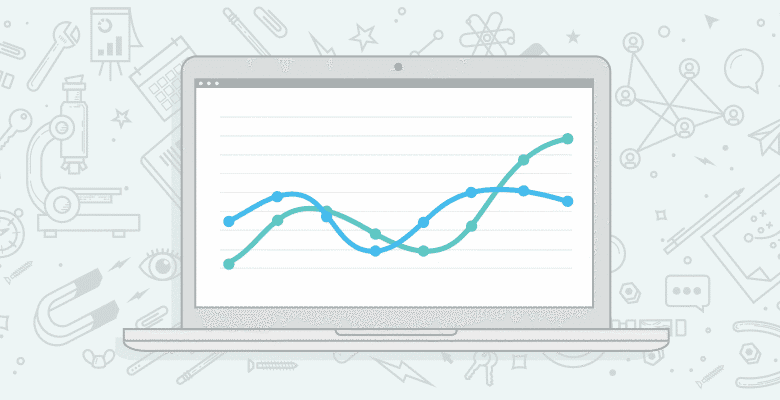
One of the best new features of Google Analytics is Advanced Segmentation and well I must say that of the recent features available to make an analysts job easier, this is it. The biggest advantage of advanced segmentation of profile filters is that you can use this to refine data captured within Google Analytics, and it doesn’t change or affect your existing or future data captured. You can see below once you have created a segment it can be very easy to identify how this compares to total visitors, and you can even overlay multiple segments to quickly see how different campaigns or geographic regions are performing.

The advanced segmentation screen shown below is easy to setup as it broken into two colour coded groups for the statements, dimensions and metrics, the following list below is a sample of some of the key metrics you can filter your data with. While this list does not cover everything that is possible using advanced filters, it does give most of the useful categories that you would want to use to segment your report data. You can search using the tree structure or use the list view with its search as you type to refine the options. It is then a simple matter of dragging and dropping the dimension or metric into the dotted box. You just need to understand how the “OR” and “AND” statements work to use advanced segments.
OR = optional
AND = must contain

Visitor Dimensions
- Visitors: Hour,City,Language,Duration,User Defined Value, Custom Variables
- Traffic Sources: Campaign, Keyword, Source, Medium, Ad Content, Ad Slot Position
- Content: Page Title, Page, Event, Search Term, Hostname, Landing Page, Exit Page
- E-Commerce: Affiliation, Bill Country, Product SKU, Product Category
- Systems: Browser, Version, Connection Speed, Java Support, Screen Resolution, Flash Version
Visitor Metrics
- Goals Metrics: Goal Completions, Goal Value, Goal Starts
- Content Metrics: Visits with Search, Search Refinements, Total Events
- E-Commerce Metrics: Product Revenue, Quantity, Revenue, Transactions
- Site Usage Metrics: Bounces, Exits, New Visits, Time on Page, Pageviews, Time on Site, Visits
- Adsense Site Metrics: Ads Viewed, Page Impressions, Ads Clicked, AdSense Revenue
A point to note that the matches are relevant to the time period you have selected on your dashboard, or it defaults to 1 month and the more statements you add the more you can refine the data. So always ensure that you test the segment before creating and applying to the report so you don’t have too smaller visits number that is it not useful. When setting up advanced segments is sometimes useful to use baby steps in adding new statements to make sure you don’t blind sight a large potential visitor pattern of interest.

You can see how many visitors match each statement, what is the total visitors and how many the advanced segment matches so you have an idea if you are being to restrictive in your statements.
The statements are fairly easy to use, and if you make a mistake Google Analytics won’t allow you to save it, and you will get a notification what the error is such as: Dimension or metric not selected or Segment name is empty.
Remember that advanced segmentations have an almost unlimited potential benefit for your campaign analysis, if you are building geographic specific links, check how this can affect organic traffic from that region, or if you are doing affiliate marketing quickly identify which are driving conversions or who is on track to reach the minimum payout each week from your e-commerce data.
So once you have added some statements, name the segment and click “create and apply to report” to view how the new filter applies to your existing data.

What about filters?
You need accept that you don’t always have the time or skills to setup profile filters, so advanced segmentation is perfect for you and once they have been setup you can share them between profiles and accounts. If you have created a really great segment you can easily copy it to save having to repeat a bulk of the setup process, so you can easily adjust the demo we showed you in the video below to be just “Australian Bing Organic Visitors” or just “Australian referral Visitors from Melbourne”. Advanced segments don’t completely replace quality filters as advanced segments are not available in all reports such as Intelligence Beta Alerts and cannot do some more advanced functions.

So why not just use the advanced search filter?
Previously many posts have mentioned how you can use the new advanced filter shown at the bottom of every report to search for items, we have included an image to show you the limitations of this for sorting data. If you are looking at the all traffic sources, you have limited options as to how you can sort the data, and they can be painful and slow if you have to do a regular amount of the same analysis. Also if you change to another report the filter will be wiped and you will have to re-enter the search query again, which can get tedious very quickly.

Even if you add a second segment such as city, you are still only limited with 2 statements that you can sort the report data by, compared with advanced segments which allows for dozens of filters. There is no reason why if the analysis task is going to be repeated or shows some interesting insight that you shouldn’t be using Advanced Segmentations every time.

The other limitation is that as you cannot save or reuse these advanced filters, you must enter them each time you want to sort or filter what is displayed. They can be a quick easy way to test what you might include in your advanced segmentation but if you find an interesting insight and want to use it again, I suggest the creation of a custom advanced segment. Also as shown in the first image if I want to compare how my “Australian” visitors from “Google Organic” compare to the average site visitors I can’t do this with advanced filters, I need advanced segmentation.
How can I get other ideas for advanced segments?
Another really smart way is to view the Google Analytics Intelligence report, which flags what it could be interesting trends to monitor or examine further. I usually view them by the week as daily can be too easily skewed due to a number of factors, but it can depend on the size of your website and the importance of traffic changes to your business.

You can quickly see that we have two alerts that Google picked up, there was a large increase in time spent on site from Victorian & Melbourne visitors. Since we know that Melbourne is the state capital we are not so concerned with its skew as it doesn’t include nearby cities so we want to create a filter for the state of Victoria. We can simply click the link and Google Analytics will load the next screen.

Since the alert highlighted time spent on site, we might want to add the metric “time on site” to the statement. Once we are happy with this we can give the advanced segment a name and test it to get an estimate of number of visitors, we can then create the new segment for future analysis.
How can I setup Google Analytics Advanced Segmentation?
We have created a special video just for this blog post that steps you through the process of how to create a new advanced segment just for Google organic visitors from Australia. You can easily change the country/region to suit you location, and hopefully you can understand my accent for the audio narration 🙂







