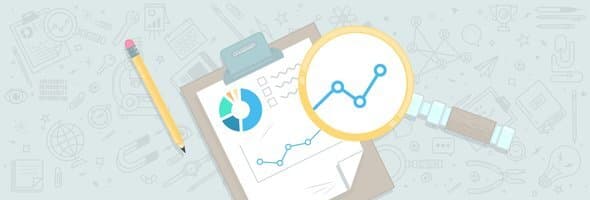
A lot of people ask me how they can optimize an Adwords account. I tell them to look for opportunities in their campaigns. There are numerous AdWords reports that can help you find areas with room for improvement. In this post, I am going to highlight some of the most actionable ones.
But first, here’s a list of common metrics that should become the basis of your AdWords strategy:
- Clicks
- Impressions
- Click-Through Rate (CTR)
- Cost
- Average Cost Per Click (CPC)
- Average Position
- Quality Score
- Conversions/Converted Clicks
- Cost per Conversion/Cost Per Converted Click
The most important thing is to make sure that your conversion tracking is working properly. If you don’t insert the right tracking code in the right places, then your conversion data will not be accurate. Without accurate data, you could end up making bad decisions that hurt your campaign’s performance.
Note: You can find the list of conversion actions you can track through Google Adwords here.
It is also important to clearly define each campaign’s goals and use the appropriate reports to figure out whether those goals are being achieved or not.
Here are some example of common client goals:
- Target Cost-Per-Acquisition (CPA) – This is a budgeted amount per lead or sale. For example, your client could say that they don’t want to pay more than $50 for a lead or $100 for a sale.
- Target Ad Rank – Your client may want to stay in the top two or three positions no matter how much it costs them.
- Target Lead Volume – Your client may like to get a number of conversions at a reasonable cost per conversion. For instance, they may want to get 100 sales in a month without their cost per lead exceeding $80.
- Target Cost-Per-Click (CPC) – Your client may prefer to to pay a certain amount for the cost per click. For example, they could say they don’t want to pay more than $5 per click.
Whenever you make any changes to your campaigns, carefully consider whether or not they’re going to help you achieve your campaign goals. After you make the changes, monitor your campaigns for the next few days to make sure the changes actually improved results. If they didn’t, then revert back to what you were previously doing, or consider following another approach.
Now let’s discuss the different reports you can use to look for opportunities in your account in detail.
Campaign-level opportunities
If you have multiple campaigns in a single account, then this is the best place to start. You can easily find out which campaigns need your attention, and which ones are your best performers. For example, in the screenshot below, you can easily see that the campaigns highlighted in red need attention. You can compare different metrics to see if each campaign is meeting your goals.

Ad group-level opportunities
After you find out which campaigns need attention, look at that each campaign’s ad groups tab. At the ad group level, you can sort by cost to see which ad group is costing the most money, is not driving enough conversions, or has a very high cost per lead.
You can simply pause those ad groups and only run the ones that show a good number of conversions with a reasonable cost per conversion. You can also review the keywords in a specific ad group and pause any keywords that have a high cost per conversion.

Keyword-level opportunities
The keywords tab is the best place to see which keywords are actually driving conversions, and which ones are wasting money. You can simply sort them by cost to see how much is being spent on each keyword, how many conversions each one is getting, and the cost per conversion for each keyword. You can increase the bid for your best keywords, and either drop the bid or pause the keywords that have high costs per conversion.
You can also review the quality score of each keyword and find ways to improve quality score. A good quality score will enable you to pay less for better positions in AdWords.

Ad-level opportunities
The ads tab is also an important place to look for opportunities to improve your campaigns. It is always better to have three to five ad variations within one ad group. This way, you will be able to test which ad copy performs better. From here, you can then pause poorly performing ads. If you notice that there is only one ad per ad group in a single campaign, than you should definitely add more variations to it.
You can also change the ad rotation to the option in the settings tab that says “Optimize for conversions: Show ads expected to provide more conversions.” This way, Adwords will automatically show the ads with the most conversions most of the time.
Search term report
This is one of the most important reports to monitor. This report shows you what the actual search term was for each of the ads that received impressions and clicks. To view this report, visit the keywords tab, then click on “search terms.”


You can also find negative keywords from this report, as well as new keywords to add to your campaigns.
Negative keywords
Negative keywords are the words or phrases you don’t want to be associated with your ad. You can add in negative keywords as a broad, exact, or phrase match. When you gain access to a new account previously managed by someone else, it is recommended to review the negative keywords list to make sure no words are being blocked that are relevant to your client’s business. Review the negative keywords list at both the ad group and campaign levels.
Look for opportunities in campaign settings
It’s also important to look at the campaign settings to make sure that everything is correct. Look at Campaign type, then look at Networks to make sure your ads are running on the search or display network only. If your ads are running on search partners as well, look at the performance of each one to make sure you are not wasting your money. You can check for this at the campaign level using “segment.”
You can also find out which devices your ads are running based on location. Make sure that you have selected “People in my targeted location,” unless you want to show your ad to “People in” … “Searching for”—or who show interest in your targeted location. Then look at “language” to make sure you have the language your customers speak selected.
Finally, check the bid strategy to make sure you are not doing automatic bidding. Check the delivery method to make sure you have chosen the right option based on your goals and budget. If you want to keep running your ads until your budget runs out, choose the accelerated option. Otherwise, the standard option is recommended.

Opportunities at the location level
If you are targeting a whole country, this is an amazing report to see which cities or states are performing well and driving conversions for your campaign. You can add those cities or states to your “target as location” setting and increase bids to get more conversions from that particular area.
For example, if you’ve noticed you get 50% of your conversions from California at a very cheap cost per conversion, then you would definitely want to increase your ad’s position in California by raising your bid.

- What triggers your ad (geographic): This option shows your users’ physical location, or the location where they showed interest based on their searches. For example, a user in New York could be searching for a lawyer in New Jersey.
- Where your users are (user locations): This option shows your users’ physical location. Here, you can see where your users were when they performed each search.

Through this report, you can easily see where you spend the most, where you get most of your conversions from, what your average position is, and you CPC for different cities or states—and much more. Based on the information here, you can perform bid adjustments to increase or decrease your bids by X% in specific cities or states.
Opportunities in the ad schedule report
Ad scheduling is one of the best features in Adwords. You can actually schedule your ads to run at specific times or all the time, depending on how your business works. Most service-based businesses prefer running ads during their business hours so they can respond to leads quickly.
In this report, you can see the days and times that you get the most leads.

Based on the above data, you can easily see that Monday, Saturday, and Sunday are the best days to get conversions; so you can set your bid modifier to increase your bid on these days. In the same way, you can decrease the bid on Friday and Tuesday, because that’s where you see high costs per conversion.
You can also view a combined report that shows both the hours and the days of the week to see more specific details on when most of the conversions come in.

The trick here is to stop running ads during the hours when you don’t get any conversions and spend your budget on running ads during the hours and days when you get the most conversions.
Opportunities in the devices report
It is also important to see which mobile devices you are getting the most conversions and clicks from. Due to an increase in mobile searches, there is an increase in competition as well. This means you need to make sure your ads are showing up in the top two or three positions to get impressions from mobile platforms. Of course, this can also cost you a lot more than desktop CPC, depending on the industry you’re advertising in.

Once you find out which device brings most of the conversions, adjust the bid percentage accordingly.
As in the case above, mobile brings in most of the conversions, so I have adjusted the bid to stay on the top two positions on mobile to get more conversions.
If in your case the desktop platform actually performs better than mobile, then you can decrease the bid for mobile devices so that you spend more on desktop and less on mobile. You can also set your mobile bids to -100% if you only want to target desktop audiences. But if you only want to target mobile, then should create a separate call only campaign that targets mobile devices.
Ad extension report
With ad extensions, you show some extra information about your business with your ads. You can use call extensions to show your business phone number, sitelinks (links to other relevant pages on your website), location extension (to show your office location), reviews extension (to show reviews), and callout extension (to show extra information in 25 characters or less).
All of these extensions are really helpful in getting a higher click-through rate. You should monitor each extension report to make sure that each extension you are using is getting as many impressions as possible really helping you out. Look at average positions to show sitelinks and callout extensions.You have to be in the top three positions, so make sure you are bidding well enough to be in the top position. From here, the extensions can show up and you can get more clicks.
You can also test adding different sitelinks and callouts to see which ones perform better.

One thing to be careful about here is that clicks on a specific sitelink only show that the ads received 2,886 clicks when the FAQs sitelink is showed along with the ads.
To see whether you get more clicks on your headlines or on your sitelinks, you can filter or segment them by click type.

Using segments
In using “segment,” you can include some extra information in your report such as details based on hours, devices, click types, and conversion types.

There are a lot of options to segment your data:
- Time: Includes more specific data such as Day, Week, Month, Quarter, Year, Day of the Week, and Hour of Day.
- Conversions: Includes statistics on Conversion name, Conversion category (Lead or Signup, etc.)
- Network: Includes statistics about networks like search or display.
- Network (with search parameters): Includes statistics on networks and search partners.
- Click type: Includes data about click types, like whether the click was on the headline, the sitelink, or through mobile click-to-call.
- Device: Includes statistics on device type such as desktop, mobile, and tablet.
- Experiment: If you are running an experiment in Adwords, you can use this to see statistics on inside and outside experiments.
- Top vs. Other: Includes statistics about your campaigns when it shows up in top positions vs. other positions.
- +1 annotations: If you are using social extensions, then you can use this segment to see how well your campaign performs when it shows up with different social annotations.
The view type option is basically for in-display type video campaigns that show TrueView in-stream.
Reports in the dimension tab
You can access a bunch of useful reports in the Dimension tab.These reports include conversions, time, destination, and final URL; as well as geographic and user locations.

You can find out more about what you will see in each report here. Each report can provide you with opportunities to improve your campaigns.
Useful hidden columns
There are many useful AdWords columns that are not in your reports by default. You should definitely add these useful columns to your reports, as they will unlock the doors of opportunity for you.

Click “Modify columns” in order to add these columns.
Competitive metrics
In the Competitive metrics, there are four columns you should add in your search campaign reports. These are “Search impr. Share,” “Search Exact match IS,” “Search Lost IS (rank)” and “Search Lost IS (budget).”

- Search Impr. Share: This metric can help you identify potential opportunities and get more impressions and clicks. If the value is equal to 100%, this means you are not missing any impressions. But if the value is less than 100%, then it means you are missing search impressions either because of the budget or because of low ad rank.
- Search Exact Match IS: This metric can identify potential opportunities to capture more exact match impressions and clicks. It works the same way as the Search Impr. Share, but focuses only on exact match keywords.
- Search Lost IS (Rank): A high Search Lost IS (rank) means there were many times your ad was eligible to be shown on the Search Network but wasn’t because its Ad Rank was too low. You can increase the bid of the keywords or improve your quality score in order to increase your ad rank.
- Search Lost IS (Budget): Search Lost IS (budget) is the estimated percentage of the times that your ad was eligible to be shown on the Search Network, but wasn’t because your budget was too low. In this case, you can increase the budget of your campaign if the campaign is performing very well.
You can also add Display Impr. Share, Display Lost IS (rank) and Display Lost IS (budget) in your display campaigns to see if you are missing any impression shares for your campaigns.
Attribution metrics
You can add “click assisted conv.” and “click assisted conv./last click conv.” columns from Attribution.

Click-assisted conversions: Refers to the total number of conversions to which this keyword, ad, ad group, or campaign contributed one or more assist clicks. This lets you see how many times a campaign, ad group, or keywords assisted in the conversions. With these metrics, you can find out if a keyword is not bringing in conversions directly, but is assisting in making the actual conversion. From here, you can decide whether to keep it running or put in on pause.
Click-assisted conversions/Last click conversions: The total number of conversions from which this keyword, ad, ad group, or campaign received assisted clicks, divided by the total number of conversions by which it triggered the last click.This provides you with the ratio that shows whether a keyword contributed more click-assisted conversions or more last-click conversions. If the number is greater than one, it means the keyword contributed more assisted conversions. If the number is less than one, it contributed more last-click conversions.
I hope you enjoyed reading this post and learned some cool optimization tips that will help you improve your AdWords campaigns.
If you have any questions, please let me know in the comments section below.






