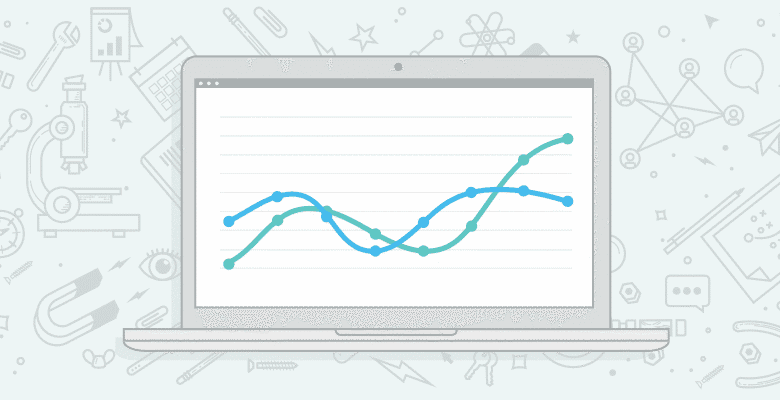
Tracking keyword performance in Google Analytics is, in theory, easy to do and very flexible. Using customised reports and filters, you can drill down into data, filter items, create custom variables and present the information in ways which will usually be sufficient to answer your questions.
But what about producing reports to compare groups of very similar keywords? The term ‘broad match’ is usually reserved for paid search, but as SEO managers, we often want to track the performance of terms we are optimising, including their close variations. There is no default report in Google Analytics to help you with this, but you can use existing features to help you build it yourself.
If you are interested in extending your SEO keyword reporting, or at least trying something new, this article is for you. So let’s get started.
Here you have your normal Organic traffic keyword report:

In this report it is very easy to see the performance of each individual keyword (as long as it isn’t grouped in among the dreaded ‘not provided’).
Say I am optimising for the keyword “best accounting software”. The organic search term report will easily tell me how many visits, pages/visit, goal conversions and more that were attributed to this one keyword. However, if I just glance at that one line, I will be missing out on the performance of the many similar keywords, which might also benefit from the SEO I undertake on that term. Examples, things like “best accounting software 2013” or “the best accounting software”.
This is where filters come in.
Use Your Filters
You can use a simple filter like this:

Or if you want to be really tricky, you can click on ‘advanced’ and make you filter as simple or elaborate as you want.

This will give you a filtered view of the same report, but only for the keywords matching that filter. Now you have a ‘broader’ match view of your performance on that particular keyword.
Of course, in SEO, we would very rarely be tracking just one keyword. Say another keyword of mine is ‘cheapest accounting software’ – I can do the same filters for that and get the same report style. But the annoying part comes when I want to compare my ‘broader’ matched ‘best accounting software’ with my broader matched ‘cheaper accounting software’. I can’t easily show these two groups in the same report and compare their performance.
Google Analytics Advanced Segments
Advanced segments can help you solve this problem. They allow you to choose up to 4 traffic segments to compare in the one table and graph.
To make the segments, you simply click on advanced segments in the top left of any report screen (it isn’t specific to the report you are in).

Then click on ‘New Custom Segment’ in the bottom right of the box, which will take you to this screen:

Once you have created your segments, you can look at them in any report across your account. (Keep in mind though, not all segments will make sense in all reports. (E.g., these segments won’t make sense if I am looking in the Adwords campaign report).
Since I want to look at traffic, I will go to the organic traffic report, click on advanced segments and check the check boxes of all my new segments.
This will give me a result like this:

Here I can easily see how my ‘broader’ matched keywords have performed over time and what they look like compared as line items.
While this article is focused on grouping your SEO keywords, there are lots of other segmentations you could do with your keywords – the most obvious being branded vs. non-branded keywords.
Combine with Customised Reports
Yes, this is great, but you know what would make it even better? Combining it with customised reports! This way I can make it even more tailored to my needs.
For this example I am going to create a very simple custom report to show to my clients, reporting only on the things they’re interested in (usually visits and conversions). The beauty of custom reports is that you can make them as complicated or as simple as you want.
Click on the Customisation section in the top ribbon then ‘create custom report’. The following is how I have created my simple report.

When you open it up, at first it will look very plain, but after you apply your advanced segments, it will turn into this:

Combine With Shortcuts!
 If you love this report as much as I do, you should save it in your Shortcuts within Google Analytics, which will make it easily accessible from your home (or any) page and you won’t have to reapply your advanced segments every time you go in.
If you love this report as much as I do, you should save it in your Shortcuts within Google Analytics, which will make it easily accessible from your home (or any) page and you won’t have to reapply your advanced segments every time you go in.
In my shortcuts list on the left you can see a number of SEO reports. Since Google Analytics will only let you use 4 advanced segments at a time, I group my keywords together into separate reports – SEO Tier 1 Keywords, SEO Tier 2 Keywords, etc.
To do this I simply open up my customised report, apply the advanced segments I am interested in and then click on the ‘shortcut’ button (top right of any report). This will save a version of the custom report with those particular advanced segments applied. Repeat this for each set of keywords you want.
Do you currently do this, or something like it? Do you know of a way it can be done easier/better?
Please let us know your tips/advice in the comments below!






