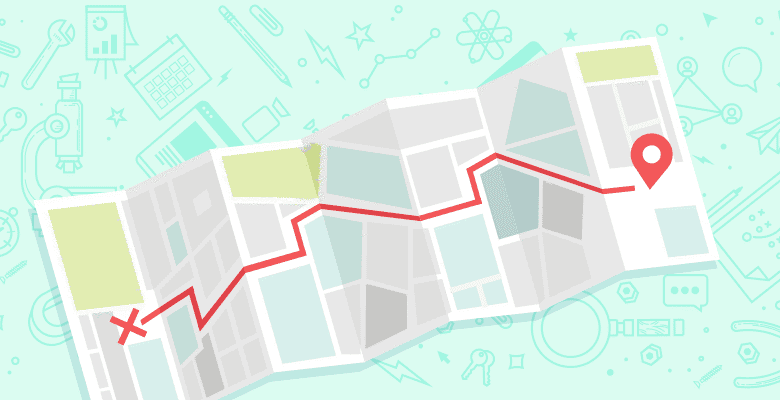
Editor’s note: Since the publication of this post, referenced tools may have undergone visual, technical and branding changes. The core advice remains solid. Happy reading!
Let’s face it. Local keyword research has never been that easy since the Venice update. While we have always been able to use the Google Keyword Tool to find out search volumes for keywords with Geo Modifiers such as “City Name + Keyword” we have been lacking some reasonable data regarding keywords that do not already have a Geo Modifier.
My frustration has always been this: So what if Google tells me there are 12,100 searches for “Personal Injury Lawyer”? My client is in a local city and I want to know how many people in his city are searching for his services. The good news is that there is now an adequate solution to this problem we have long been plagued by.
Let me introduce you to the Google AdWords Keyword Planner. This new tool combines the data from the Keyword Tool and Traffic Estimator which are nowbeing replaced by this nifty piece of software. The good news is that this data that we were previously lacking is now available in this great tool! So let’s dive into a practical exercise of how to get this data.
Start with some good local keyword data
Before you start, make sure you are setup for success by doing some preliminary keyword research in your niche. While the Google Adwords Keyword Planner is a great tool by itself, you can generate even more ideas for keyword variants by using a few tools already available. I prefer to use:
- Mike Blumenthal’s Category Tool – To get some ideas on locally based keyword categories and synonyms
- Local Marketing Source’s Keyword Research Tool – This will help you get an idea of surrounding areas you want to focus on
- Google Analytics – Check your analytics and see what keywords are already bringing traffic. There may be opportunities to increase your visibility on something that’s already preforming.
Using these tools and collecting some good data up front will make the process more laser focused. Make sure that you always focus on converting keywords that provide the searcher (and then website visitor) with the proper intent.
So how do you use this fancy new tool? Let’s get started!
Before you get started make sure you have a Google Account because to access the planner you will need to be logged in. Once you are logged in simply visit the Google AdWords Keyword Planner here.

Step 1: Log in and input your keywords
Start by logging into the Google Adwords Keyword Planner and select the option “Search for keyword and add group ideas.” In this box you should put the variants you typically might use for your industry. For example, if you’re a personal injury lawyer, you could put in variants related to your practice area including:
- Personal Injury Lawyer
- Personal Injury Attorneys
- Car Accident Lawyers
- Auto Accident Lawyer
This is also a good place to put in the keywords you found in your preliminary research.

Step 2: Remove the country targeting
This is where it starts to get real cool! Using this new tool you can see the search volumes for your keywords in certain geographic areas. By default, you will likely see your country in the list. To use this tool to its full potential for a city, you will want to click on the country name under targeting and select the remove option.

Pro Tip: If you don’t remove the country as mentioned above you will find that your searches will also combine the data from the entire country which defeats the purpose.
Step 3: Add your first city or cities
Since we are using this for local keyword research, we want to find out how many people in our city or surrounding areas are searching for our keywords. Under the targeting area, make sure to add the cities you want to focus on. As a general rule of thumb, the larger cities with higher populations will generate more results for your keywords. Where there are more devices, there are more searches.

Pro tip: Keep in mind that this tool is using actual city boundaries defined in Google Maps. Getting to visualize this data will show you if you need to add more cities, etc.

But what if you want to target surrounding areas?
Using this new tool, Google also integrated the “Surrounding Areas” option which allows you to add surrounding cities and also visualize the data. To access this information simply click the “Surrounding Areas” option. As you will see below it will come up with some recommendations, but also allow you to add your own information including “a country, city, or region.”

Step Four: Get Ideas & See Exact Matches
After you have inputted your keywords and selected the cities you want to target, hit the “Get Ideas” button at the bottom to be taken to the results page. If this is done correctly, it should display the areas that you’re targeting on the left side of the screen. To see the exact keywords you entered, make sure to select the Keyword Idea’s tab in the top middle. By default, it will likely show the “Ad Group Ideas” tab. Typically, I will also select the exact match option as seen below.

Just like the old Google Keyword Tool, you can also scroll below the keywords you input and have access to other keywords that Google believes is relevant to your search term. Of course, the more work you put into finding initial results, the better the results will be.

How Can You Use This Data?
There are many great ways you can use this data, but I’ll point out a couple that are important to me. For starters, you can now provide clients with accurate information on the searches for their business that are happening in the area they service. You can target your campaign towards cities where you know search volumes already exist and scoop up the business. Another thing you can do is start developing strong content marketing strategies to provide great information on the web and reach potential customers through long tail searches. If you looked on in horror when you saw the low volumes for these searches, it’s important to remember that all searchers are different. This is where a long tail strategy comes into play. Put yourself in other’s shoes and create content that actual customers would want.
Overall, the good news is that the days of not knowing where geographic searches are coming from are at an end. I give Google props for making this tool available for use and I’m looking forward to see what they will be releasing in the future.






