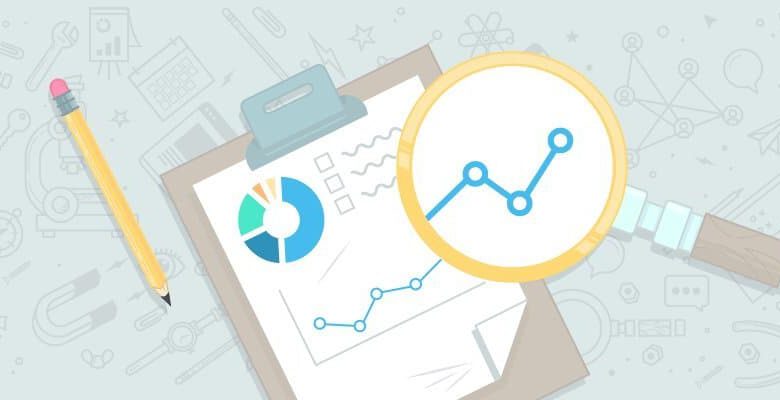
Most of the large ecommerce companies are publishing Google shopping ads using Merchant Center.
Because of the heavy rush and frequent purchases, they have to update their feeds and submit to Google Merchant Center on a real-time basis. Sometimes this makes them inefficient in displaying the latest status of product ads.
Google announced an enhancement earlier this year, via the online product inventory update feed. This is a feature for those who already have successfully set up a product feed in Google Merchant Center.
With this post, I hope to help you implement the product inventory update feed.
Discovery
One of my clients keeps a large inventory of many different products that fall into various categories underneath one roof. So I got very frustrated updating their feed on daily basis. Sometimes, I got errors in Google Merchant Center about my product feed. The client also complained of losing consumers, in large part because the feed was not updated quickly, meaning consumers received the wrong information about what was and wasn’t in stock, and left the website when they realized this (or thought the product was out of stock but it actually was available).
Recently, I was searching for solutions to problems like this one and found an announcement from Google regarding the new Merchant Center feature, Product Inventory Update Feed.
I implemented this solution with my client and saw success.
Now it is very easy and quick for me to update feed. The client’s business has increased by 20% since setting up the Product Inventory Update Feed.
Who needs it?
This feed is very useful for large ecommerce brands with frequent updates in product pricing and availability, and is ideal for…
- Delivering the best and latest information to your consumers
- Omitting the laborious and complicated work of editing full product feeds
- Eliminating the chance of your product feeds declining
If you don’t want to get into the Google content API, the information below provides the best path for updating your feeds.
What you can change
There will be a maximum of five possible attributes. You can only alter four of those:
- ID: It must match the ID in full product feed. It is required in the feed
and must have value. You can’t alter this value. - Price: You can alter the value of this field. It is an optional field, but if you
include it, you cannot leave the field blank. Whatever you include in this field, it will
override the last submitted product feed. - Availability: This is an optional field. It must not be left blank if you include it. Whatever
you include in this field, it will override the last submitted product feed. - Sale Price: This is an optional field. You can leave
it blank. - Sale Price Effective Date: This field is also optional. You
can leave it blank.
How it works
There are two ways you can create a file:
1. Tab delimited format
| ID |
Price (don’t leave blank or don’t use) |
Availability (don’t leave blank or don’t use) |
Sale price |
Sale price effective date |
|
123 |
12.39 USD |
In Stock |
10.90 USD |
|
|
128 |
13.98 USD |
Out of stock |
||
|
137 |
15.70 USD |
In Stock |
9.50 USD |
2015-07-29T10:00-0500/2015-07-29T18:00-0500 |
2. XML
How to include the information in Merchant Center
- Create {YourName}.xml or {YourName}.txt, as mentioned above.
- Log into Merchant Center.
- Go to Feeds in Merchant Center and click on the Add Data Feed button.

- Select Standard, Feed Type Online Product Inventory Update Feed”; then select Country and Feed name (which is not necessarily the same as your file name).

- Select your input method. If you want Google to fetch your information, select Scheduled fetches. If you want to update the feed manually, select Regular uploads.

- Before scheduling your feed, you must upload the feed file on your server if you selected the scheduled
fetches input method.
- Finally, you will see this screen in Google
Merchant Center:
The limits of this approach
You are not permitted to insert a new product listing in this feed, as it can only be used to update some of your old product fields. If you wish to include new products, you need to make an addition to the original (main) product feed and resubmit it to Merchant Center.
Important checkpoints:
- Make sure that the IDs you use when updating the Online Product Inventory match the ones used in the main product feed you originally submitted to Google Merchant Center.
- Don’t leave a blank value for the the Price and Availability fields.
- Observe carefully as the changes you submit go live.
If you do receive an error message while processing the feed, don’t fret. The full product feed is not impacted, only the part that contains that single product.
What are your thoughts on this relatively new feature of Google Merchant Center? Do you like it? Dislike it?






